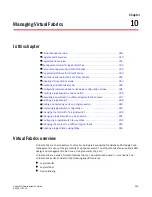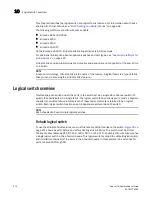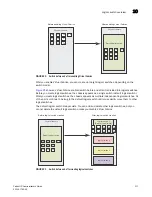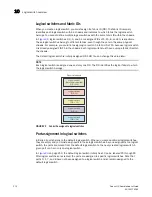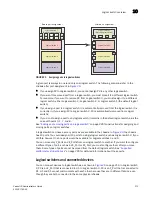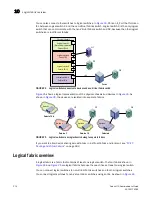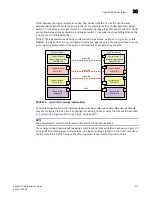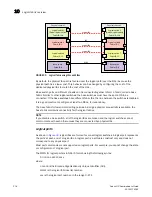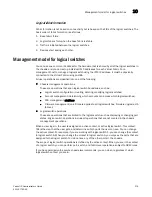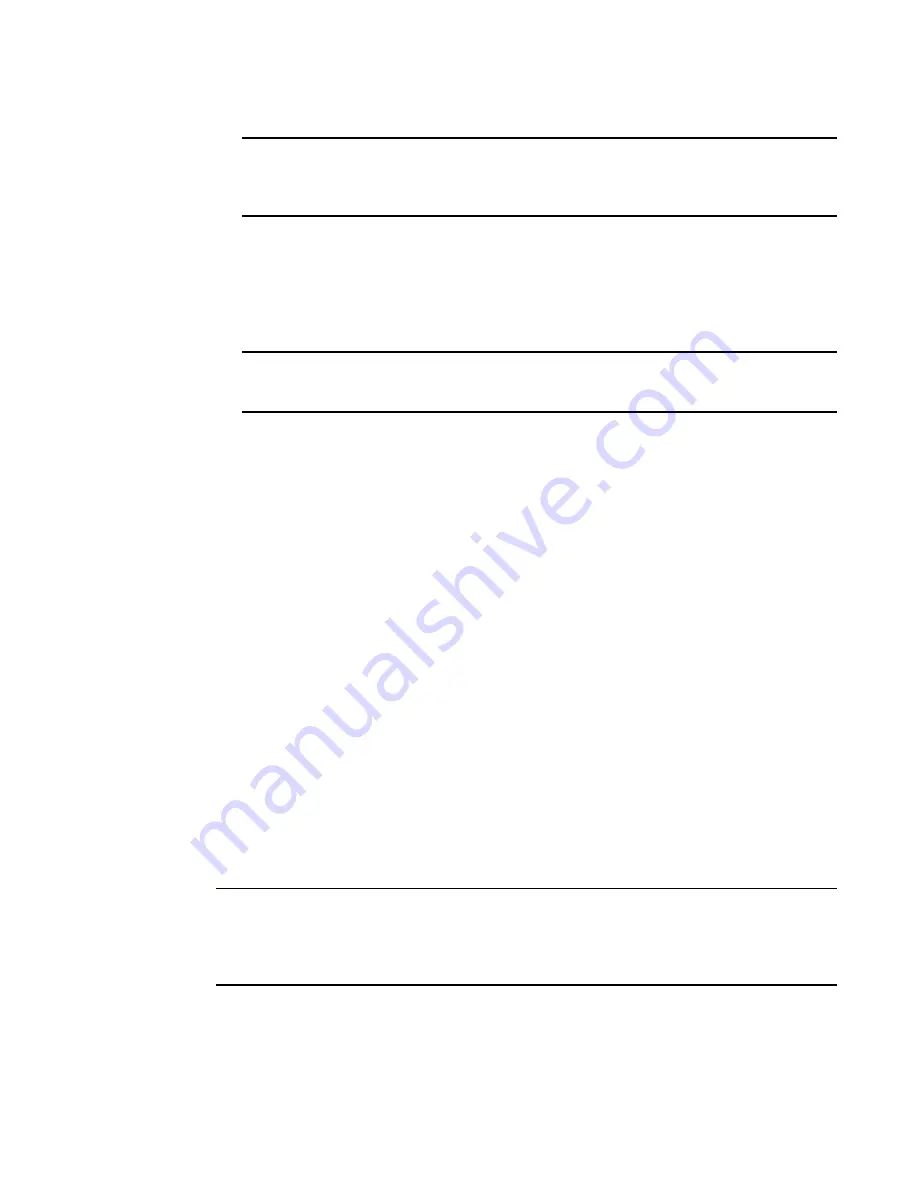
204
Fabric OS Administrator’s Guide
53-1001763-02
Test and restore firmware on enterprise-class platforms
9
ATTENTION
Stop! If you want to
restore
the firmware, stop here
and skip ahead to
step 9
; otherwise,
continue to
step 8
to commit the firmware on the switch, which completes the firmware
download operations.
8. Commit the firmware.
a. Enter the firmwareCommit command to update the secondary partition with new firmware.
Note that it takes several minutes to complete the commit operation.
b. Enter the firmwareShow command to confirm both partitions on the switch contain the
new firmware.
ATTENTION
Stop! If you have completed
step 8
, then you have committed the firmware on the switch and
you have completed the firmware download procedure.
9. Restore the firmware.
a. Enter the firmwareRestore command. The switch will reboot and come up with the original
firmware again.
A firmwareCommit will automatically begin to copy the original firmware from the primary
partition to the secondary partition. At the end of the firmware commit process, both
partitions will have the original firmware. Note that it takes several minutes to complete
the commit operation.
b. Wait five minutes to ensure that all processes have completed and the switch is fully up
and operational.
c. Log in to the switch. Enter the firmwareShow command and verify that both partitions on
the switch have the original firmware.
Test and restore firmware on enterprise-class platforms
This procedure enables you to perform a firmware download on each CP and verify that the
procedure was successful before committing to the new firmware. The old firmware is saved in the
secondary partition of each CP until you enter the firmwareCommit command. If you decide to back
out of the installation prior to the firmwareCommit, you can enter the firmwareRestore command to
restore the former active Fabric OS firmware image.
The firmwareRestore command can only run if autocommit was disabled during the
firmwareDownload. This command cannot be used to restore SAS and SA images.
NOTE
Brocade recommends that, under normal operating conditions, you maintain the same firmware
version on both CPs, and on both partitions of each CP. This procedure enables you to evaluate
firmware before you commit. As a standard practice, you should not run mixed firmware levels on
CPs.
Summary of Contents for 53-1001763-02
Page 1: ...53 1001763 02 13 September 2010 Fabric OS Administrator s Guide Supporting Fabric OS v6 4 0 ...
Page 4: ...iv Fabric OS Administrator s Guide 53 1001763 02 ...
Page 24: ...xxiv Fabric OS Administrator s Guide 53 1001763 02 ...
Page 28: ...xxviii Fabric OS Administrator s Guide 53 1001763 02 ...
Page 32: ...xxxii Fabric OS Administrator s Guide 53 1001763 02 ...
Page 40: ...xl Fabric OS Administrator s Guide 53 1001763 02 ...
Page 42: ...2 Fabric OS Administrator s Guide 53 1001763 02 ...
Page 54: ...14 Fabric OS Administrator s Guide 53 1001763 02 High availability of daemon processes 1 ...
Page 74: ...34 Fabric OS Administrator s Guide 53 1001763 02 Basic connections 2 ...
Page 102: ...62 Fabric OS Administrator s Guide 53 1001763 02 Audit log configuration 3 ...
Page 214: ...174 Fabric OS Administrator s Guide 53 1001763 02 Management interface security 7 ...
Page 228: ...188 Fabric OS Administrator s Guide 53 1001763 02 Brocade configuration form 8 ...
Page 276: ...236 Fabric OS Administrator s Guide 53 1001763 02 Creating a logical fabric using XISLs 10 ...
Page 404: ...364 Fabric OS Administrator s Guide 53 1001763 02 ...
Page 440: ...400 Fabric OS Administrator s Guide 53 1001763 02 Performance data collection 17 ...
Page 480: ...440 Fabric OS Administrator s Guide 53 1001763 02 F_Port masterless trunking 19 ...
Page 494: ...454 Fabric OS Administrator s Guide 53 1001763 02 Buffer credit recovery 20 ...
Page 574: ...534 Fabric OS Administrator s Guide 53 1001763 02 Hexadecimal overview E ...