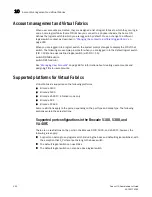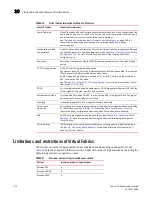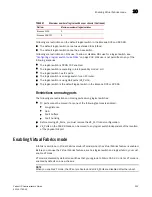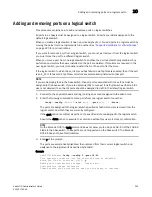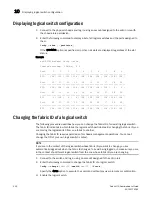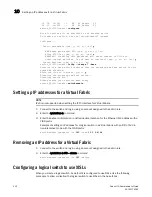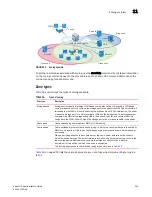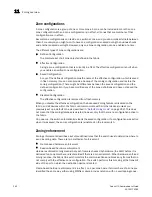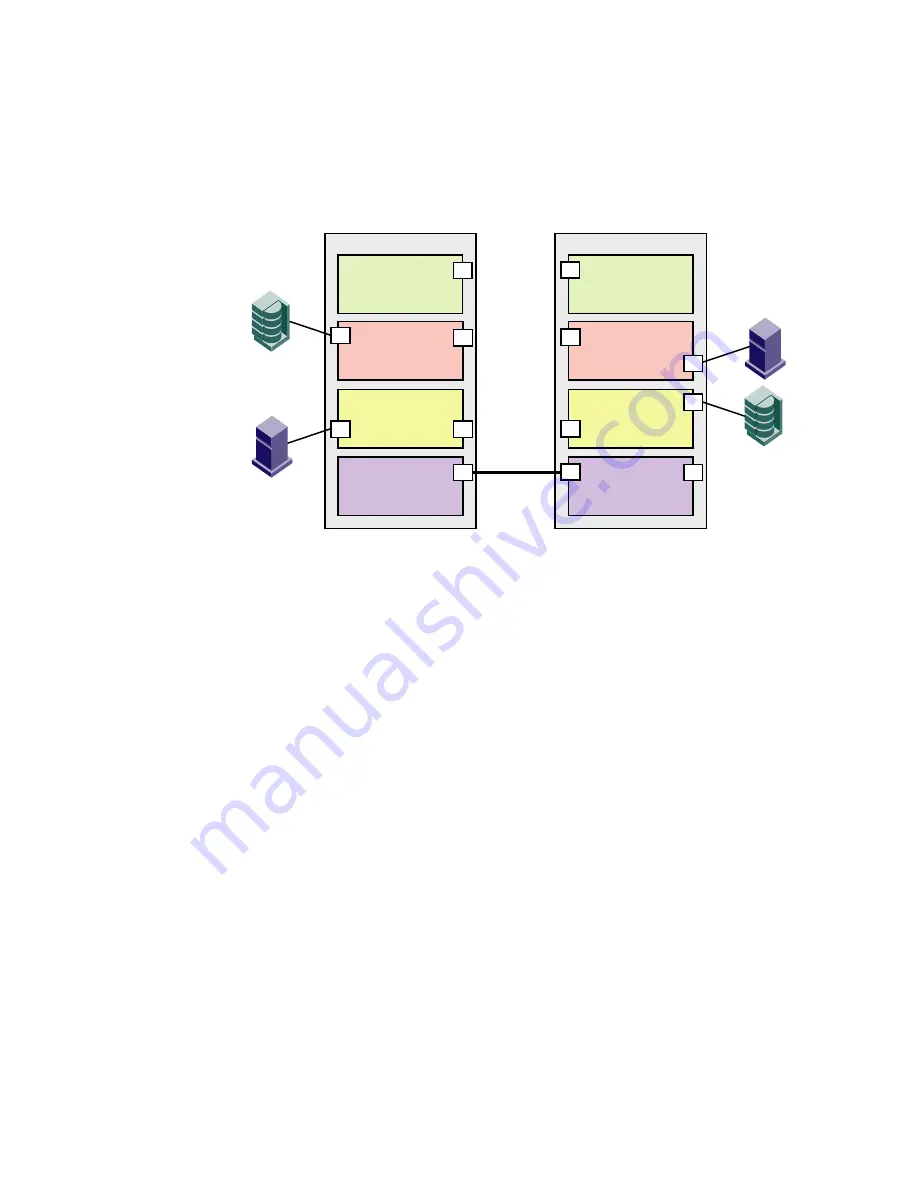
234
Fabric OS Administrator’s Guide
53-1001763-02
Creating a logical fabric using XISLs
10
Creating a logical fabric using XISLs
This procedure describes how to create a logical fabric using multiple chassis and XISLs and refers
to the configuration shown in
Figure 31
as an example.
FIGURE 31
Example of logical fabrics in multiple chassis and XISLs
1. Set up the base switches in each chassis:
a. Connect to the physical chassis and log in using an account assigned to the admin role
with the chassis-role permission.
b. Enable the Virtual Fabrics feature, if it is not already enabled. See
“Enabling Virtual Fabrics
mode”
on page 223 for instructions.
This automatically creates the default logical switch, with FID 128. All ports in the chassis
are assigned to the default logical switch.
c. Create a base switch and assign it a fabric ID that will become the FID of the base fabric.
See
“Creating a logical switch or base switch”
on page 225 for instructions on creating a
base switch.
For the example shown in
Figure 31
, you would create a base switch with fabric ID 8.
d. Assign ports to the base switch, as described in
“Adding and removing ports on a logical
switch”
on page 229.
e. Repeat
step a
through
step d
in all chassis that are to participate in the logical fabric.
2. Physically connect ports in the base switches to form XISLs.
3. Enable all of the base switches. This forms the base fabric.
4. Configure the logical switches in each chassis:
a. Connect to the physical chassis and log in using an account assigned to the admin role
with the chassis-role permission.
b. Create a logical switch and assign it a fabric ID for the logical fabric. This FID must be
different from the FID in the base fabric. See
“Creating a logical switch or base switch”
on
page 225 for instructions.
ISL
Base switch
Fabric ID 8
P9
Logical switch 7
Fabric ID 15
Logical switch 6
Fabric ID 1
Physical chassis 2
Base switch
Fabric ID 8
P6
Logical switch 3
Fabric ID 15
P5
Logical switch 2
Fabric ID 1
P2
Physical chassis 1
P8
P6
P2
Logical switch 5
(Default logical switch)
Fabric ID 128
Logical switch 1
(Default logical switch)
Fabric ID 128
P1
P1
H2
D1
D2
H1
P7
P4
P3
P4
XISL
Summary of Contents for 53-1001763-02
Page 1: ...53 1001763 02 13 September 2010 Fabric OS Administrator s Guide Supporting Fabric OS v6 4 0 ...
Page 4: ...iv Fabric OS Administrator s Guide 53 1001763 02 ...
Page 24: ...xxiv Fabric OS Administrator s Guide 53 1001763 02 ...
Page 28: ...xxviii Fabric OS Administrator s Guide 53 1001763 02 ...
Page 32: ...xxxii Fabric OS Administrator s Guide 53 1001763 02 ...
Page 40: ...xl Fabric OS Administrator s Guide 53 1001763 02 ...
Page 42: ...2 Fabric OS Administrator s Guide 53 1001763 02 ...
Page 54: ...14 Fabric OS Administrator s Guide 53 1001763 02 High availability of daemon processes 1 ...
Page 74: ...34 Fabric OS Administrator s Guide 53 1001763 02 Basic connections 2 ...
Page 102: ...62 Fabric OS Administrator s Guide 53 1001763 02 Audit log configuration 3 ...
Page 214: ...174 Fabric OS Administrator s Guide 53 1001763 02 Management interface security 7 ...
Page 228: ...188 Fabric OS Administrator s Guide 53 1001763 02 Brocade configuration form 8 ...
Page 276: ...236 Fabric OS Administrator s Guide 53 1001763 02 Creating a logical fabric using XISLs 10 ...
Page 404: ...364 Fabric OS Administrator s Guide 53 1001763 02 ...
Page 440: ...400 Fabric OS Administrator s Guide 53 1001763 02 Performance data collection 17 ...
Page 480: ...440 Fabric OS Administrator s Guide 53 1001763 02 F_Port masterless trunking 19 ...
Page 494: ...454 Fabric OS Administrator s Guide 53 1001763 02 Buffer credit recovery 20 ...
Page 574: ...534 Fabric OS Administrator s Guide 53 1001763 02 Hexadecimal overview E ...