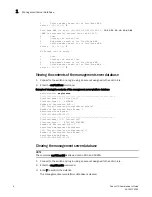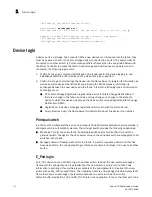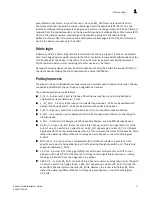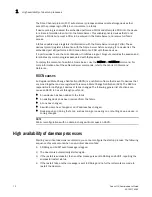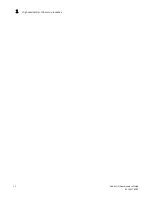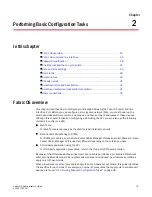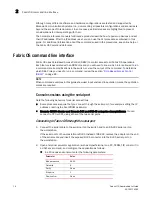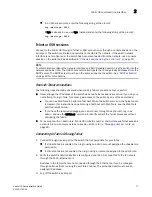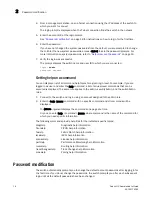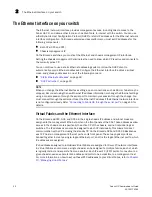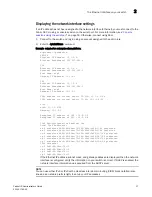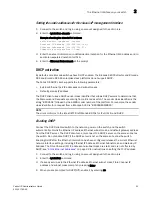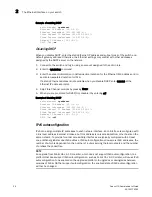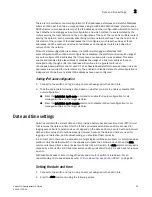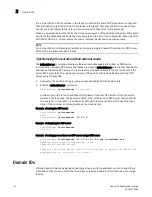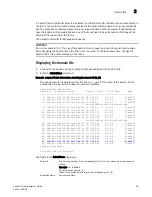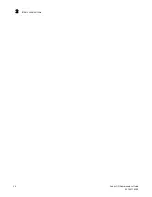22
Fabric OS Administrator’s Guide
53-1001763-02
The Ethernet interface on your switch
2
Static Ethernet addresses
Use static Ethernet network interface addresses on Brocade 48000 directors and Brocade DCX
and DCX-4S enterprise-class platforms, and in environments where DHCP service is not available.
To use static addresses for the Ethernet interface, you must first disable DHCP. You can enter static
Ethernet information and disable DHCP at the same time. Refer to
“DHCP activation”
on page 23
for more information.
If you choose not to use DHCP or to specify an IP address for your switch Ethernet interface, you
can do so by entering none or 0.0.0.0 in the Ethernet IP address field.
On an application blade, configure the two external Ethernet interfaces to two different subnets. If
two subnets are not present, configure one of the interfaces and leave the other unconfigured.
Otherwise, the following message will display and blade status may go into a faulty state after a
reboot.
Neighbor table overflow.
print: 54 messages suppressed
Setting the static addresses for the Ethernet network interface
1. Connect to the switch and log in using an account assigned to the admin role.
2. Perform the appropriate action based on whether you have a switch or enterprise-class
platform:
•
If you are setting the IP address for a switch, enter the ipAddrSet command.
•
If you are setting the IP address for an enterprise-class platform, enter the ipAddrSet
command specifying either CP0 or CP1. You must set the IP address for both CP0 and
CP1.
Example of setting the IPv4 address
switch:admin>
ipaddrset
Ethernet IP Address [10.1.2.3]:
Ethernet Subnetmask [255.255.255.0]:
Fibre Channel IP Address [220.220.220.2]:
Fibre Channel Subnetmask [255.255.0.0]:
Gateway IP Address [10.1.2.1]:
DHCP [OFF]: off
Example of setting an IPv6 address on a switch
switch:admin>
ipaddrset -ipv6 --add 1080::8:800:200C:417A/64
IP address is being changed...Done.
For more information on setting up an IP address for a Virtual Fabric, refer to
Chapter 10,
“Managing Virtual Fabrics”
.
3. Enter the network information in dotted-decimal notation for the Ethernet IPv4 address and in
semicolon-separated notation for IPv6.
4. Enter the Ethernet Subnetmask at the prompt.
5. Skip Fibre Channel prompts by pressing Enter.
The Fibre Channel IP address is used for management.
6. Enter the Gateway Address at the prompt.
7. Disable DHCP by entering off.
Summary of Contents for 53-1001763-02
Page 1: ...53 1001763 02 13 September 2010 Fabric OS Administrator s Guide Supporting Fabric OS v6 4 0 ...
Page 4: ...iv Fabric OS Administrator s Guide 53 1001763 02 ...
Page 24: ...xxiv Fabric OS Administrator s Guide 53 1001763 02 ...
Page 28: ...xxviii Fabric OS Administrator s Guide 53 1001763 02 ...
Page 32: ...xxxii Fabric OS Administrator s Guide 53 1001763 02 ...
Page 40: ...xl Fabric OS Administrator s Guide 53 1001763 02 ...
Page 42: ...2 Fabric OS Administrator s Guide 53 1001763 02 ...
Page 54: ...14 Fabric OS Administrator s Guide 53 1001763 02 High availability of daemon processes 1 ...
Page 74: ...34 Fabric OS Administrator s Guide 53 1001763 02 Basic connections 2 ...
Page 102: ...62 Fabric OS Administrator s Guide 53 1001763 02 Audit log configuration 3 ...
Page 214: ...174 Fabric OS Administrator s Guide 53 1001763 02 Management interface security 7 ...
Page 228: ...188 Fabric OS Administrator s Guide 53 1001763 02 Brocade configuration form 8 ...
Page 276: ...236 Fabric OS Administrator s Guide 53 1001763 02 Creating a logical fabric using XISLs 10 ...
Page 404: ...364 Fabric OS Administrator s Guide 53 1001763 02 ...
Page 440: ...400 Fabric OS Administrator s Guide 53 1001763 02 Performance data collection 17 ...
Page 480: ...440 Fabric OS Administrator s Guide 53 1001763 02 F_Port masterless trunking 19 ...
Page 494: ...454 Fabric OS Administrator s Guide 53 1001763 02 Buffer credit recovery 20 ...
Page 574: ...534 Fabric OS Administrator s Guide 53 1001763 02 Hexadecimal overview E ...