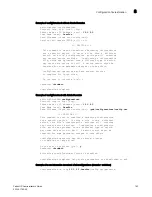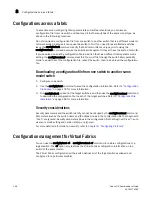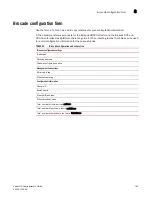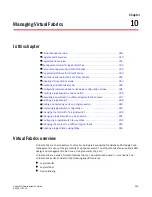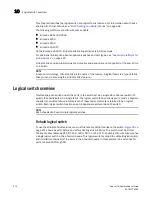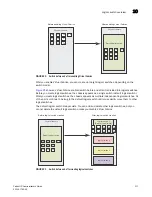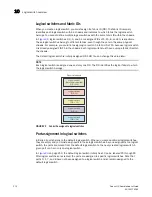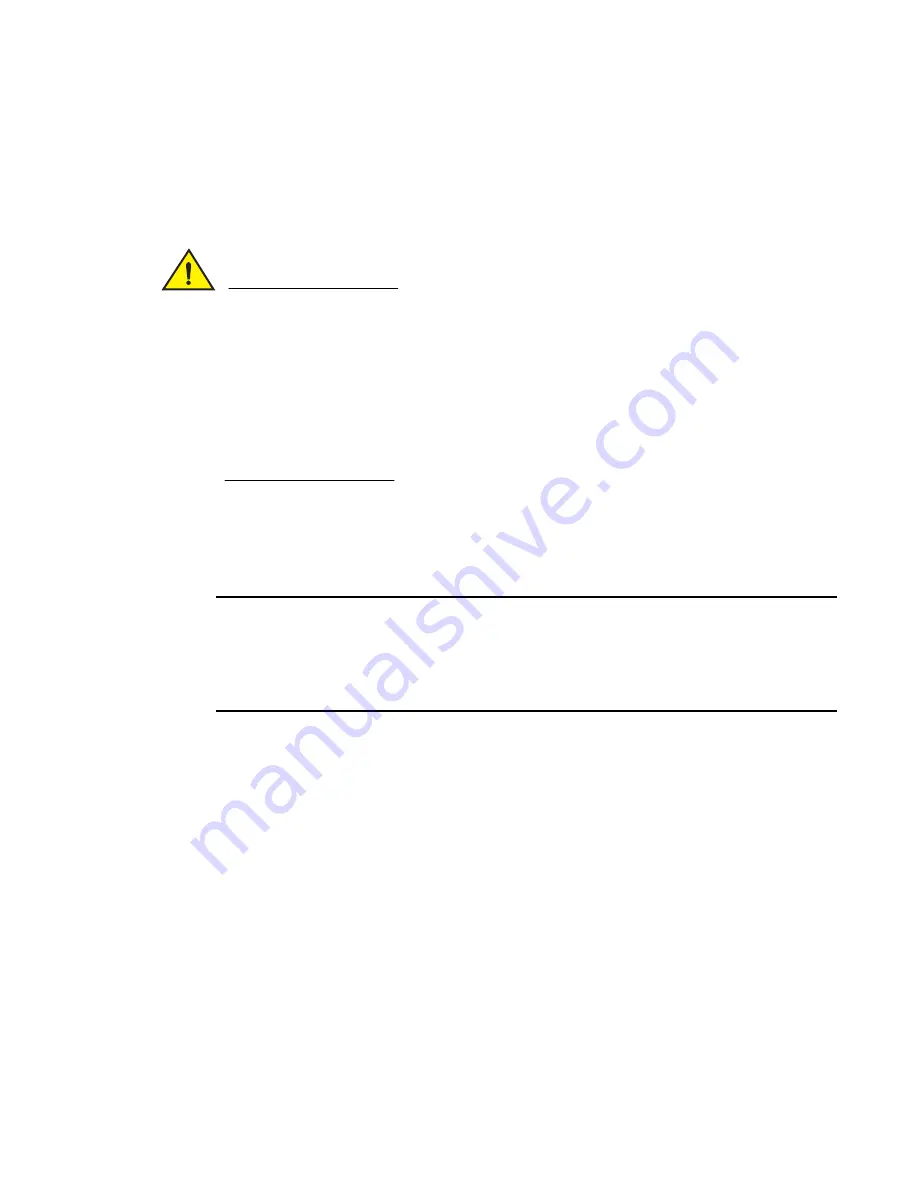
Fabric OS Administrator’s Guide
197
53-1001763-02
Firmware download on an enterprise-class platform
9
6. The
new
standby CP blade (the active CP blade before the failover) downloads firmware.
7. The
new
standby CP blade reboots and comes up with the new Fabric OS.
8. The new active CP blade synchronizes its state with the new standby CP blade.
9. The firmwareCommit command runs automatically on both CP blades.
CAUTION
After you start the process, do not enter any disruptive commands (such as reboot) that will
interrupt the process. The entire firmware download and commit process takes approximately 17
minutes.
If there is a problem, wait for the time-out (30 minutes for network problems) before issuing the
firmwareDownload command again. Disrupting the process can render the switch inoperable and
require you to seek help from your switch service provider.
Do not disconnect the switch from power during the process because the switch could become
inoperable when rebooted.
Upgrading firmware on enterprise-class platforms (including blades)
There is only one chassis management IP address for the Brocade 48000 and the Brocade DCX
and DCX-4s platforms.
NOTE
By default, the firmwareDownload command automatically upgrades both the active and standby CP
on the Brocade 48000 director. It also automatically upgrades both the active and the standby CP
and all co-CPs on the CP blades in the Brocade DCX and DCX-4S Backbones. It automatically
upgrades all AP blades in the Brocade 48000, the Brocade DCX and DCX-4S platforms using
auto-leveling.
1. Verify that the Ethernet interfaces located on CP0 and CP1 are plugged into your network.
2. Verify that the FTP or SSH server is running on the host server and that you have a user ID on
that server.
3. Obtain the firmware file from the Brocade Web site at
http://www.brocade.com
and store the
file on the FTP or SSH server.
4. Unpack the compressed files preserving directory structures.
The firmware is in the form of RPM packages with names defined in a
.plist
file. The
.plist
file
contains specific firmware information and the names of packages of the firmware to be
downloaded.
5. Connect to the chassis IP management interface or active CP and log in as admin.
6. Use the firmwareShow command to check the current firmware version on connected
switches. Upgrade the firmware, if necessary, before proceeding with upgrading this switch.
See
“Connected switches”
on page 192
7. Enter the haShow command to confirm that the two CP blades are synchronized.
In the following example, the active CP blade is CP0 and the standby CP blade is CP1:
Summary of Contents for 53-1001763-02
Page 1: ...53 1001763 02 13 September 2010 Fabric OS Administrator s Guide Supporting Fabric OS v6 4 0 ...
Page 4: ...iv Fabric OS Administrator s Guide 53 1001763 02 ...
Page 24: ...xxiv Fabric OS Administrator s Guide 53 1001763 02 ...
Page 28: ...xxviii Fabric OS Administrator s Guide 53 1001763 02 ...
Page 32: ...xxxii Fabric OS Administrator s Guide 53 1001763 02 ...
Page 40: ...xl Fabric OS Administrator s Guide 53 1001763 02 ...
Page 42: ...2 Fabric OS Administrator s Guide 53 1001763 02 ...
Page 54: ...14 Fabric OS Administrator s Guide 53 1001763 02 High availability of daemon processes 1 ...
Page 74: ...34 Fabric OS Administrator s Guide 53 1001763 02 Basic connections 2 ...
Page 102: ...62 Fabric OS Administrator s Guide 53 1001763 02 Audit log configuration 3 ...
Page 214: ...174 Fabric OS Administrator s Guide 53 1001763 02 Management interface security 7 ...
Page 228: ...188 Fabric OS Administrator s Guide 53 1001763 02 Brocade configuration form 8 ...
Page 276: ...236 Fabric OS Administrator s Guide 53 1001763 02 Creating a logical fabric using XISLs 10 ...
Page 404: ...364 Fabric OS Administrator s Guide 53 1001763 02 ...
Page 440: ...400 Fabric OS Administrator s Guide 53 1001763 02 Performance data collection 17 ...
Page 480: ...440 Fabric OS Administrator s Guide 53 1001763 02 F_Port masterless trunking 19 ...
Page 494: ...454 Fabric OS Administrator s Guide 53 1001763 02 Buffer credit recovery 20 ...
Page 574: ...534 Fabric OS Administrator s Guide 53 1001763 02 Hexadecimal overview E ...