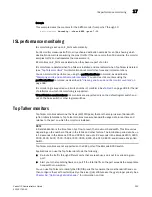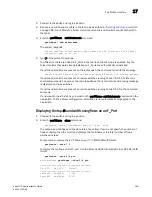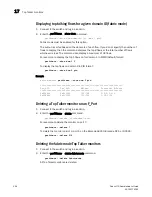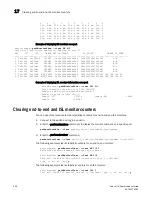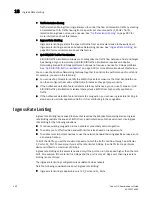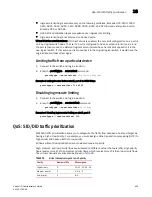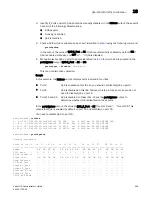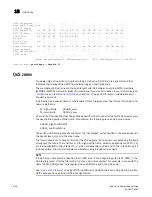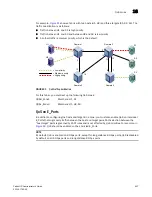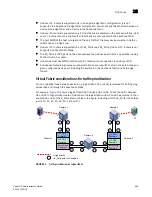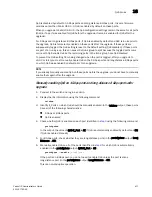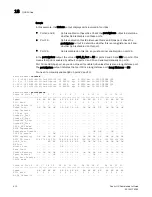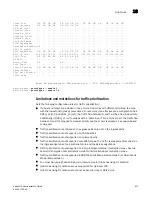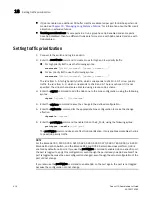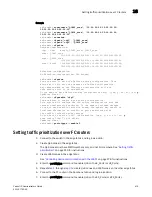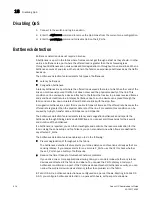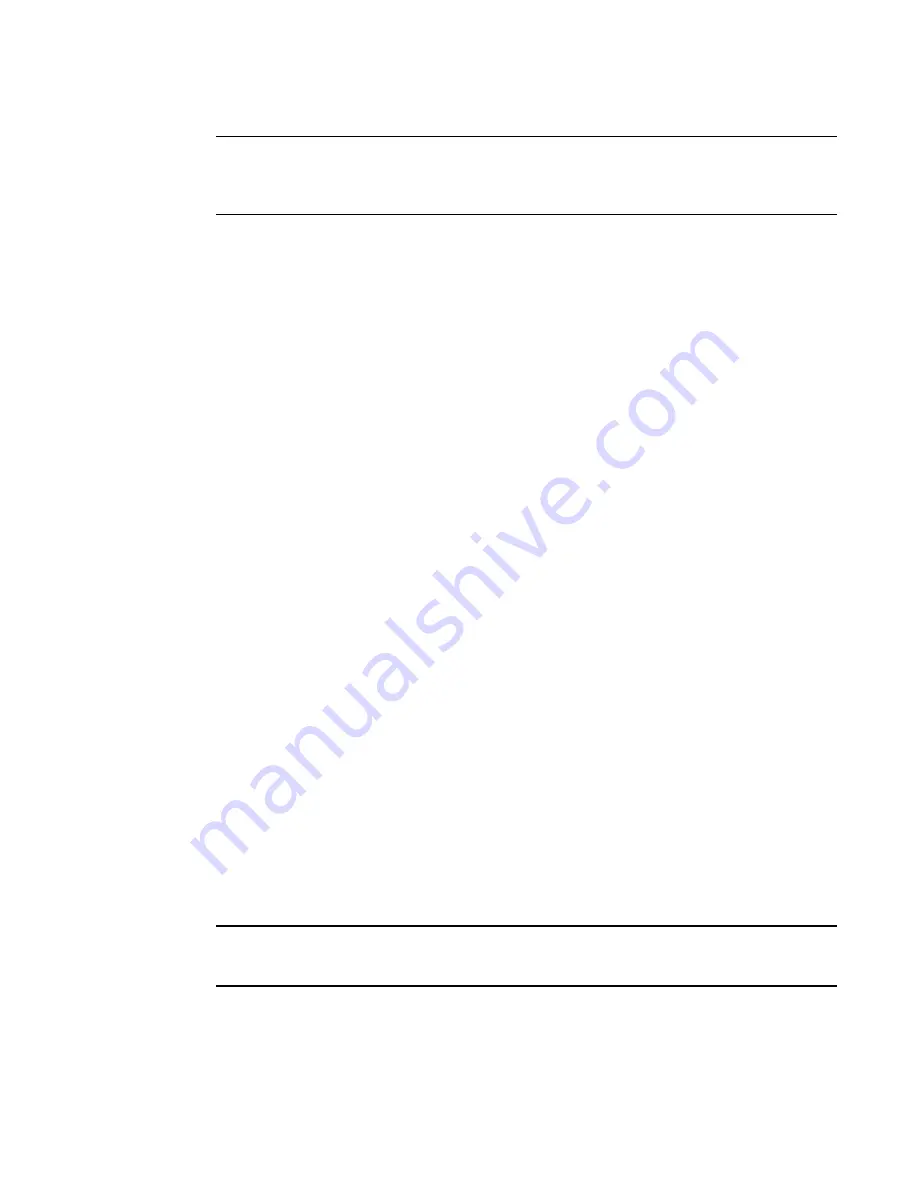
404
Fabric OS Administrator’s Guide
53-1001763-02
QoS: SID/DID traffic prioritization
18
NOTE
If there is a single low priority flow to a destination ID (DID) and several medium priority flows to that
same DID, then it is possible that the medium priority flows would have less bandwidth because they
have to share the medium priority VCs, whereas the low priority flow would have a separate VC.
License requirements for traffic prioritization
License requirements are different for 4 Gbps and 8 Gbps platforms:
•
4 Gbps platforms
Do
not
require a license: Brocade 4100, 4900, 5000, 7500, 7500E, 7600, and 48000.
You must manually enable QoS on 4 Gbps ports.
•
8 Gbps platforms
SID/DID traffic prioritization is a licensed feature for the 8 Gbps platforms: Brocade 300,
5100, 5300, 5410, 5424, 5450, 5460, 5470, 5480, 7800, 8000, VA-40FC, DCX, DCX-4S, and
Brocade Encryption Switch.
An Adaptive Networking license must be installed on every 8 Gbps switch that is in the path
between a configured device pair.
When you install the Adaptive Networking license, QoS is automatically enabled on 8 Gbps
ports, except for long-distance 8 Gbps ports. For long-distance 8 Gbps ports, you must
manually enable QoS after you install the license.
Trunking considerations before you install the Adaptive Networking license
This section applies only to 8 Gbps ports that are not long-distance ports.
If 8 Gbps ports are part of an active trunk group before the Adaptive Networking license is added,
ISLs are formed without QoS.
When you install the Adaptive Networking license, QoS is automatically enabled on all 8 Gbps ports
for which you have not manually disabled QoS, so the 8 Gbps ports in the trunk group are set to
QoS enabled by default.
Adding the license does not immediately affect the trunk groups. The trunks continue without QoS
until the next time one of the ISLs is toggled, at which point the toggled ISL comes up with QoS
enabled and splits from the trunk group because of a QoS mismatch.
To preserve existing trunk groups, before you install the Adaptive Networking license, manually
disable QoS on these 8 Gbps ports.
Manually disabling QoS on 8 Gbps ports
NOTE
QoS is disabled by default on 4 Gbps ports and long-distance 8 Gbps ports. The following procedure
does not apply to these ports.
1. Connect to the switch and log in as admin.
2. Display the ISL information using the following command:
islshow
Summary of Contents for 53-1001763-02
Page 1: ...53 1001763 02 13 September 2010 Fabric OS Administrator s Guide Supporting Fabric OS v6 4 0 ...
Page 4: ...iv Fabric OS Administrator s Guide 53 1001763 02 ...
Page 24: ...xxiv Fabric OS Administrator s Guide 53 1001763 02 ...
Page 28: ...xxviii Fabric OS Administrator s Guide 53 1001763 02 ...
Page 32: ...xxxii Fabric OS Administrator s Guide 53 1001763 02 ...
Page 40: ...xl Fabric OS Administrator s Guide 53 1001763 02 ...
Page 42: ...2 Fabric OS Administrator s Guide 53 1001763 02 ...
Page 54: ...14 Fabric OS Administrator s Guide 53 1001763 02 High availability of daemon processes 1 ...
Page 74: ...34 Fabric OS Administrator s Guide 53 1001763 02 Basic connections 2 ...
Page 102: ...62 Fabric OS Administrator s Guide 53 1001763 02 Audit log configuration 3 ...
Page 214: ...174 Fabric OS Administrator s Guide 53 1001763 02 Management interface security 7 ...
Page 228: ...188 Fabric OS Administrator s Guide 53 1001763 02 Brocade configuration form 8 ...
Page 276: ...236 Fabric OS Administrator s Guide 53 1001763 02 Creating a logical fabric using XISLs 10 ...
Page 404: ...364 Fabric OS Administrator s Guide 53 1001763 02 ...
Page 440: ...400 Fabric OS Administrator s Guide 53 1001763 02 Performance data collection 17 ...
Page 480: ...440 Fabric OS Administrator s Guide 53 1001763 02 F_Port masterless trunking 19 ...
Page 494: ...454 Fabric OS Administrator s Guide 53 1001763 02 Buffer credit recovery 20 ...
Page 574: ...534 Fabric OS Administrator s Guide 53 1001763 02 Hexadecimal overview E ...