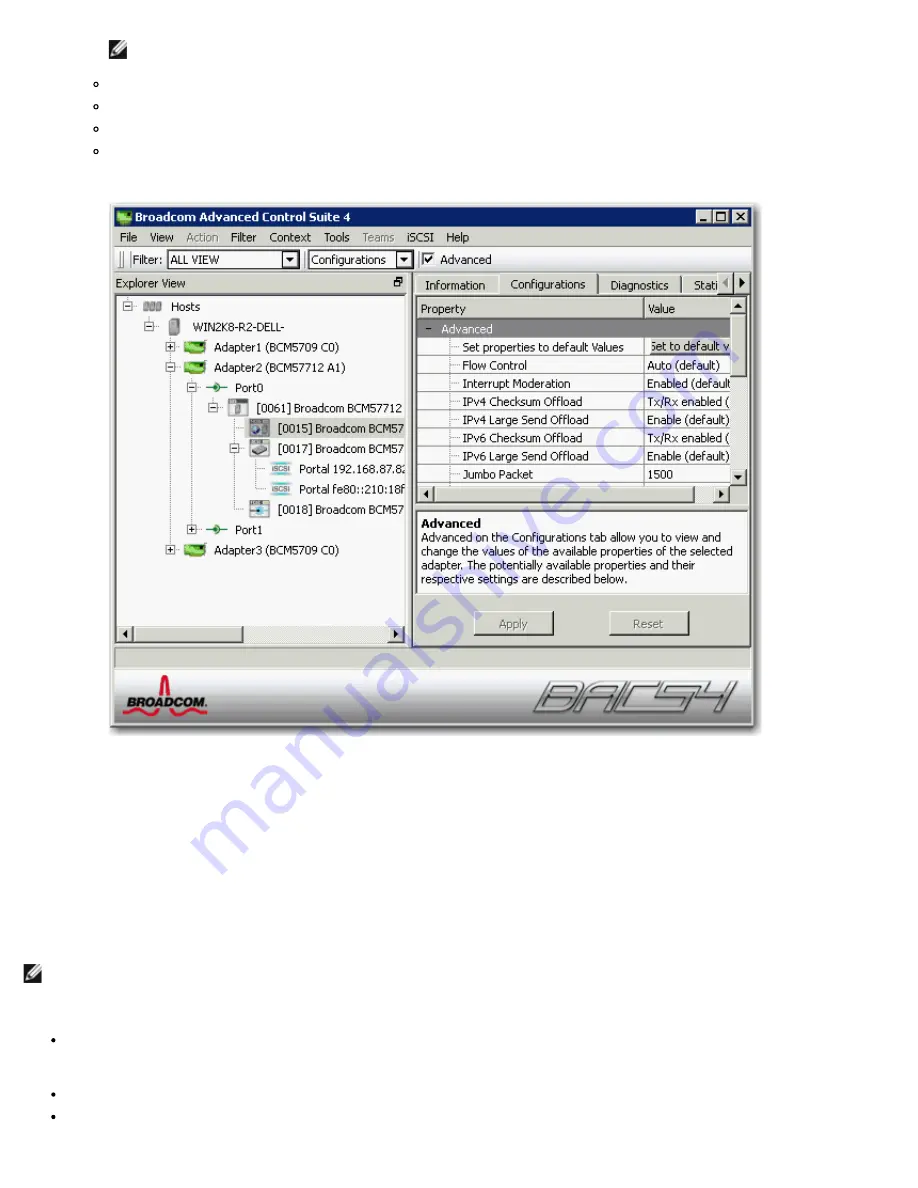
Using Broadcom Advanced Control Suite 4: Broadcom NetXtreme II® Network Adapter User Guide
file:///C|/Users/Nalina_N_S/Documents/NetXtremeII/English/bacs.htm[9/5/2014 3:45:16 PM]
NOTES:
You must have administrator privileges to change the values for a property.
The list of available properties for your particular adapter may be different.
Some properties may not be available for all Broadcom network adapters.
If an adapter is included as a member of a team and you change any advanced property, then you must rebuild the
team to ensure that the team's advanced properties are properly set.
Configuration Tab: Advanced
Ethernet@Wirespeed
Enables a Gigabit Ethernet adapter to establish a link at a lower speed when only two pairs of wires are available in the cabling plant.
The default setting for this property is Enabled.
Flow Control
Enables or disables the receipt or transmission of PAUSE frames. PAUSE frames allow the network adapter and a switch to control
the transmit rate. The side that is receiving the PAUSE frame momentarily stops transmitting. By enabling TOE, network
performance improves, but with the increased performance, TOE performance is more susceptible to packet loss when flow control is
disabled. Enable flow control to reduce the number of packets lost.
NOTE: If
Jumbo Packet
is set to 5000 bytes or greater on network adapters that support 10 Gbps link speed, ensure that
Flow
Control
is set to
Auto
to prevent the system performance from performing at less than optimal levels. This limitation exists on a
per-port basis.
Auto
(default). Receive and transmit PAUSE frame functionality are optimized. This option indicates that the adapter
automatically adjusts the flow control settings for optimal performance, and its purpose is not enabling auto negotiation of the
flow control parameters.
Disable
. Receive and transmit PAUSE frame functionality are disabled.
Rx Enabled
. Receive PAUSE frame is enabled.
















































