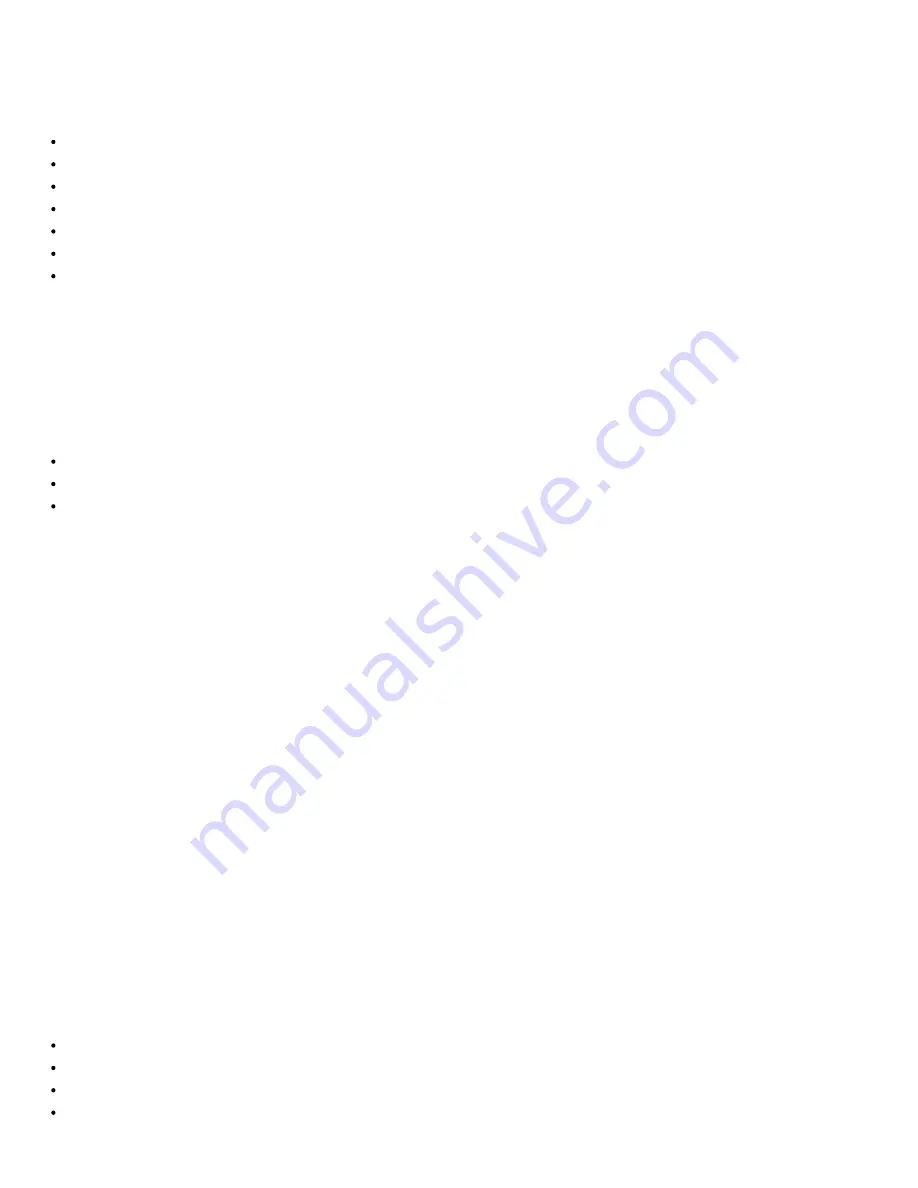
Using Broadcom Advanced Control Suite 4: Broadcom NetXtreme II® Network Adapter User Guide
file:///C|/Users/Nalina_N_S/Documents/NetXtremeII/English/bacs.htm[9/5/2014 3:45:16 PM]
The valid cable length in meters (except when the
Noise
result is returned).
Status
The result of the analysis for the indicated pair.
Good
. Good cable/PCB signal paths, but no gigabit link.
Crossed
. Pin short or crosstalk along two or more cable/PCB signal paths.
Open
. One or both pins are open for a twisted pair.
Short
. Two pins from the same twisted pair are shorted together.
Noise
. Persistent noise present (most likely caused by Forced 10/100).
GB Link
.
Gigabit link is up and running.
N/A
. Algorithm failed to reach a conclusion.
Link
The link connection speed and mode.
Status
The status after the test is run, either completed or failed.
There are several factors that could have an effect on the test results:
Link partner
. Various switch and hub manufacturers implement different PHYs. Some PHYs are not IEEE compliant.
Cable quality
. Category 3, 4, 5, and 6 may affect the test results.
Electrical interference
. The testing environment may affect the test results.
To run a cable analysis using BACS CLI
You can use the following CLI commands to run cable analysis for the specified target. This command is available for physical device
ports only.
BACScli -t <target type> -f <target format> -i <target ID> cablediag
Example:
1. The following command runs the cable diagnostics test for the current selected target.
BACScli -t PHYPORTS -f bdf -i 01:00.00 "cablediag"
In Interactive mode, use the
list <view>
and
select <idx>
commands to select the desired target device. Use the
cablediag
command to run the cable analysis test for the selected target.
Example:
1. The following command runs the cable diagnostics test for the currently selected NDIS adapter.
cablediag
Managing the LAN Device
The LAN function represents the Ethernet (NDIS) functionality available under the PCI Function. User can view current values of
various NDIS driver parameters, configure NDIS driver parameters, view attached FCoE targets and LUN information by selecting
FCoE object in object explorer panel.
The available tabs for the NDIS function are as follows:
At the NDIS level, you can view parameters, configure parameters, and run tests from the following tabs:
Information
Configuration
Diagnostics
Statistics






























