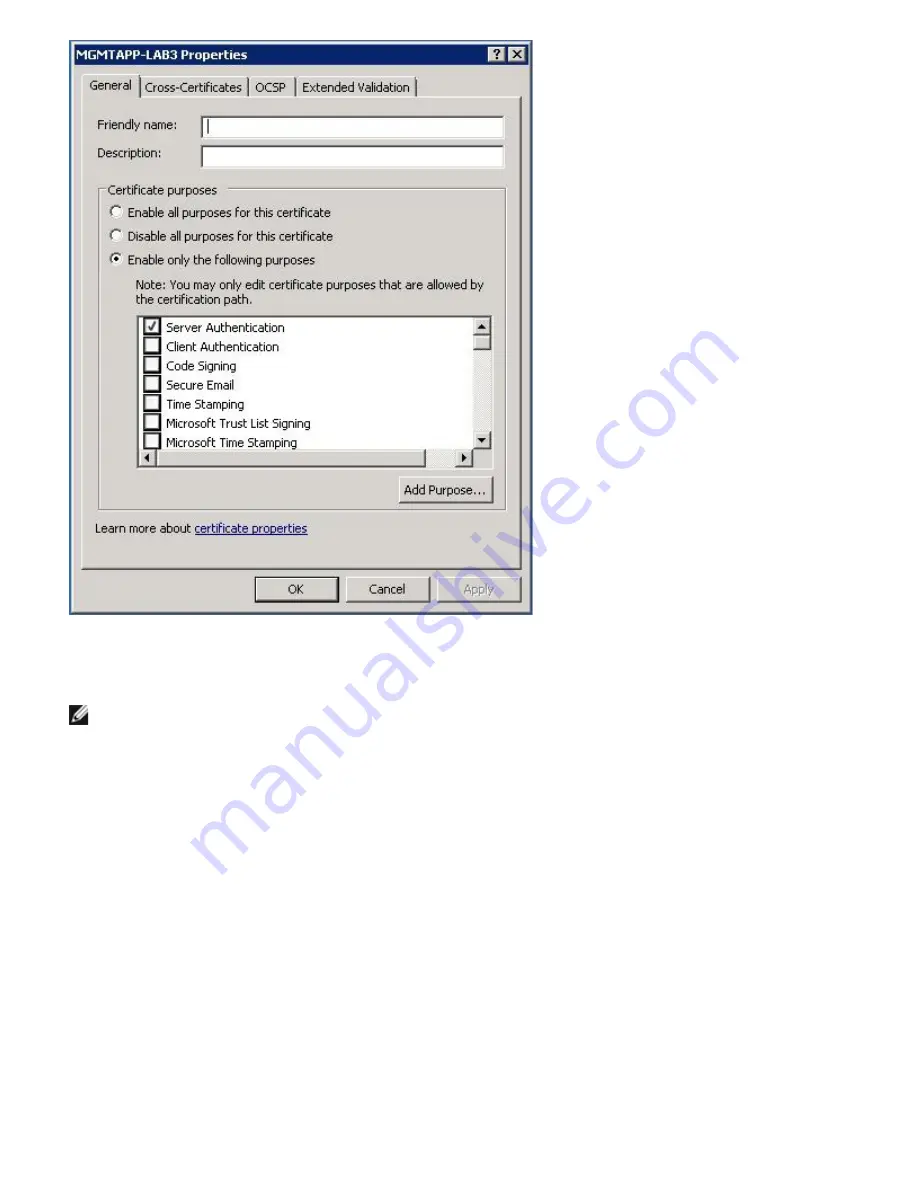
Windows Driver and Management Application Installation: Broadcom NetXtreme II® Network Adapter User Guide
file:///C|/Users/Nalina_N_S/Documents/NetXtremeII/English/umwindrv.htm[9/5/2014 3:45:04 PM]
16. Ensure that only
Server Authentication
is enabled, as shown in the figure.
17. Open
Trusted Root Certification Authorities
and then open
Certificates
.
18. Follow the instructions from
Step 11.
to
Step 17.
NOTE: See
Perform HTTPS Configuration (if you plan to use HTTPS)
for instructions on importing the self-signed
certificate on a client.
Step 6: Configure WinRM HTTPS/SSL on the Server
1. Create WinRM Listener, as follows:
a. Click
Start
(or press the Windows logo key) and select
Run
.
b. Enter
MMC
and click
OK
.
c. Select the self-signed certificate from the Personal store.
For example, if the certificate is created with a host name, the host name will appear.
d. Double-click the certificate to open it.
e. Click the
Details
tab.
f. Scroll down and select the
Thumbprint
field.
g. Select and copy the thumbprint in the
Details
window so you can insert it in the next step.
h. Return to the command prompt.
i. Enter the following command:
winrm create winrm/config/Listener?Address=*+Transport=
HTTPS @{Hostname="<HostName or IPAddress>";
CertificateThumbprint="<paste from the previous step and remove the spaces>"}






























