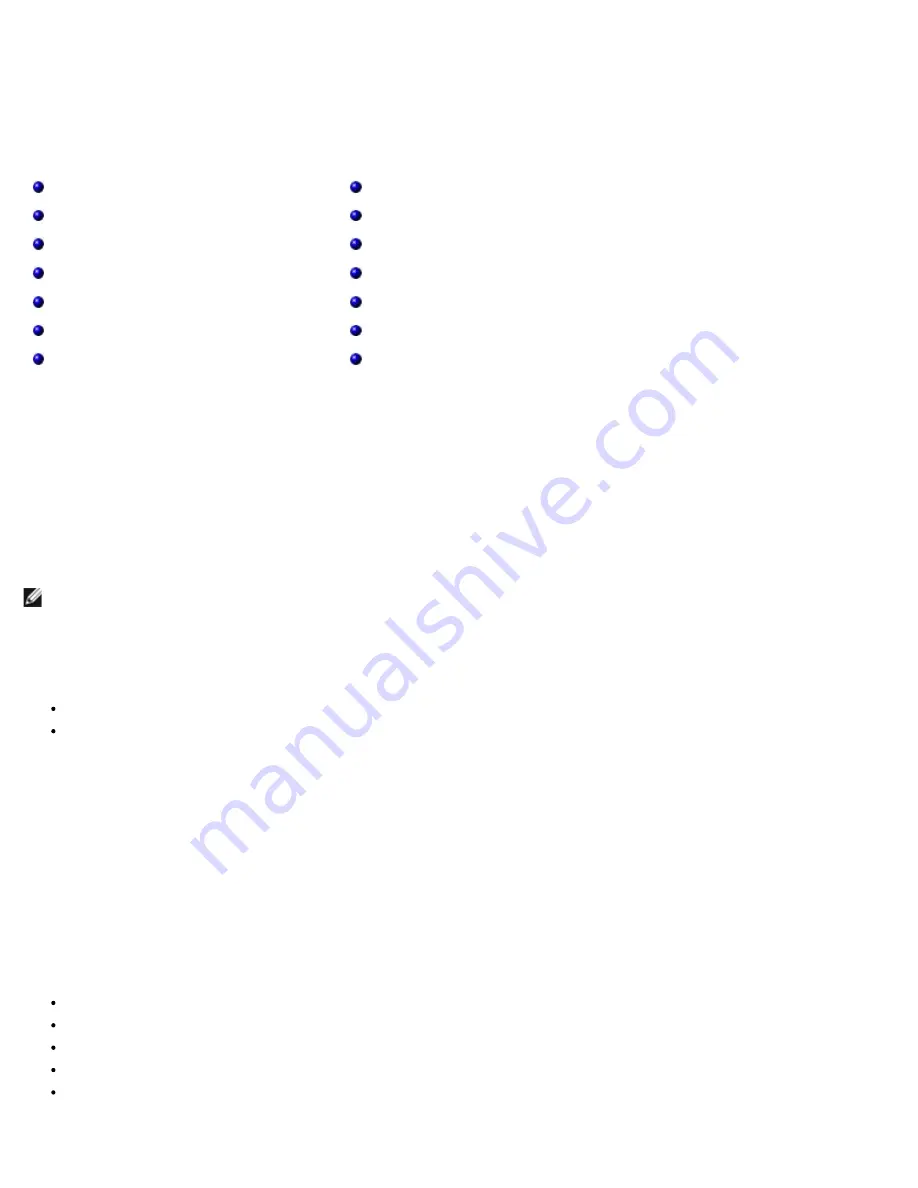
Using Broadcom Advanced Control Suite 4: Broadcom NetXtreme II® Network Adapter User Guide
file:///C|/Users/Nalina_N_S/Documents/NetXtremeII/English/bacs.htm[9/5/2014 3:45:16 PM]
Back to Contents Page
Using Broadcom Advanced Control Suite 4: Broadcom NetXtreme II
®
Network Adapter User Guide
Broadcom Advanced Control Suite Overview
Starting Broadcom Advanced Control Suite
BACS Interface
Configuring Preferences in Windows
Connecting to a Host
Managing the Host
Managing the Network Adapter
Managing Ethernet Controller (Port)
Analyzing Cables in Windows
Managing the LAN Device
Viewing Resource Information
Configuring Teaming
Configuring With the Command Line Interface Utility
Troubleshooting BACS
Broadcom Advanced Control Suite Overview
Broadcom Advanced Control Suite (BACS) is an integrated utility that provides useful information about each network adapter that is
installed in your system. BACS also enables you to perform detailed tests, diagnostics, and analyses on each adapter, as well as to
view and modify property values and view traffic statistics for network objects. BACS operates on Windows and Linux operating
systems.
Broadcom Advanced Server Program (BASP), which runs within Broadcom Advanced Control Suite, is used to configure teams for
load balancing, fault tolerance, and virtual local area networks (VLANs). BASP functionality is available only on systems that use at
least one Broadcom network adapter. BASP operates on Windows operating systems only.
NOTE: Some features of BACS are relevant only to particular adapters or adapter families, such as NetXtreme I or NetXtreme II
adapters. Because a single instance of BACS can be used to communicate with multiple hosts and adapter types, this document
describes all BACS features.
The BACS application includes a graphical user interface and a command line interface (BACSCLI). BACS GUI and BACS CLI can
operate on the following operating system families:
Windows Server
Linux Server
For information on the latest supported OS versions, refer to the release documentation provided with your software distribution.
Starting Broadcom Advanced Control Suite
In Control Panel, click
Broadcom Control Suite 4
, or click the BACS icon in the taskbar located at the bottom of the Windows or
Windows Server desktop.
On Linux systems, you can double-click the BACS4 desktop icon, or access the BACS program from the task bar under
System
Tools
. (If you are having difficulty launching BACS on a Linux system, see the related topic in
Troubleshooting BACS
.)
BACS Interface
The BACS interface is comprised of the following regions:
Explorer View pane
Context View selector
Context View pane
Menu bar
Description pane
By default, the Explorer View pane is docked and pinned on the left side of the main window, the Context View pane on the right, the






























