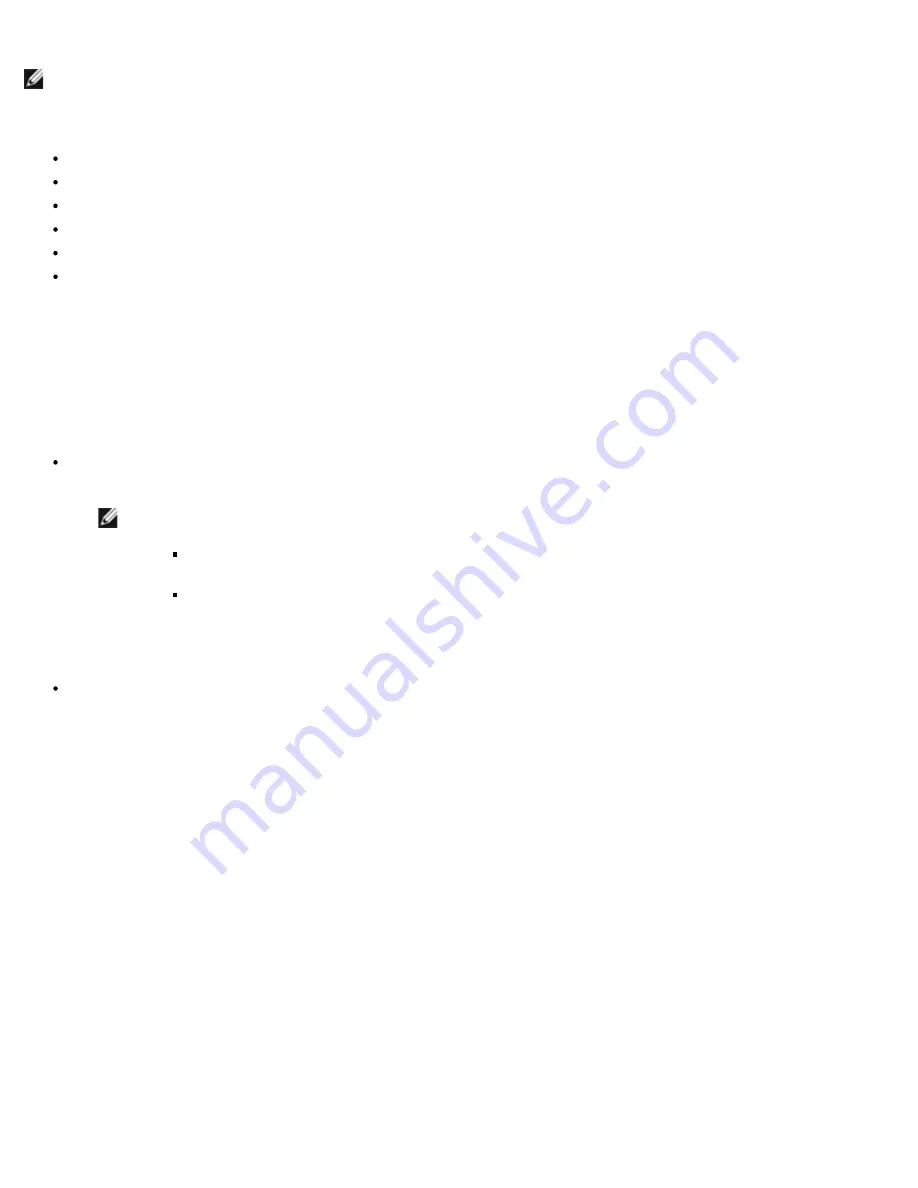
iSCSI Protocol: Broadcom NetXtreme II® Network Adapter User Guide
file:///C|/Users/Nalina_N_S/Documents/NetXtremeII/English/iscsi.htm[9/5/2014 3:45:06 PM]
Configure the DHCP server to support Option 16 and Option 17.
NOTE: The format of DHCPv6 Option 16 and Option 17 are fully defined in RFC 3315.
Preparing the iSCSI Boot Image
Windows Server 2008 R2 and SP2 iSCSI Boot Setup
Windows Server 2012 iSCSI Boot Setup
Linux iSCSI Boot Setup
Removing Inbox Drivers from Windows 2008/R2 OS Image
Removing Inbox Drivers from Windows 2012/R2 OS Image
Injecting (Slipstreaming) Broadcom Drivers into Windows Image Files
Windows Server 2008 R2 and SP2 iSCSI Boot Setup
Windows Server 2008 R2 and Windows Server 2008 SP2 support booting as well as installing in either the offload or non-
offload paths.
The following procedure prepares the image for installation and booting in either the offload or non-offload path. The following
procedure references Windows Server 2008 R2 but is common to both the Windows Server 2008 R2 and SP2.
Required CD/ISO image:
Windows Server 2008 R2 x64 with the Broadcom drivers injected. See
Injecting (Slipstreaming) Broadcom Drivers into
Windows Image Files
. Also refer to the Microsoft knowledge base topic KB974072 at
support.microsoft.com
.
NOTES:
The Microsoft procedure injects only the eVBD and NDIS drivers. Broadcom recommends that all
drivers (eVBD, VBD, BXND, OIS, FCoE, and NetXtreme I NDIS) be injected.
Refer to the
silent.txt
file for the specific driver installer application for instructions on how to extract
the individual Windows NetXtreme II drivers.
Other software required:
Bindview.exe (Windows Server 2008 R2 only; see KB976042)
Procedure:
1. Remove any local hard drives on the system to be booted (the "remote system").
2. Load the latest Broadcom MBA and iSCSI boot images onto NVRAM of the adapter.
3. Configure the BIOS on the remote system to have the Broadcom MBA as the first bootable device, and the CDROM as
the second device.
4. Configure the iSCSI target to allow a connection from the remote device. Ensure that the target has sufficient disk
space to hold the new O/S installation.
5. Boot up the remote system. When the Preboot Execution Environment (PXE) banner displays, press
Ctrl+S
to enter
the PXE menu.
6. At the PXE menu, set
Boot Protocol
to
iSCSI
.
7. Enter the iSCSI target parameters.
8. Set
HBA Boot Mode
to
Enabled
or
Disabled
. (
Note
: This parameter cannot be changed when the adapter is in
Multi-Function mode.)
9. Save the settings and reboot the system.
The remote system should connect to the iSCSI target and then boot from the DVDROM device.
10. Boot to DVD and begin installation.
11. Answer all the installation questions appropriately (specify the Operating System you want to install, accept the license
terms, etc.).






























