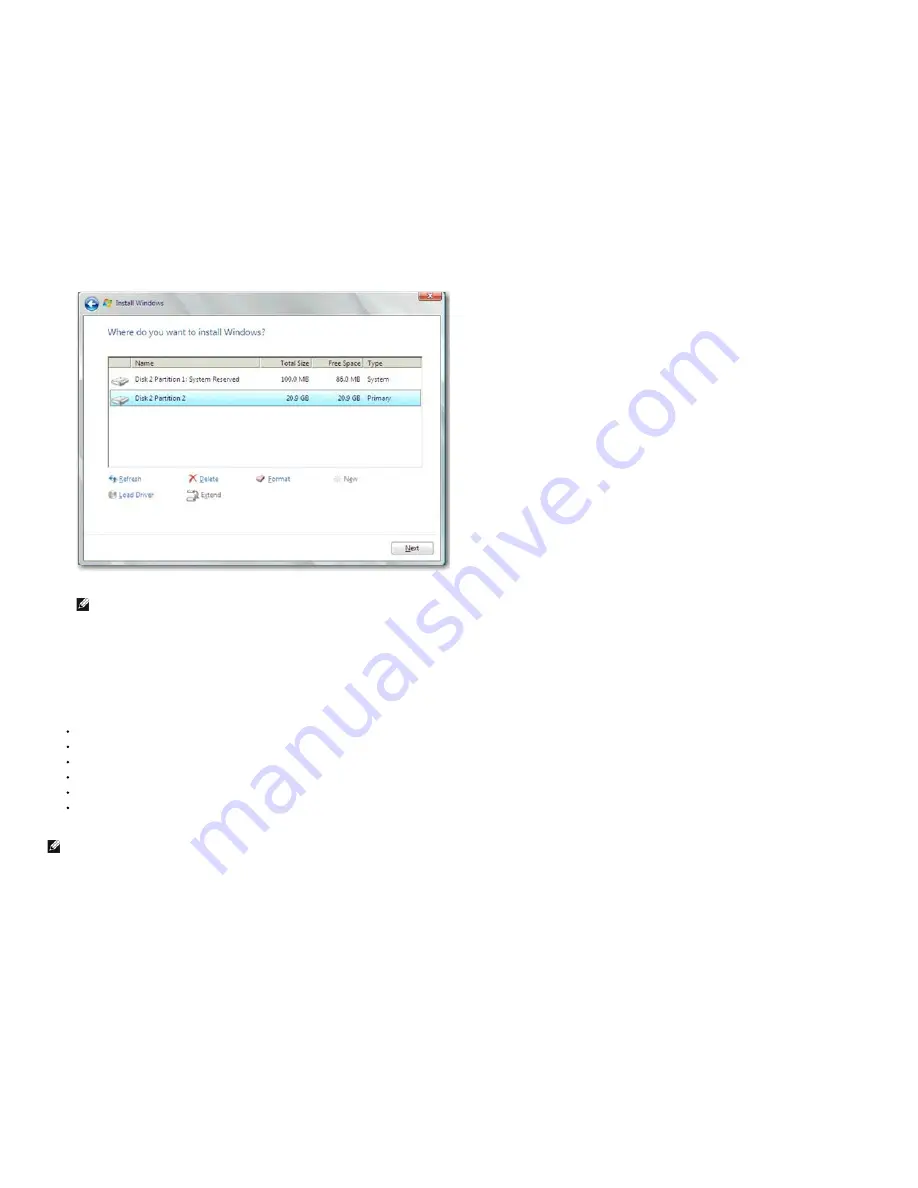
Fibre Channel Over Ethernet: Broadcom NetXtreme II® Network Adapter User Guide
file:///C|/Users/Nalina_N_S/Documents/NetXtremeII/English/fcoe.htm[9/5/2014 3:45:12 PM]
3. Select the boot LUN to be installed:
4. Continue with the rest of the installation. After installation is complete and booted to SAN, execute the provided Windows driver installer and reboot. Installation is now complete.
NOTE: The boot initiator must be configured to point at the desired installation LUN, and the boot initiator must have successfully logged and determined the readiness of the
LUN prior to starting installation. If these requirements are not met, the devices will still show up in the drive list above, but upon proceeding with installation Read/Write errors will
occur.
Windows Server 2012 FCoE Boot Installation
For Windows Server 2012 Boot from SAN installation, Broadcom requires the use of a "slipstream" DVD or iso image with the latest Broadcom drivers injected. See
Injecting
(Slipstreaming) Broadcom Drivers into Windows Image Files
in the iSCSI chapter. Also, refer to the Microsoft Knowledge Base topic KB974072 at
support.microsoft.com
, which is helpful for
Windows Server 2012 FCoE Boot from SAN also. Microsoft's procedure injects only the eVBD and NDIS drivers. Broadcom strongly recommends that all drivers, especially those bolded,
are injected:
eVBD
VBD
BXND
OIS
FCoE
NetXtreme I NDIS
Once you have a properly slipstreamed iso, you can use that iso for normal Windows Server 2012 installation, without needing USB-provided drivers.
NOTE: Refer to the
silent.txt
file for the specific driver installer application for instructions on how to extract the individual Windows NetXtreme II drivers.
Linux FCoE Boot Installation
Configure the adapter boot parameters and Target Information (press
CTRL+S
and enter the CCM utility) as detailed in
Preparing System BIOS for FCoE Build and Boot
. Then, use the
guidelines in the following sections for FCoE boot installation with the appropriate Linux version.






























