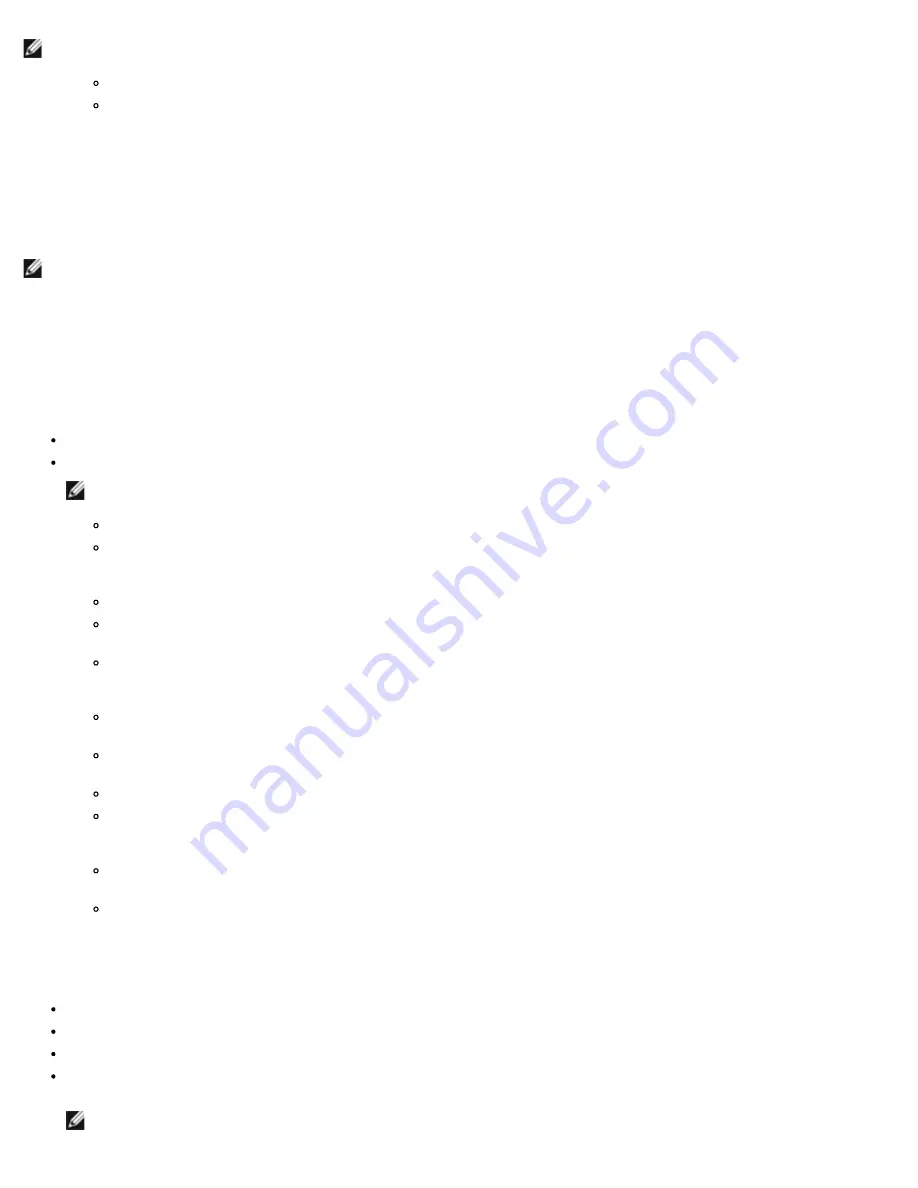
Using Broadcom Advanced Control Suite 4: Broadcom NetXtreme II® Network Adapter User Guide
file:///C|/Users/Nalina_N_S/Documents/NetXtremeII/English/bacs.htm[9/5/2014 3:45:16 PM]
NOTES:
The
Licenses
section of the
Configurations
tab is only available for Broadcom NetXtreme II adapters and VBD drivers.
Not all offload technologies are available with all adapters.
The
Licenses
section shows the number of connections available for TOE and iSCSI offload technologies.
To view licenses
1. Click the name of the Broadcom NetXtreme II system device in the Explorer View pane.
Configuring Teaming
NOTE: BACS does not support teaming on Linux systems. Linux provides a similar built-in functionality called Channel Bonding.
Refer to the Linux OS documentation for more information.
The teaming function allows you to group any available network adapters together to function as a team. Teaming is a method of
creating a virtual NIC (a group of multiple adapters that functions as a single adapter). The benefit of this approach is that it enables
load balancing and failover. Teaming is done through the Broadcom Advanced Server Program (BASP) software. For a comprehensive
description of the technology and implementation considerations of the teaming software, refer to the "Broadcom Gigabit Ethernet
Teaming Services" section of your Broadcom network adapter user guide.
Teaming can be accomplished by either of the following methods:
Using the Broadcom Teaming Wizard
Using Expert Mode
NOTES:
For further information regarding teaming protocols, see "Teaming" in your Broadcom network adapter user guide.
If you do not enable LiveLink™ when configuring teams, disabling Spanning Tree Protocol (STP) at the switch is
recommended. This minimizes the downtime due to spanning tree loop determination when failing over. LiveLink
mitigates such issues.
BASP is available only if a system has one or more Broadcom network adapters installed.
The TCP Offload Engine (TOE), Large Send Offload (LSO), and Checksum Offload properties are enabled for a team only
when all of the members support and are configured for the feature.
To physically remove a teamed NIC from a system, you must first delete the NIC from the team. Not doing this before
shutting down the system could result in breaking the team on a subsequent reboot, which may result in unexpected
team behavior.
If an adapter is included as a member of a team and you change any advanced property, then you must rebuild the
team to ensure that the team's advanced properties are properly set.
If an adapter with a TOE key is included as a member of a team and you remove the TOE key, then you must rebuild
the team to ensure that the team does not appear as a TOE-enabled team.
You must have administrator privileges to create or modify a team.
The load balance algorithm in a team environment in which members are connected at different speeds favors members
connected with a Gigabit Ethernet link over members connected at lower speed links (100 Mbps or 10 Mbps) until a
threshold is met. This is normal behavior.
In a GEC or 802.3ad type team, disabling the device driver(s) of a team member that has IPMI enabled may prevent a
successful failover since IPMI maintains link with the attached switch.
Do not assign a Locally Administered Address on any physical adapter that is a member of a team.
Team Types
You can create four types of load balance teams:
Smart Load Balance and Failover
Link Aggregation (802.3ad) (TOE is not applicable)
Generic Trunking (FEC/GEC)/802.3ad-Draft Static (TOE is not applicable)
SLB (Auto-Fallback Disable) – The Auto-Fallback Disable feature is configured for Smart Load Balance and Failover type teams
in the Teaming Wizard.
NOTE: NetXtreme II network adapters with iSCSI enabled is supported only in an SLB team type.






























