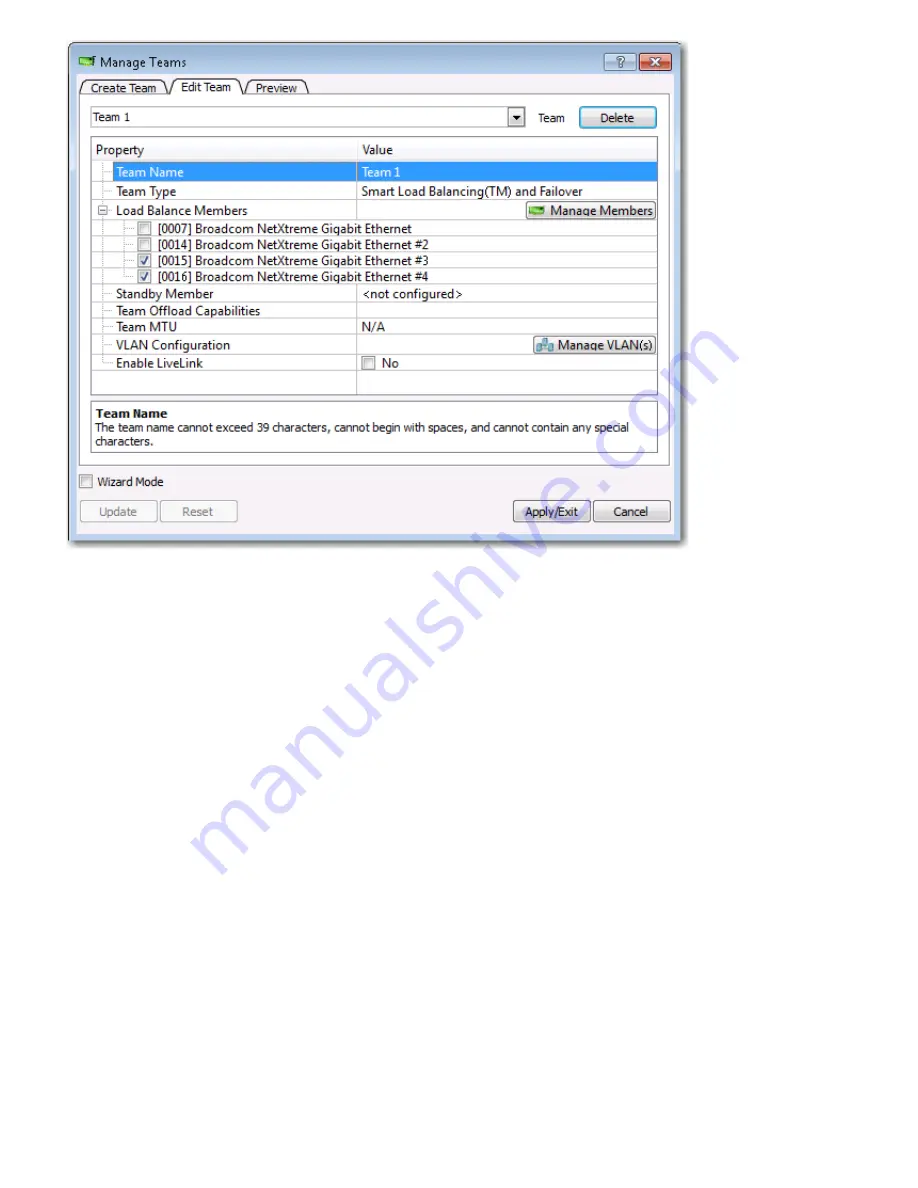
Using Broadcom Advanced Control Suite 4: Broadcom NetXtreme II® Network Adapter User Guide
file:///C|/Users/Nalina_N_S/Documents/NetXtremeII/English/bacs.htm[9/5/2014 3:45:16 PM]
4. Make the desired changes, and then click
Update
. The changes have not yet been applied; click the
Preview
tab to view the
updated team structure before applying the changes.
5. Click
Apply/Exit
to apply the updates and exit the Manage Teams window.
6. Click
Yes
when the message is displayed indicating that the network connection will be temporarily interrupted.
Adding a VLAN
You can add virtual LANs (VLANs) to a team. This enables you to add multiple virtual adapters that are on different subnets. The
benefit of this is that your system can have one network adapter that can belong to multiple subnets. With a VLAN, you can couple
the functionality of load balancing for the load balance members, and you can employ a failover adapter.
You can define up to 64 VLANs per team (63 VLANs that are tagged and 1 VLAN that is not tagged). VLANs can only be created
when all teams members are Broadcom adapters. If you try to create a VLAN with a non-Broadcom adapter, an error message is
displayed.
To configure a team with a VLAN
1. From the
Teams
menu, select
Add VLAN
.
2. The Welcome screen appears.
3. Click
Expert Mode
.
4. On the
Create Team
tab of the
Manage Teams
window, click
Manage VLAN(s)
.
5. Type the VLAN name, then select the type and ID.
6. Click
Create
to save the VLAN information. As VLANs are defined, they can be selected from the Team Name list, but they
have not yet been created.
7. Continue this process until all VLANs are defined, then click
OK
to create them.
















































