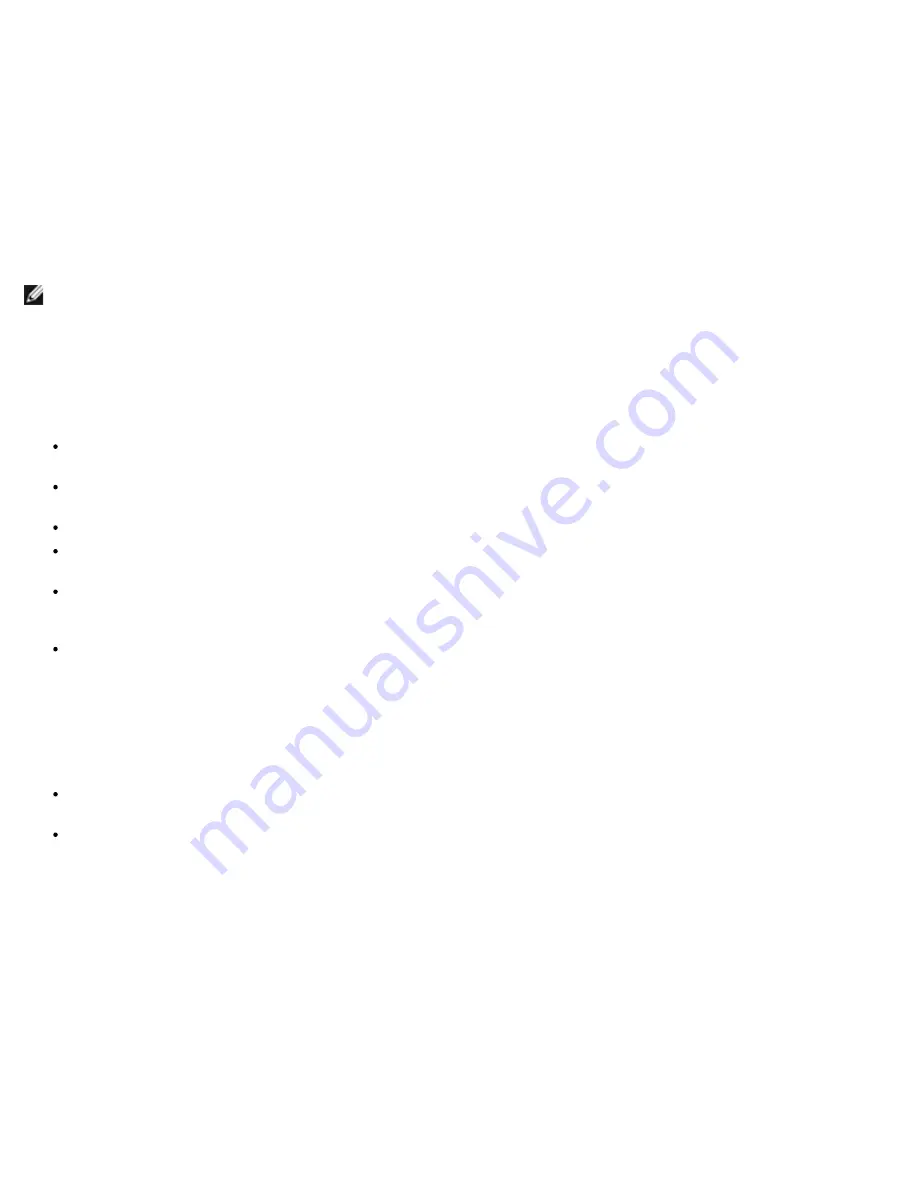
Data Center Bridging (DCB): Broadcom NetXtreme II® Network Adapter User Guide
file:///C|/Users/Nalina_N_S/Documents/NetXtremeII/English/dcb.htm[9/5/2014 3:45:14 PM]
Data Center Bridging eXchange (DCBX) is a discovery and capability exchange protocol that is used for conveying capabilities
and configuration of ETS and PFC between link partners to ensure consistent configuration across the network fabric. In order
for two devices to exchange information, one device must be willing to adopt network configuration from the other device. For
example, if a C-NIC is configured to willingly adopt ETS and PFC configuration information from a connected switch, and the
switch acknowledges the C-NIC's willingness, then the switch will send the C-NIC the recommended ETS and PFC parameter
settings. The DCBX protocol uses the Link Level Discovery Protocol (LLDP) to exchange PFC and ETS configurations between
link partners.
Configuring DCB
By default, DCB is enabled on Broadcom NetXtreme II DCB-compatible C-NICs. DCB configuration is rarely required, as the
default configuration should satisfy most scenarios. DCB parameters can be configured through BACS. See
Using Broadcom
Advanced Control Suite
for more information on BACS.
NOTE: FCoE operation depends on successful VLAN discovery. All switches that support FCoE support VLAN discovery, but
some switches may require specific configuration. Refer to the switch configuration guides for information on how to configure
a port for successful VLAN discovery.
DCB Conditions
The following is a list of conditions that allow DCB technology to function on the network.
If DCB is enabled on the interface, DCBX is automatically enabled and carried out automatically once a link is
established.
If DCBX fails to synchronize with a compatible peer, the adapter will automatically fall back to default NIC behavior (no
priority tagging, no PFC, no ETS).
By default, the port will advertise itself as willing, and as such, will accept all DCB settings as advertised by the switch.
If PFC is operational, PFC settings supersede link level flow control settings. If PFC is not operational, link level flow
control settings prevail
In NIC Partitioned enabled configurations, ETS (if operational) overrides the Bandwidth Weights assigned to each
function. Transmission selection weights are per protocol per ETS settings instead. Maximum bandwidths per function
are still honored in the presence of ETS.
In the absence of an iSCSI or FCoE application TLV advertised through the DCBX peer, the adapter will use the settings
taken from the local Admin MIB.
Data Center Bridging in Windows Server 2012
Windows Server 2012 introduces a new way of managing Quality Of Service (QoS) at the OS level. There are two main
aspects of Windows QoS:
A vendor-independent method for managing DCB settings on NICs, both individually and across an entire domain. The
management interface is provided by Windows PowerShell Cmdlets.
The ability to tag specific types of L2 networking traffic, such as SMB traffic, so that hardware bandwidth can be
managed using ETS.
All Broadcom Converged Network Adapters that support DCB are capable of interoperating with Windows QoS.
To enable the QoS Windows feature, ensure that the Broadcom device is DCB-capable. Using either CCM or BACS4:
1. Enable Data Center Bridging.
2. Select the NDIS driver, display
Advanced
properties, and enable the
Quality of Service
property.
When QoS is enabled, administrative control over DCB-related settings is relinquished to the operating system (that is, BACS4
can no longer be used for administrative control of the DCB). You can use PowerShell to configure and manage the QoS
feature. Using PowerShell Cmdlets, you can configure various QoS-related parameters, such as traffic classification, priority
flow control, and traffic class throughput scheduling.
For more information on using PowerShell Cmdlets, see the "
DCB Windows PowerShell User Scripting Guide
" in the Microsoft
Technet Library.
To revert to standard BACS control over the Broadcom DCB feature set, uninstall the Microsoft QOS feature or disable Quality
















































