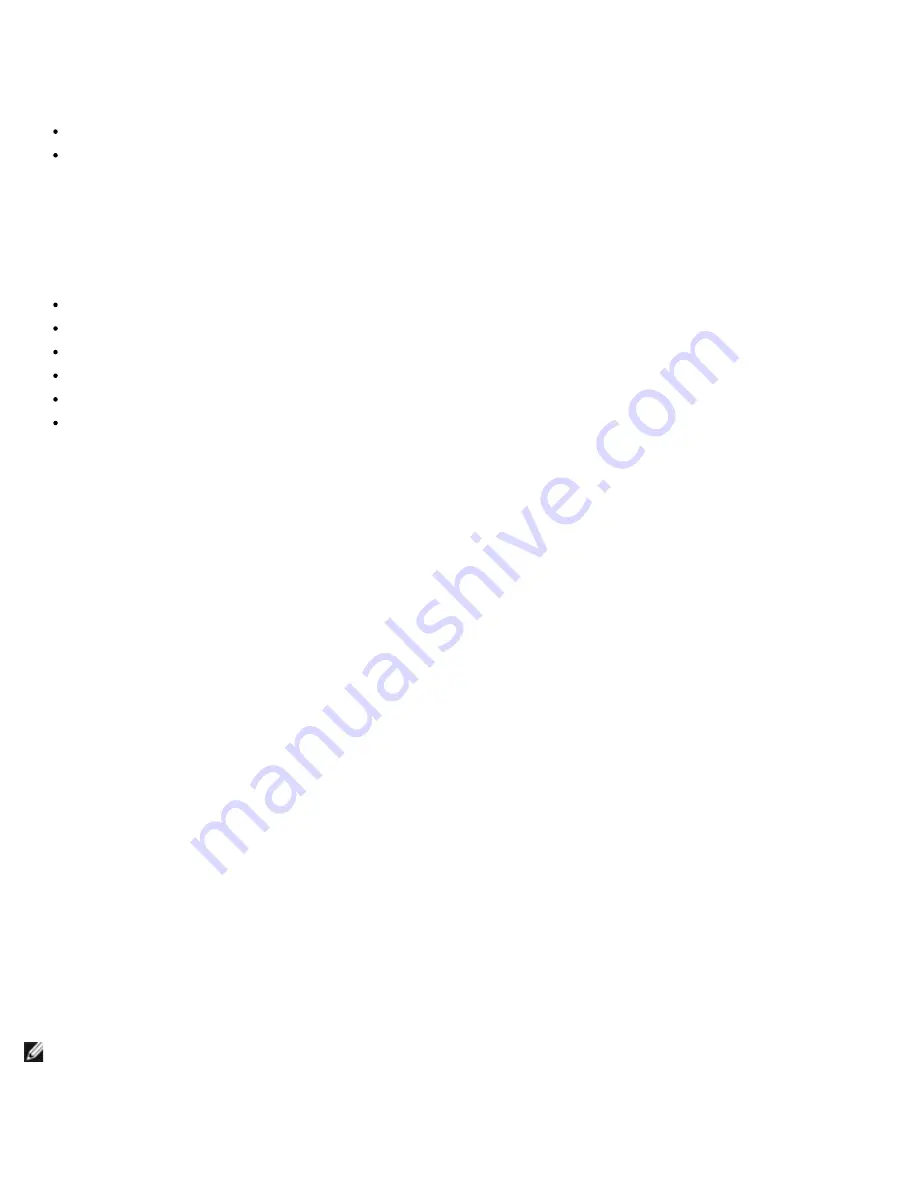
Windows Driver and Management Application Installation: Broadcom NetXtreme II® Network Adapter User Guide
file:///C|/Users/Nalina_N_S/Documents/NetXtremeII/English/umwindrv.htm[9/5/2014 3:45:04 PM]
Using WS-MAN
To use the WS-MAN communication protocol, follow the instructions in the following sections:
WS-MAN Windows Server Configuration
WS-MAN Windows Client Installation
WS-MAN Windows Server Configuration
Step 1: Install the WinRM Software Component on Server
On the following operating systems, WinRM 2.0 is preinstalled:
Windows 7
Windows 8
Windows 8.1
Windows Server 2008 R2
Windows Server 2012
Windows 2012 R2
For Windows XP and Windows Server, 2008, install Windows Management Framework Core, which includes WinRM 2.0 and
Windows Powershell 2.0, from the following link:
http://www.microsoft.com/download/en/details.aspx?displaylang=en&id=11829
Step 2: Perform Basic Configuration on the Server
The Windows firewall must be enabled for WinRM to work properly. For detailed information about firewall configuration, see
Step 7: Additional Server Configuration
. After the firewall is configured, open a command prompt and run the following
command to enable the remote management on the Windows server:
winrm quickconfig
You can use the following command to view the configuration information for the service:
winrm get winrm/config
Step 3: Perform User Configuration on the Server
To connect to WinRM, the account must be a member of the local administrators group on the local or remote computer. The
output of the get winrm/config command will be as follows:
RootSDDL = O:NSG:BAD:P(A;;GA;;;BA)S:P(AU;FA;GA;;;WD)(AU;SA;GWGX;;;WD)
BA stands for BUILTIN\Administrators.
To add another user group to the WinRM allowed connect list, you can modify the RootSDDL to include the new user group.
You will need the SSDL ID for the new group. For example, the following command adds the new user group with SDDL ID S-
1-5-21-1866529496-2433358402-1775838904-1021.
winrm set winrm/config/Service @{RootSDDL="O:NSG:BAD:P(A;GA;;;BA)(A;;GA;;;
S-1-5-21-1866529496 -2433358402 -1775838904 -1021)S:P(AU;FA;GA;;
WD)(AU;SA;GWGX;;;WD)"}
Step 4: Perform HTTP Configuration on the Server
To use the BACS GUI, you must configure the HTTP protocol, as follows:
NOTE: The default HTTP port is 5985 for WinRM 2.0.
1. Click
Start
(or press the Windows logo key) and select
Run
.
2. Enter
gpedit.msc
to open the local Group Policy editor.






























