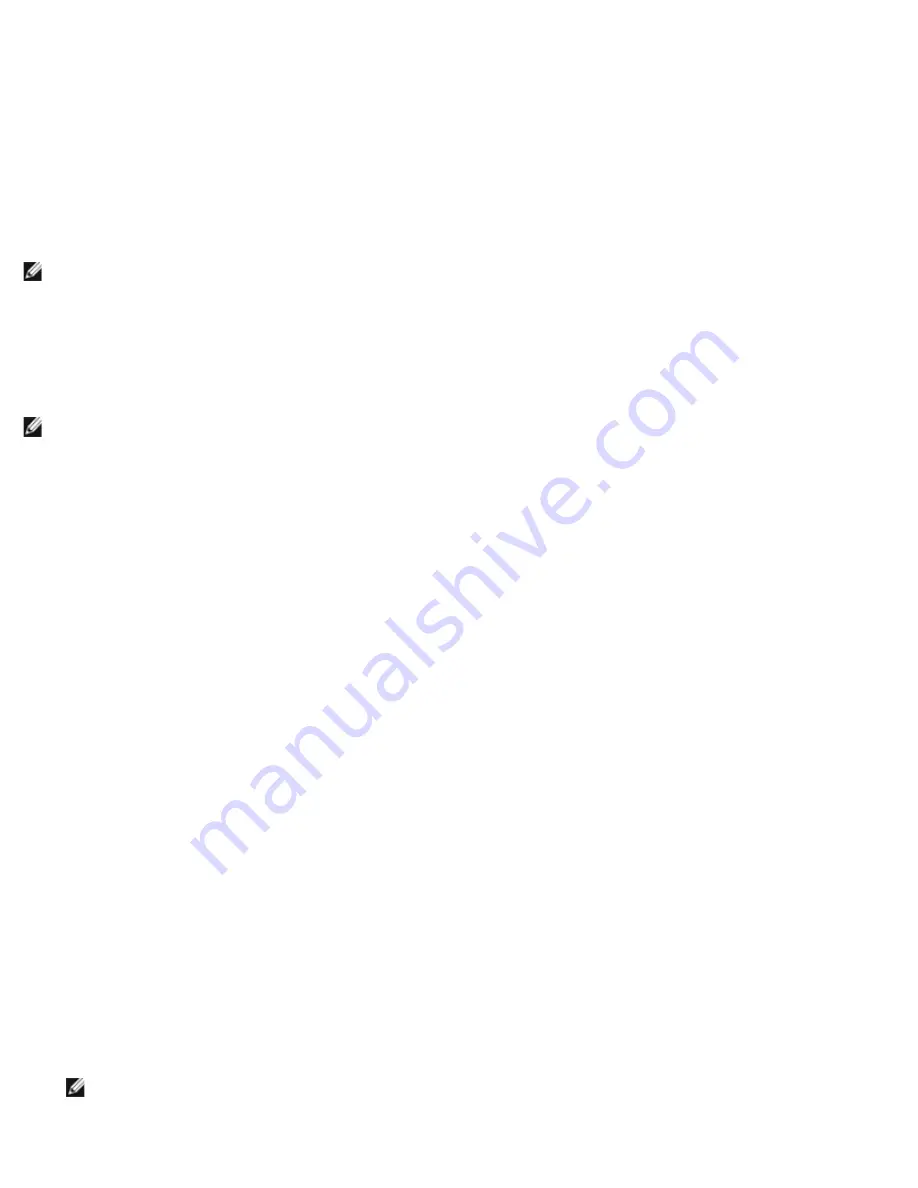
Using Broadcom Advanced Control Suite 4: Broadcom NetXtreme II® Network Adapter User Guide
file:///C|/Users/Nalina_N_S/Documents/NetXtremeII/English/bacs.htm[9/5/2014 3:45:16 PM]
Smart Load Balance and Failover
In this type of team, a standby member handles the traffic if all of the load balance members fail (a failover event). All load balance
members have to fail before the standby member takes over. When one or more of the load balance members is restored (fallback),
the restored team member(s) resumes the handling of the traffic. The LiveLink feature is supported for this type of team.
Link Aggregation (802.3ad)
In this type of team, you can dynamically configure the network adapters that have been selected to participate in a given team. If
the link partner is not correctly configured for IEEE 802.3ad link configuration, errors are detected and noted. All adapters in the
team are configured to receive packets for the same MAC address. The outbound load balancing scheme is determined by the BASP
driver. The link partner of the team determines the load balancing scheme for inbound packets. In this mode, at least one of the link
partners must be in active mode.
NOTE: TOE is not applicable for Link Aggregation team type. NetXtreme II network adapters with iSCSI enabled is not supported
for Link Aggregation team type.
Generic Trunking (FEC/GEC)/802.3ad-Draft Static
This type of team is very similar to the link aggregation type, in that all adapters in the team must be configured to receive packets
for the same MAC address. This mode does not provide link aggregation control protocol (LACP) or marker protocol support. This
mode supports a variety of environments where the link partners are statically configured to support a proprietary trunking
mechanism. Trunking supports load balancing and failover for both outbound and inbound traffic.
NOTE: TOE is not applicable for Generic Trunking (FEC/GEC)/802.3ad-Draft Static team type. NetXtreme II network adapters with
iSCSI enabled is not supported for Generic Trunking (FEC/GEC)/802.3ad-Draft Static team type.
SLB (Auto-Fallback Disable)
This team is identical to Smart Load Balance and Failover, with the following exception: when the standby member is active, if a
primary member comes back online, the team continues using the standby member rather than switching back to the primary
member. This type of team is supported only for situations in which the network cable is disconnected and reconnected to the
network adapter. It is not supported for situations in which the adapter is removed/installed through Device Manager or Hot-Plug
PCI. If any primary adapter assigned to a team is disabled, the team functions as a Smart Load Balancing and Failover type of team
in which auto-fallback occurs. The LiveLink feature is supported for this type of team.
Standby Team Member and Auto-Fallback Disable Mode
You can designate one team member in an SLB type of team to be the standby member. The standby member does not actively
send and receive normal network traffic while other adapters on the team are active. If all of the active adapters on the team fail or
are disconnected, the standby member takes over the handling of the network activities.
In Auto-Fallback Disable mode, if a load balance member returns on line, the team continues using the standby member rather than
switching back to using the load balance member. Consequently, the adapter that was initially designated a load balance member
remains in an inactive state and becomes the new standby member.
LiveLink
LiveLink is a feature of BASP that is available for the Smart Load Balancing (SLB) and SLB (Auto-Fallback Disable) type of teaming.
The purpose of LiveLink is to detect link loss beyond the switch and to route traffic only through team members that have a live link.
Using the Broadcom Teaming Wizard
You can use the Broadcom Teaming Wizard to create a team, configure an existing team if a team has already been created, or
create a VLAN.
1. Create or edit a team:
To create a new team, select
Create a Team
from the
Team
menu, or right-click one of the devices in the "Unassigned
Adapters" section and select
Create a Team
. This option is not available if there are no devices listed in the "Unassigned
Adapters" sections, which means all adapters are already assigned to teams.
To configure an existing team, right-click one of the teams in the list and select
Edit Team
. This option is only available if
a team has already been created and is listed in the Team Management pane.
NOTE: If you prefer to work without the wizard for now, click
Expert Mode
. If you want to always use Expert Mode to
create a team, select
Default to Expert Mode on next start
. See
Using Expert Mode
.






























