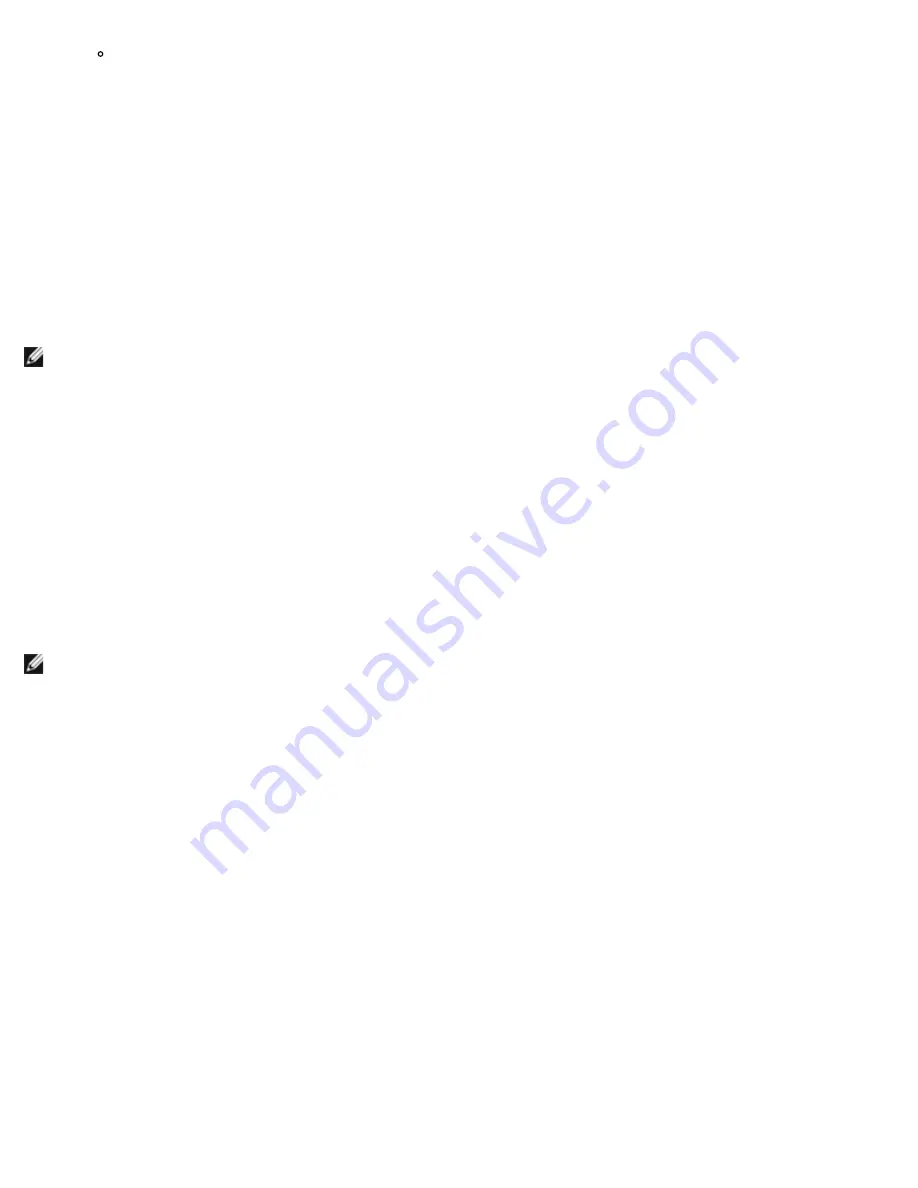
Windows Driver and Management Application Installation: Broadcom NetXtreme II® Network Adapter User Guide
file:///C|/Users/Nalina_N_S/Documents/NetXtremeII/English/umwindrv.htm[9/5/2014 3:45:04 PM]
For detailed instructions and information about unattended installs, refer to the Silent.txt file in the
Driver_Management_Apps_Installer folder.
To perform a silent install from within the installer source folder
Type the following:
setup /s /v/qn
To perform a silent upgrade from within the installer source folder
Type the following:
setup /s /v/qn
To perform a silent reinstall of the same installer
Type the following:
setup /s /v"/qn REINSTALL=ALL"
NOTE: The REINSTALL switch should only be used if the same installer is already installed on the system. If upgrading an
earlier version of the installer, use
setup /s /v/qn
as listed above.
To perform a silent install by feature
Use the ADDSOURCE to include any of the features listed below.
Type the following according to platform:
IA32 platforms:
setup /s /v"/qn ADDSOURCE=Driversi32,BACSi32,BASPi32,SNMPi32,CIMi32"
AMD/EM64T platforms:
setup /s /v"/qn ADDSOURCE=Driversa64,BACSa64,BASPa64,SNMPa64,CIMa64"
The following command-line statement installs only the Broadcom drivers according to platform:
IA32 platforms:
setup /s /v"/qn ADDSOURCE=Driversi32"
AMD64 platforms:
setup /s /v"/qn ADDSOURCE=Driversa64"
NOTE: The Broadcom device drivers are a required feature and are always installed, even if you do not specify
ADDSOURCE.
To perform a silent install from within a batch file
To perform a silent install from within a batch file and to wait for the install to complete before continuing with the next
command line, type the following:
start /wait setup /s /w /v/qn
To perform a silent install to force a downgrade (default is NO)
setup /s /v" /qn DOWNGRADE=Y"
Modifying the Driver Software
To modify the driver software
1. In Control Panel, double-click
Add or Remove Programs
.
2. Click
Broadcom Drivers and Management Applications
, and then click
Change
.
3. Click
Next
to continue.
4. Click
Modify, Add, or Remove
to change program features. This option does not install drivers for new adapters. For
information on installing drivers for new adapters, see
Repairing or Reinstalling the Driver Software
.
5. Click
Next
to continue.
6. Click on an icon to change how a feature is installed.
7. Click
Next
.






























