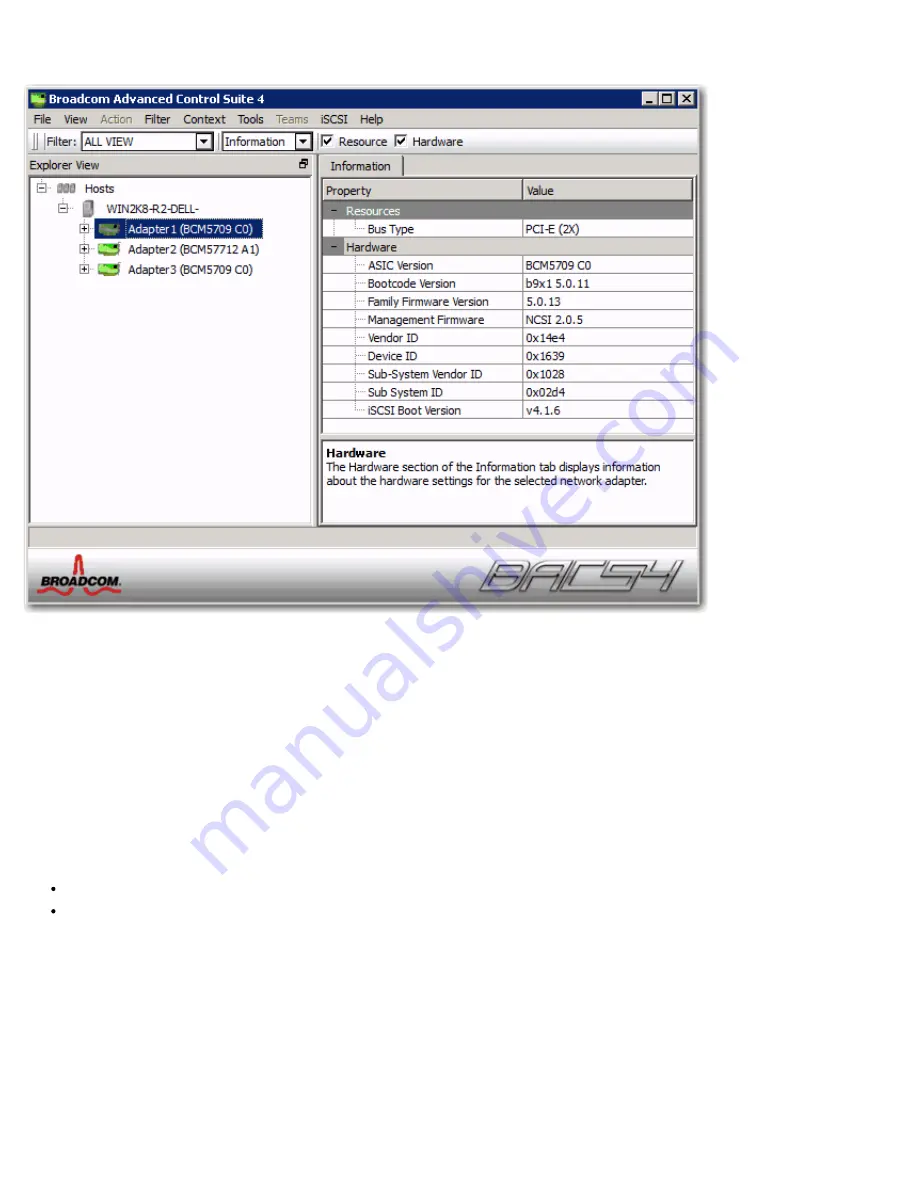
Using Broadcom Advanced Control Suite 4: Broadcom NetXtreme II® Network Adapter User Guide
file:///C|/Users/Nalina_N_S/Documents/NetXtremeII/English/bacs.htm[9/5/2014 3:45:16 PM]
Context View selector below the menu bar, and the Description pane below the Context View pane. Drag the splitter between any
two panes to vary the size of the panes.
Explorer View Pane
You can dock and pin the Explorer View pane on the left side, right side, top, or bottom of the main window.
The Explorer View pane lists the objects that can be viewed, analyzed, tested, or configured by BACS. When an item is selected in
the Explorer View pane, the tabs showing the information and options that are available for the item appear in the Context View
pane.
The organization of this panel is designed to present the manageable objects in the same hierarchical manner as drivers and its
subcomponents. This simplifies the management of various elements of the converged network interface controller (C-NIC). The top
level of the hierarchy is the Host container, which lists all hosts managed by BACS. Below the hosts are the installed network
adapters, with the manageable elements, such as physical port, VBD, NDIS, FCoE, and iSCSI below the adapters.
The icon next to each device in the Explorer View pane shows its status. An icon next to a device name that appears normal means
the device is connected and working.
X.
A red "X" that appears on the device's icon indicates the device is currently not connected to the network.
Greyed out.
A device icon that appears greyed out indicates the device is currently disabled.
Context View Selector
The Context View selector appears below the menu bar and includes the filter and tab categories. Although you can expand and
collapse the categories that appear on tabs in the Context View pane, you can alternatively display a category by selecting the box
next to the category name.
Filter View
In a multiple-host environment using several C-NICs, there can be a large number of manageable elements per adapter that can be
difficult and cumbersome to view, configure, and manage all elements. Use the filter to select a particular device function. Possible
filter views include:






























