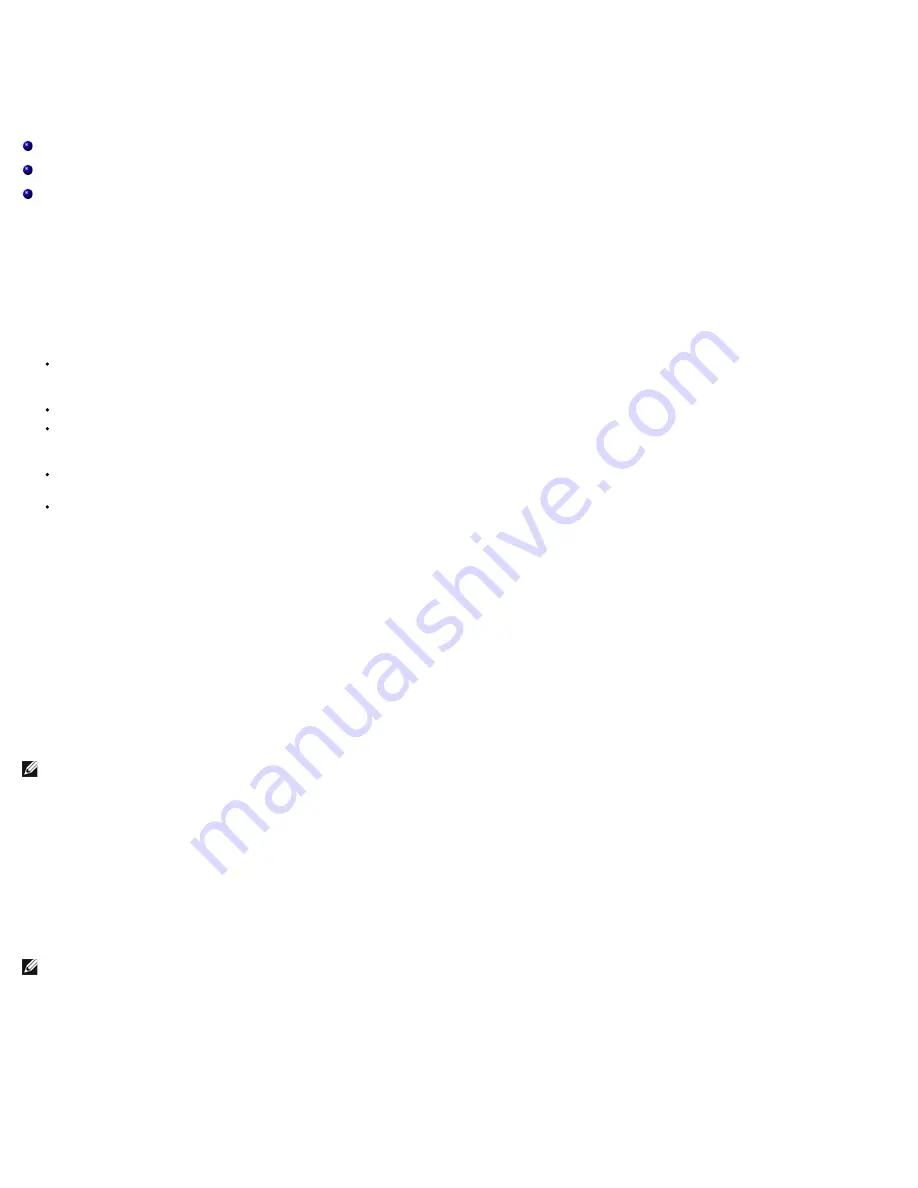
Broadcom Boot Agent Driver Software: Broadcom NetXtreme II® Network Adapter User Guide
file:///C|/Users/Nalina_N_S/Documents/NetXtremeII/English/pxe.htm[9/5/2014 3:45:00 PM]
Back to Contents Page
Broadcom Boot Agent Driver Software: Broadcom NetXtreme II
®
Network
Adapter User Guide
Overview
Setting Up MBA in a Client Environment
Setting Up MBA in a Server Environment
Overview
Broadcom NetXtreme II adapters support Preboot Execution Environment (PXE), Remote Program Load (RPL), iSCSI, and Bootstrap Protocol (BootP). Multi-
Boot Agent (MBA) is a software module that allows your network computer to boot with the images provided by remote servers across the network. The
Broadcom MBA driver complies with the PXE 2.1 specification and is released with both monolithic and split binary images. This provides flexibility to users in
different environments where the motherboard may or may not have built-in base code.
The MBA module operates in a client/server environment. A network consists of one or more boot servers that provide boot images to multiple computers
through the network. The Broadcom implementation of the MBA module has been tested successfully in the following environments:
Linux Red Hat PXE Server
. Broadcom PXE clients are able to remotely boot and use network resources (NFS mount, and so forth) and to perform
Linux installations. In the case of a remote boot, the Linux universal driver binds seamlessly with the Broadcom Universal Network Driver Interface
(UNDI) and provides a network interface in the Linux remotely-booted client environment.
Intel APITEST
. The Broadcom PXE driver passes all API compliance test suites.
MS-DOS UNDI
. The MS-DOS Universal Network Driver Interface (UNDI) seamlessly binds with the Broadcom UNDI to provide a network adapter driver
interface specification (NDIS2) interface to the upper layer protocol stack. This allows computers to connect to network resources in an MS-DOS
environment.
Windows Deployment Service (WDS)
. To extend functionalities beyond basic network connectivity when loading an operating system through WDS,
see
Using the NetXtreme II Monolithic Driver
.
Automated Deployment Service (ADS)
. To extend functionalities beyond basic network connectivity when loading an operating system through
ADS, see
Using the NetXtreme II Monolithic Driver
.
Setting Up MBA in a Client Environment
Setting up MBA in a client environment involves the following steps:
1. Enabling the MBA driver.
2. Configuring the MBA driver.
3. Setting up the BIOS for the boot order.
Enabling the MBA Driver
To enable or disable the MBA driver:
1. Insert an MS-DOS 6.22 or Dell Real Mode Kernel bootable disk containing the uxdiag.exe file (for 10/100/1000-Mbps network adapters) or uediag.exe
(for 10-Gbps network adapters) in the removable disk drive and power up your system.
NOTE: The uxdiag.exe (or uediag.exe) file is on the installation CD or in the DOS Utilities package available from
http://support.dell.com/
.
1. Type:
uxdiag -mba [ 0-disable | 1-enable ] -c
devnum
(or
uediag -mba [ 0-disable | 1-enable ] -c
devnum)
where
devnum
is the specific device(s) number (0,1,2, ...) to be programmed.
Configuring the MBA Driver
This section pertains to configuring the MBA driver on add-in NIC models of the Broadcom network adapter. For configuring the MBA driver on LOM models of
the Broadcom network adapter, check your system documentation.
NOTE: You can use Broadcom's Comprehensive Configuration Management (CCM) utility or the uEFI to configure the MBA driver one adapter at a time as
described below. Or you can use the MS-DOS based User Diagnostics application to simultaneously configure the MBA driver for multiple adapters.
Using CCM
1. Restart your system.
2. Press
CTRL+s
within 4 seconds after you are prompted to do so. A list of adapters displays.
a. Select the adapter to configure and press
Enter
. The Main Menu displays.
b. Select
MBA Configuration
to display the MBA Configuration menu.






























