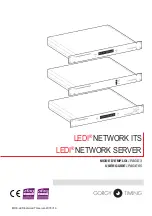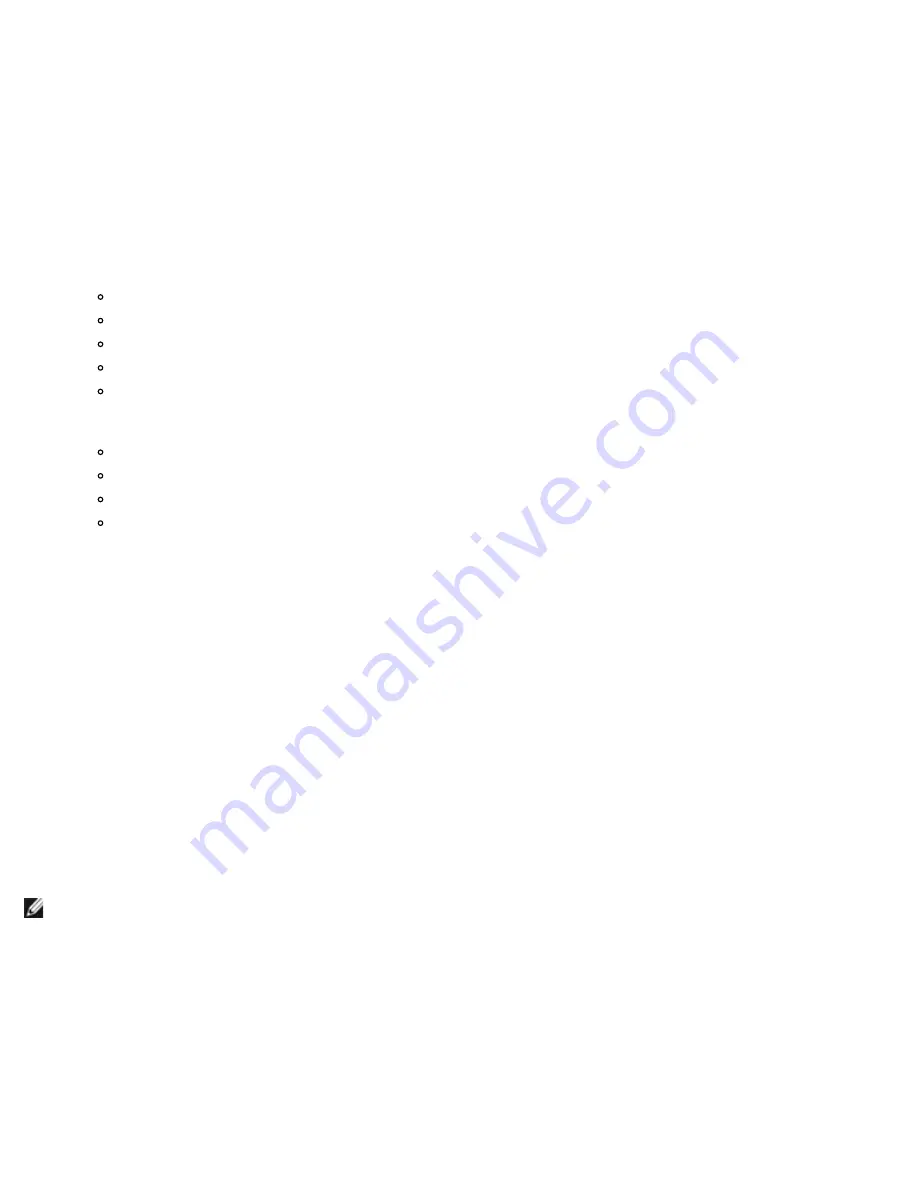
Windows Driver and Management Application Installation: Broadcom NetXtreme II® Network Adapter User Guide
file:///C|/Users/Nalina_N_S/Documents/NetXtremeII/English/umwindrv.htm[9/5/2014 3:45:04 PM]
2. Perform a search on the file for "Registry parameters" to locate the section that will allow you to configure the adapter
speed/duplex.
3. Once located, notice the following information shown.
[params_utp]
hkr, , req_medium, 2, "0"
[params_fiber]
hkr, , req_medium, 2, "65283"
These make up two separate sections that can be configured: one for standard RJ-45 copper interfaces (params_utp) and one
for fiber devices (params_fiber).
1. As described in the file, replace the value above in quotation marks under the correct section, depending upon the
network adapter in your system. The available values are shown below.
Options for copper interfaces:
Auto (1 Gbps is enabled when that speed is supported) = "0"
10 Mbps Half Duplex = "65794"
10 Mbps Full Duplex = "258"
100 Mbps Half Duplex = "66050"
100 Mbps Full Duplex = "514"
Options for fiber interfaces:
Auto (1 Gbps is enabled when that speed is supported) = "0"
1 Gbps Full Duplex = "771"
Auto with 1 Gbps Fallback = "33539"
Hardware default = "65283"
An example is provided in the file showing how to configure a copper interface for a 10 Mbps Full Duplex connection. The
example is shown below.
hkr, , req_medium, 2, "258"
Viewing or Changing the Properties of the Adapter
To view or change the properties of the Broadcom network adapter
1. In Control Panel, click
Broadcom Control Suite 4
.
2. Click the Advanced section of the
Configurations
tab.
Setting Power Management Options
You can set power management options to allow the operating system to turn off the controller to save power or to allow the
controller to wake up the computer. If the device is busy doing something (servicing a call, for example) however, the
operating system will not shut down the device. The operating system attempts to shut down every possible device only
when the computer attempts to go into hibernation. To have the controller stay on at all times, do not click the
Allow the
computer to turn off the device to save power
check box.
NOTE: Power management options are not available on blade servers.