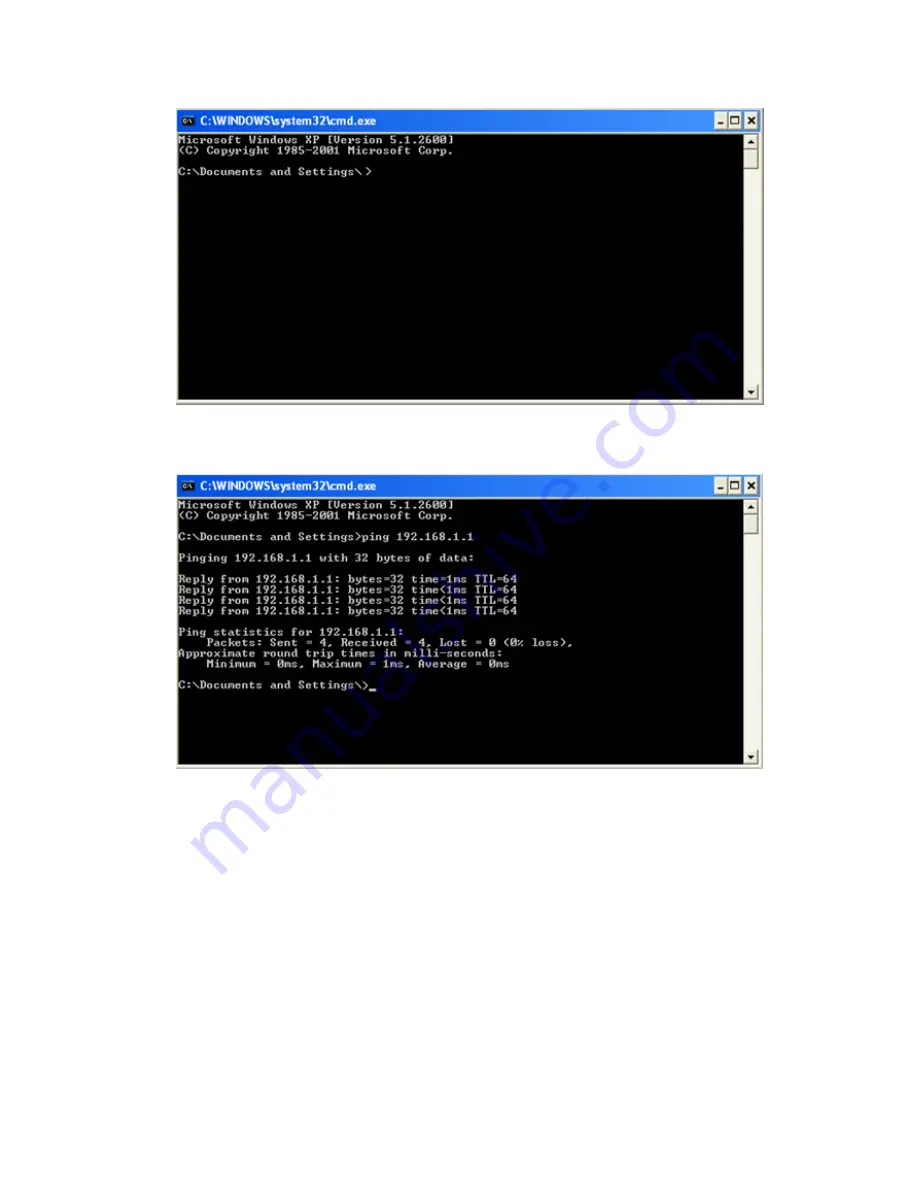
• Type in a ping command, specifying the sensor IP address as an argument. You should see a series of responses from the camera:
• You should also see the Packets Received and Packets Sent count on the Ethernet I/O Status page in the camera increment by at
least 4.
• If the output of the ping command shows request timeouts, try the following:
• Verify that the camera is located on the correct subnet, has the correct IP address, and is connected to the correct switch or
router.
• If you are running several overlapping subnets, you may want to consult your IT person to ensure that the routing for the network
is configured correctly.
• If you are trying to access the camera through a gateway or a VPN router, please verify that these devices are configured such
that they allow traffic from iVu camera to reach the destination device.
iVu Plus BCR User's Manual
Rev. B
www.bannerengineering.com - tel: 763-544-3164
143
Summary of Contents for iVu Plus BCR
Page 1: ...iVu Plus BCR User s Manual Rev B 1 25 2012...
Page 56: ...iVu Plus BCR User s Manual 56 www bannerengineering com tel 763 544 3164 Rev B...
Page 64: ...iVu Plus BCR User s Manual 64 www bannerengineering com tel 763 544 3164 Rev B...
Page 104: ...iVu Plus BCR User s Manual 104 www bannerengineering com tel 763 544 3164 Rev B...













































