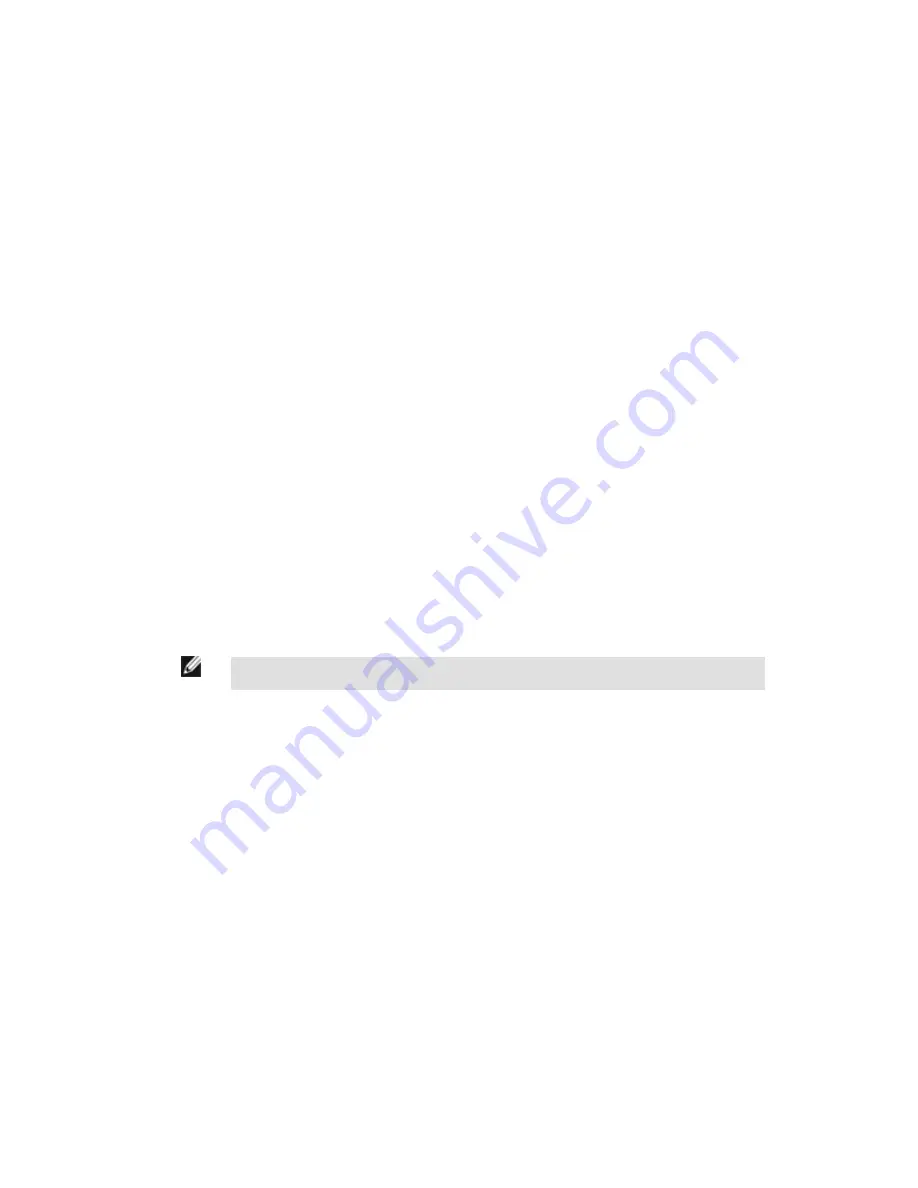
a. Go to Main Menu > Imager > Trigger , and select Internal.
b. Set the Trigger Interval as desired.
The iVu Emulator will run with the saved configuration from Step 6 using the saved Inspection Logs from Step 7 as images.
8. Make the desired adjustments.
9. Close the iVu Emulator program. All configuration changes will be saved to the CONFIG.CFG file.
10. Copy the sensor configuration (that is, CONFIG.CFG) from the PC working directory to the USB Thumb Drive (for example <USB>:
\BANNER\myName\CONFIG.CFG).
11. Remove the USB Thumb Drive from the PC, and connect to the sensor.
12. Restore the configuration to the sensor.
a. Go to Main Menu > System > Sensor Configuration > Load from USB .
b. Select the Configuration to restore.
c. Click the Load button to start the restore sensor configuration.
You will need to reboot the sensor when the restore is complete.
10.1.2 How to Debug Using the Emulator from the USB Flash Drive
1. Plug a USB Thumb Drive into the sensor.
2. Save Inspection Logs to the sensor.
a. On the Main Menu > Inspection Logs > View Logs screen, click the Save icon to save the inspection logs.
b. When prompted, select Yes to save sensor configuration along with the Inspection Logs. The location of these files on the
USB Thumb Drive will be displayed after the operation is completed—the Inspection Logs are saved in <USB>:\BANNER
\<SENSOR_NAME>\InspLog and the sensor configuration is saved in <USB>:\BANNER\<SENSOR_NAME>. For example, if
the sensor name is myName:
• Configuration File (CONFIG.CFG) path: <USB>:\BANNER\myName
• Inspection Logs path: <USB>:\BANNER\myName\InspLog
NOTE: If the sensor has no name, the folder name is the first 8-characters of the serial number.
3. Remove the USB drive from the sensor and insert it into an available USB port on a Windows PC that has the iVu Emulator instal-
led.
4. Copy the iVuEmulator.exe program file to the USB Thumb Drive in the same location as the CONFIG.CFG file (for example,
<USB>:\BANNER\myName).
5. Launch the <USB>:\BANNER\myName\iVuEmulator.exe program.
6. Set the Trigger option to Internal—
a. Go to Main Menu > Imager > Trigger , and select Internal.
b. Set the Trigger Interval as desired.
The iVu Emulator will run with the saved configuration using the saved Inspection Logs as images.
7. Make the desired adjustments.
8. Close the iVu Emulator program. All configuration changes will be saved to the CONFIG.CFG file.
9. Remove the USB Thumb Drive from the PC, and connect to the sensor.
10. Restore the configuration to the sensor.
a. Go to Main Menu > System > Sensor Configuration > Load from USB .
b. Select the Configuration to restore.
c. Click the Load button to start the restore sensor configuration.
You will need to reboot the sensor when the restore is complete.
iVu Plus BCR User's Manual
148
www.bannerengineering.com - tel: 763-544-3164
Rev. B
Summary of Contents for iVu Plus BCR
Page 1: ...iVu Plus BCR User s Manual Rev B 1 25 2012...
Page 56: ...iVu Plus BCR User s Manual 56 www bannerengineering com tel 763 544 3164 Rev B...
Page 64: ...iVu Plus BCR User s Manual 64 www bannerengineering com tel 763 544 3164 Rev B...
Page 104: ...iVu Plus BCR User s Manual 104 www bannerengineering com tel 763 544 3164 Rev B...






















