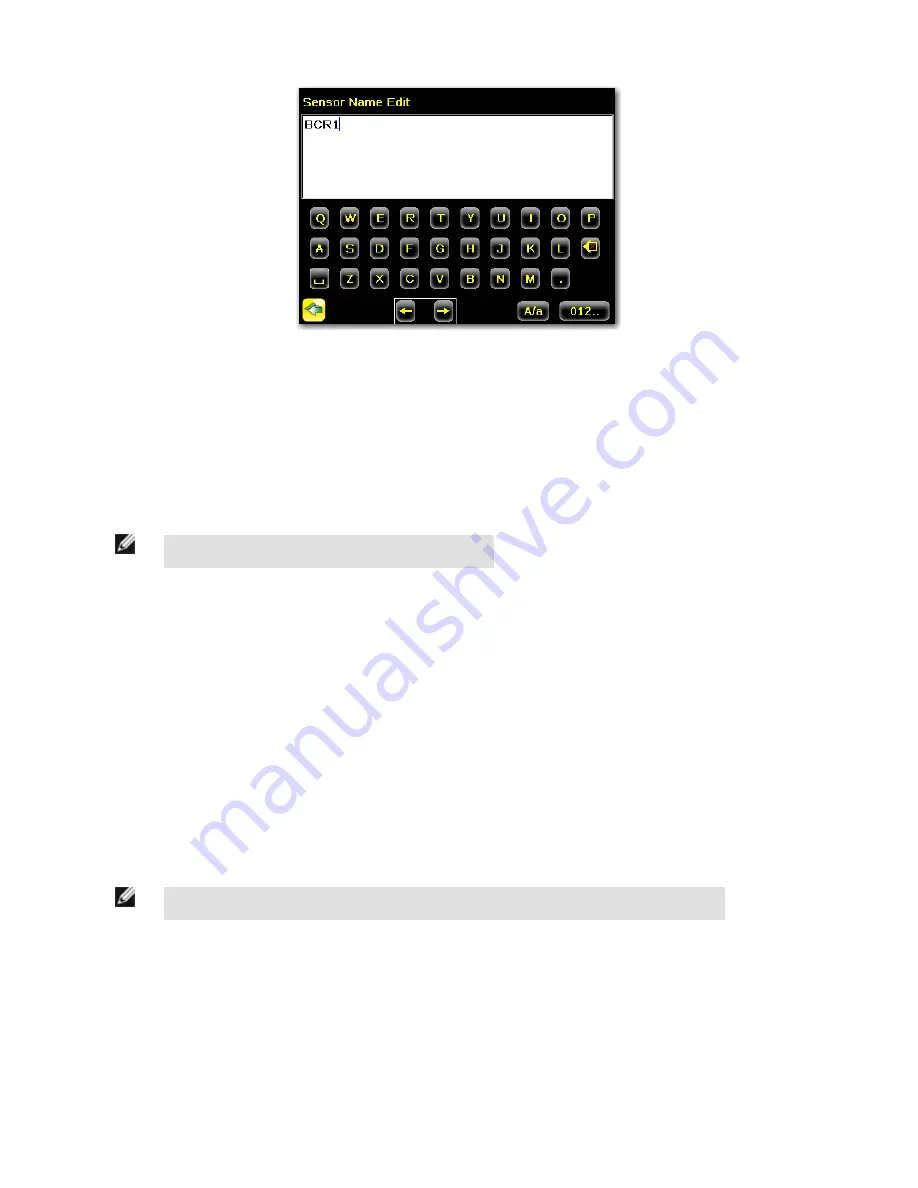
3.2.4 Lock Sensor
This option provides for locking the sensor to prevent accidental modification of settings. When locked, the sensor only provides access
to pass/fail statistics, as well as the ability to view logs and to save them to a USB device. A lock icon in the upper left corner of the
sensor display indicates that the sensor is locked. Note that the sensor can be locked with or without a password. If a password is not
used, unlock the sensor by clicking on the Unlock Device menu. When a password is used, it must be 4 digits entered using the software
keypad. If the password is lost, use the Password Reset Utility software provided in the CD to obtain a Reset Key.
NOTE: This menu option is not available on the Emulator.
Main Menu > System > Lock Sensor
3.2.5 Communications Menu
Main Menu > System > Communications
The Communications menu is used to configure the serial and ethernet I/O channel. There are six menu options:
• Ethernet I/O for configuring the Ethernet port
• Serial I/O for configuring the Serial port
• Industrial Ethernet settings
• Command Channel for enabling or disabling commands to the sensor through Ethernet or Serial channels
• Data Export Channel for enabling or disabling the channel for data export only
• Image Export Channel for enabling or disabling the channel for image export only
NOTE: Either Data Export Channel, Image Export Channel, OR Command Channel can be enabled.
iVu Plus BCR User's Manual
26
www.bannerengineering.com - tel: 763-544-3164
Rev. B
Summary of Contents for iVu Plus BCR
Page 1: ...iVu Plus BCR User s Manual Rev B 1 25 2012...
Page 56: ...iVu Plus BCR User s Manual 56 www bannerengineering com tel 763 544 3164 Rev B...
Page 64: ...iVu Plus BCR User s Manual 64 www bannerengineering com tel 763 544 3164 Rev B...
Page 104: ...iVu Plus BCR User s Manual 104 www bannerengineering com tel 763 544 3164 Rev B...






























