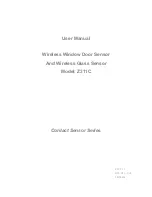Command
Group
Item
Description
eration is required to persist this
value.
Set
Trigger
Mode
The sensor's triggering mode.
This value must match the
modes supported by the sensor.
This value can be modified us-
ing the sensor's touchscreen.
This remotely modified value is
not persisted to the sensors per-
manent memory. The 'Save' op-
eration is required to persist this
value.
Do
Trigger
Immediate
This command initiates a single
trigger and inspection. The sen-
sor does not transmit a re-
sponse until the sensor has
completed the action and re-
turned to the READY state. This
command requires the 'Com-
mand' trigger mode. The sensor
must be in the ready state to
perform the desired operation.
Do
Trigger
Gated
This command initiates the ga-
ted triggering mode. Images are
repeatedly acquired until a valid
object is detected or this mode
is aborted. The sensor does not
transmit a response until the
sensor has completed the ac-
tion and returned to the READY
state. This command requires
the 'Command' trigger mode.
The sensor must be in the ready
state to perform the desired op-
eration.
Do
Trigger
AbortGated
This command aborts the gated
triggering mode. The sensor
does not transmit a response
until the gated triggering option
has been aborted and the sen-
sor has returned to the READY
state. This command requires
the 'Command' trigger mode.
Examples
8.4 Imager Command Group
Command
Group
Item
Description
Get
Imager
Gain
The sensor's value used to
electronically brighten all image
iVu Plus BCR User's Manual
90
www.bannerengineering.com - tel: 763-544-3164
Rev. B
Summary of Contents for iVu Plus BCR
Page 1: ...iVu Plus BCR User s Manual Rev B 1 25 2012...
Page 56: ...iVu Plus BCR User s Manual 56 www bannerengineering com tel 763 544 3164 Rev B...
Page 64: ...iVu Plus BCR User s Manual 64 www bannerengineering com tel 763 544 3164 Rev B...
Page 104: ...iVu Plus BCR User s Manual 104 www bannerengineering com tel 763 544 3164 Rev B...