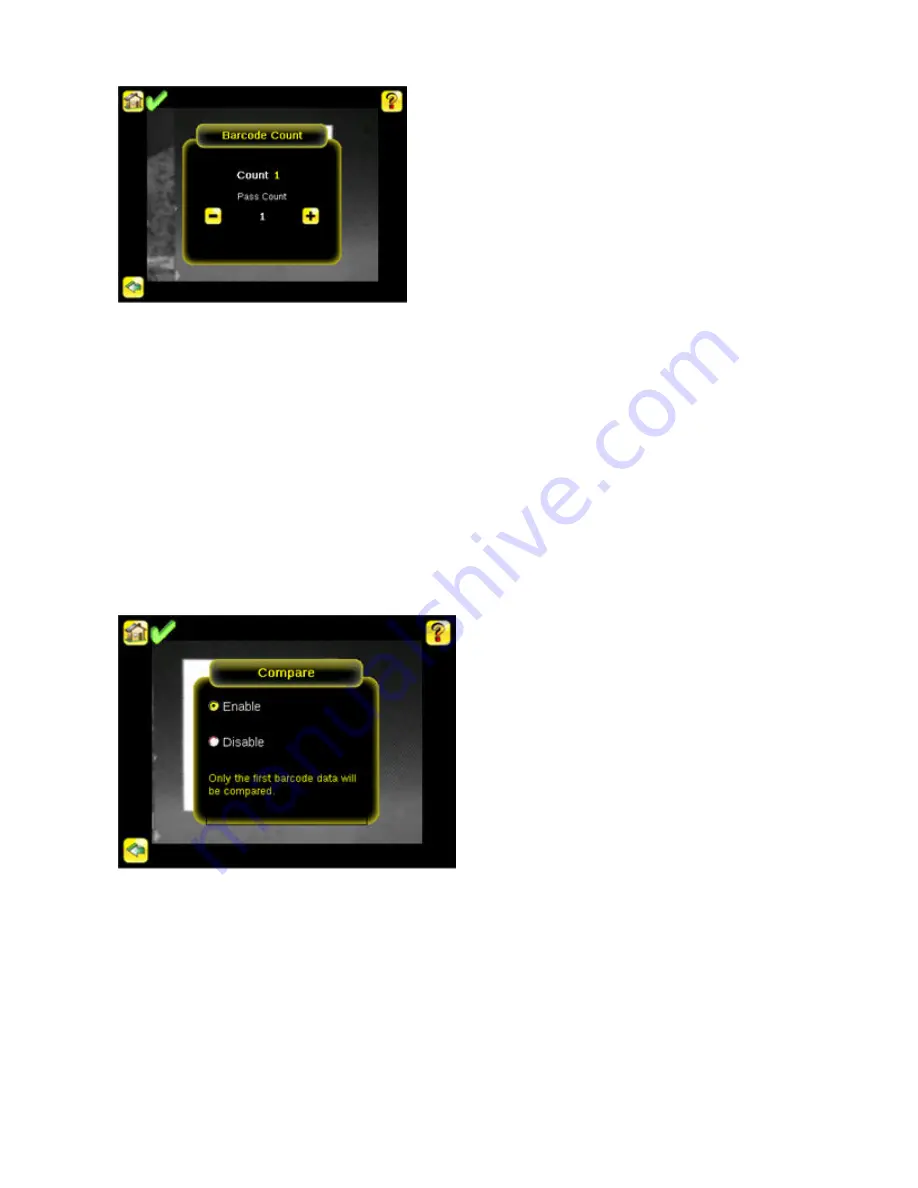
Once the sensor has been set up as described:
• Each successfully read barcode is marked by a green bounding box. If annotations are on, the barcode data is also displayed.
• Any case where data does not compare is marked with a solid red bounding box. If the barcode is marked with a dotted red bounding
box, this indicates a checksum error or quiet zone violation.
• Any barcodes in the field of view that the sensor does not detect (for example, because they are not one of the barcode types selec-
ted), are unmarked.
5.3 Setting up for Data Compare
This section describes how to set up the iVu Plus BCR sensor to compare decoded barcode data against some reference. For this exam-
ple, the reference data will be from a previously decoded barcode.
1. Go to the Main Menu > Inspection > Barcode > Data Compare > Compare to Enable data compare.
2. Go to the Main Menu > Inspection > Barcode > Data Compare > Set Data , and click the Show last read data button.
iVu Plus BCR User's Manual
62
www.bannerengineering.com - tel: 763-544-3164
Rev. B
Summary of Contents for iVu Plus BCR
Page 1: ...iVu Plus BCR User s Manual Rev B 1 25 2012...
Page 56: ...iVu Plus BCR User s Manual 56 www bannerengineering com tel 763 544 3164 Rev B...
Page 64: ...iVu Plus BCR User s Manual 64 www bannerengineering com tel 763 544 3164 Rev B...
Page 104: ...iVu Plus BCR User s Manual 104 www bannerengineering com tel 763 544 3164 Rev B...






























