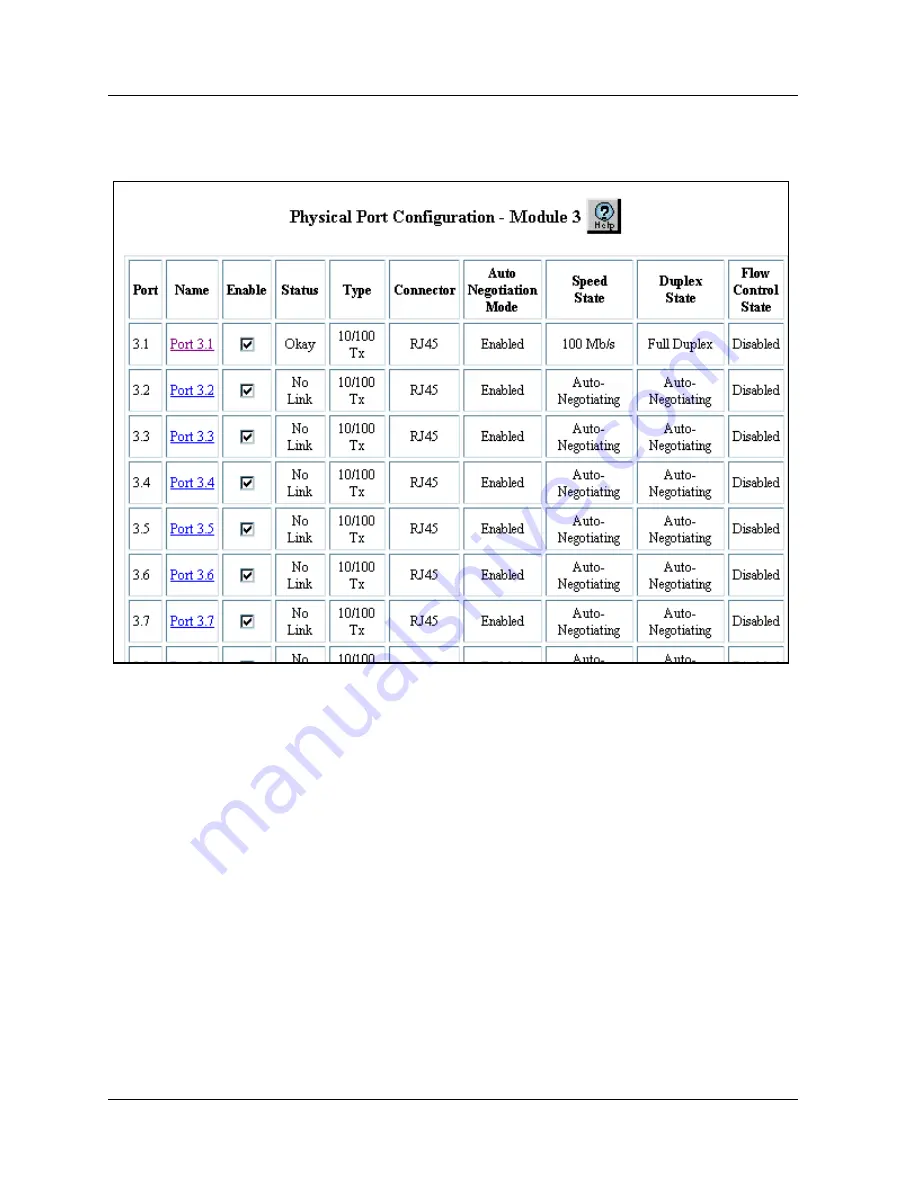
Document No. 650-100-700, Issue 1
8-23
Configuring Ports
Figure 8-7. Physical Port Configuration Window for the Fast
Ethernet Module
4. By default the checkbox is checked in the Enable column. To change the
enable remove the check in the checkbox.
5. If you change the enable checkbox Click APPLY to save your settings,
or CANCEL to restore previous settings.
6. Select a port name from the Name field (for example, Port 6.1). The
Detailed Physical Port Configuration dialog box for that port opens
(
Summary of Contents for Cajun P580
Page 26: ...xxvi User Guide for the Avaya P580 and P882 Multiservice Switches v6 0 Preface...
Page 50: ...1 24 User Guide for the Avaya P580 and P882 Multiservice Switches v6 0 Chapter 1...
Page 158: ...5 24 User Guide for the Avaya P580 and P882 Multiservice Switches v6 0 Chapter 5...
Page 308: ...10 18 User Guide for the Avaya P580 and P882 Multiservice Switches v6 0 Chapter 10...
Page 508: ...16 26 User Guide for the Avaya P580 and P882 Multiservice Switches v6 0 Chapter 16...
Page 530: ...18 14 User Guide for the Avaya P580 and P882 Multiservice Switches v6 0 Chapter 18...
Page 622: ...21 22 User Guide for the Avaya P580 and P882 Multiservice Switches v6 0 Chapter 21...
Page 652: ...23 20 User Guide for the Avaya P580 and P882 Multiservice Switches v6 0 Chapter 23...
Page 660: ...24 8 User Guide for the Avaya P580 and P882 Multiservice Switches v6 0 Chapter 24...
Page 714: ...25 54 User Guide for the Avaya P580 and P882 Multiservice Switches v6 0 Chapter 25...
Page 728: ...Appendix B B 4 User Guide for the Avaya P580 and P882 Multiservice Switches v6 0...






























