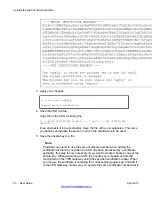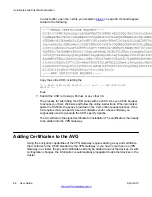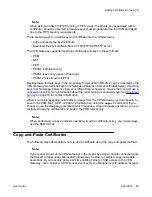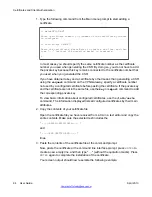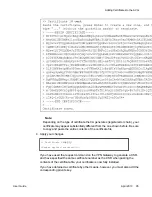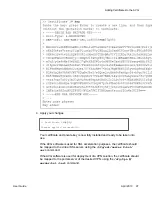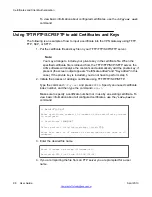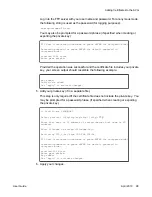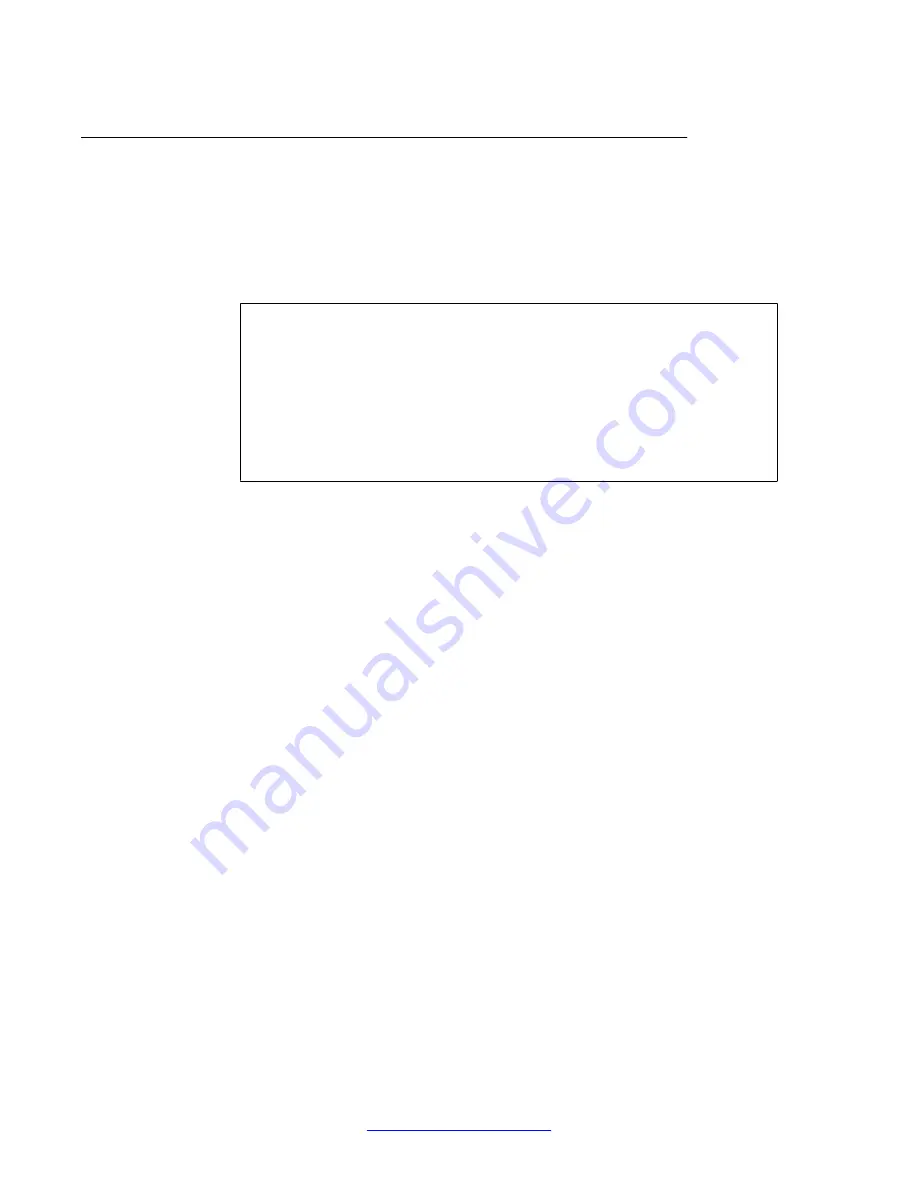
Copy-and-Paste Private Key
1. Type the following command from the Main menu prompt to start adding a private
key.
Make sure you specify the same certificate number as when pasting the
certificate.
>> Main#
cfg/cert
Enter certificate number: (1-)
<number of the certificate you want
to configure>
>> Certificate 1#
key
Paste the key, press Enter to create a new line, and then type
"..." (without the quotation marks) to terminate.
>
2. Copy the contents of your private key file.
Locate the file containing your private key. Make sure the key file corresponds with
the certificate file you have received from a CA. The public key in the certificate
works in concert with the related private key when handling SSL transactions.
Open the key file in a text editor and copy the entire contents. Make sure the
selected text includes the
" -----BEGIN RSA PRIVATE KEY----- "
and
" -----END RSA PRIVATE KEY----- "
lines.
3. Paste the contents of the key file at the command prompt.
Now, paste the private key at the command line interface prompt. Press
ENTER
to
create a new row, and then type " ... " (without the quotation marks). Press
ENTER
again to complete the installation of the key.
You may be prompted for a password phrase after having completed the paste
operation. The password phrase you are requested to type is the one you specified
when creating (or exporting) the private key.
Your screen output should now resemble the following example.
Certificates and Client Authentication
96 User Guide
April 2013
Comments? [email protected]
Summary of Contents for 3050-VM
Page 1: ...User Guide Avaya VPN Gateway Release 9 0 NN46120 104 Issue 04 04 April 2013 ...
Page 4: ...4 User Guide April 2013 Comments infodev avaya com ...
Page 12: ...12 User Guide April 2013 ...
Page 20: ...New in this release 20 User Guide April 2013 Comments infodev avaya com ...
Page 30: ...Introducing the VPN Gateway 30 User Guide April 2013 Comments infodev avaya com ...
Page 36: ...Introducing the ASA 310 FIPS 36 User Guide April 2013 Comments infodev avaya com ...
Page 74: ...Upgrading the AVG Software 74 User Guide April 2013 Comments infodev avaya com ...
Page 86: ...Managing Users and Groups 86 User Guide April 2013 Comments infodev avaya com ...
Page 130: ...The Command Line Interface 130 User Guide April 2013 Comments infodev avaya com ...
Page 162: ...Supported Ciphers 162 User Guide April 2013 Comments infodev avaya com ...
Page 212: ...Syslog Messages 212 User Guide April 2013 Comments infodev avaya com ...
Page 242: ...Definition of Key Codes 242 User Guide April 2013 Comments infodev avaya com ...
Page 259: ...Creating a Port Forwarder Authenticator User Guide April 2013 259 ...
Page 266: ...Using the Port Forwarder API 266 User Guide April 2013 Comments infodev avaya com ...
Page 274: ...X 509 274 User Guide April 2013 Comments infodev avaya com ...