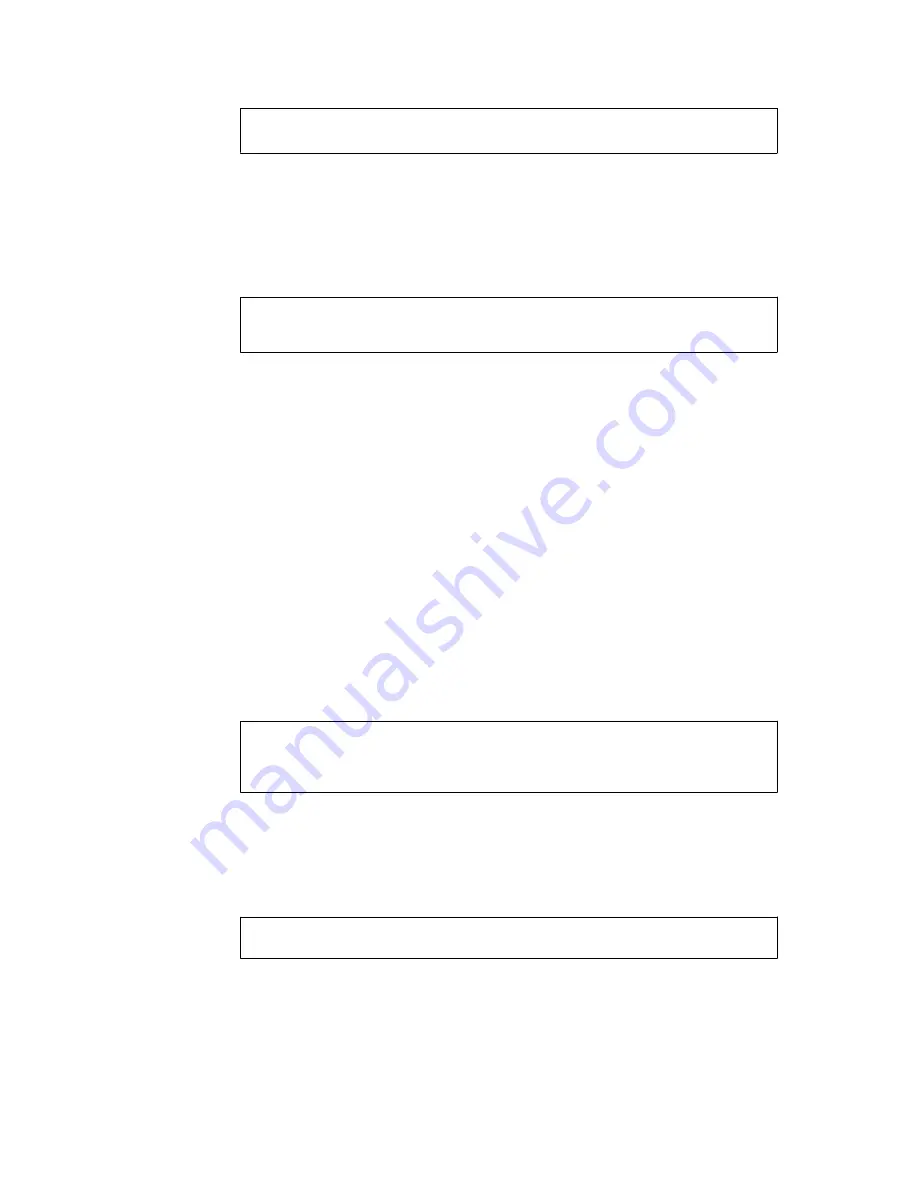
Enter port number for the management interface [1-4]:
1
This port will be assigned to Interface 1. As you are currently configuring a one-
armed setup, this interface will be used for both private traffic (for example, SSL
VPN management and connections to intranet resources) and public traffic (for
example, client connections from the Internet).
3. Specify the current host IP address of the VPN Gateway.
Enter IP address for this machine (on management interface):
<IP
address>
This IP address must be unique on your network and be within the same network
address range as the Management IP address. The host IP address will be assigned
to Interface 1.
You can later use the
/cfg/sys/host 1/interface 1
command to view the
resulting settings for Interface 1.
Note:
If needed, you can later create a two-armed configuration by adding a new
interface to the cluster, exclusively used for client traffic, and assign an unused
port to that interface. For information about how to add a new interface, see the
"Interface Configuration " section under Configuration Menu>System
Configuration in the
Avaya Command Reference
. For information about how to
assign ports to an interface, see the "Interface Ports Configuration " section in
the same chapter.
4. Enter network mask and VLAN tag ID.
Enter network mask [255.255.255.0]:
<Press ENTER if correct>
Enter VLAN tag id (or zero for no VLAN) [0]:
<VLAN tag id or ENTER>
Specify the desired network mask or accept the suggested value by pressing
ENTER. If a connected router or switch attaches VLAN tag IDs to incoming packets,
specify the VLAN tag ID used.
5. Press ENTER to continue with creating a one-armed configuration.
Setup a two armed configuration (yes/no) [no]:
<Press ENTER>
6. Enter a default gateway address.
Installing an AVG in a New Cluster
User Guide
April 2013 43
Summary of Contents for 3050-VM
Page 1: ...User Guide Avaya VPN Gateway Release 9 0 NN46120 104 Issue 04 04 April 2013 ...
Page 4: ...4 User Guide April 2013 Comments infodev avaya com ...
Page 12: ...12 User Guide April 2013 ...
Page 20: ...New in this release 20 User Guide April 2013 Comments infodev avaya com ...
Page 30: ...Introducing the VPN Gateway 30 User Guide April 2013 Comments infodev avaya com ...
Page 36: ...Introducing the ASA 310 FIPS 36 User Guide April 2013 Comments infodev avaya com ...
Page 74: ...Upgrading the AVG Software 74 User Guide April 2013 Comments infodev avaya com ...
Page 86: ...Managing Users and Groups 86 User Guide April 2013 Comments infodev avaya com ...
Page 130: ...The Command Line Interface 130 User Guide April 2013 Comments infodev avaya com ...
Page 162: ...Supported Ciphers 162 User Guide April 2013 Comments infodev avaya com ...
Page 212: ...Syslog Messages 212 User Guide April 2013 Comments infodev avaya com ...
Page 242: ...Definition of Key Codes 242 User Guide April 2013 Comments infodev avaya com ...
Page 259: ...Creating a Port Forwarder Authenticator User Guide April 2013 259 ...
Page 266: ...Using the Port Forwarder API 266 User Guide April 2013 Comments infodev avaya com ...
Page 274: ...X 509 274 User Guide April 2013 Comments infodev avaya com ...






























