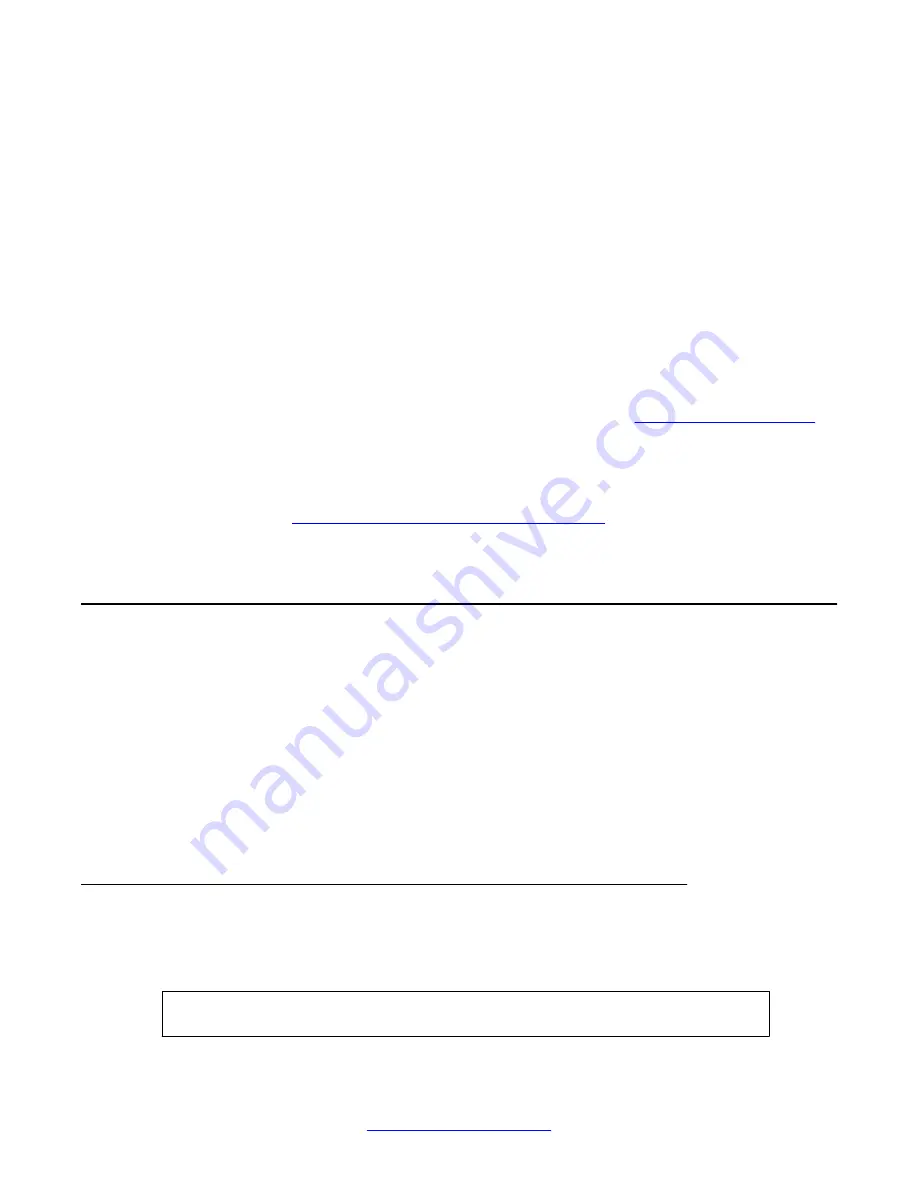
join
in the Setup menu, you may receive an error message stating that the system is running an
incompatible software version. The incompatible software version referred to in the error
message is the software that is running on the AVG device you are trying to add to the cluster.
This error message is displayed whenever the AVG you are trying to add has a different
software version from the AVG(s) already in the cluster. In this situation you need to do one
of the following:
• Adjust the software version on the AVG device you are trying to add to the cluster, to
synchronize it with the software version running on the AVG(s) already in the cluster. You
can verify software versions by typing the command
/boot/software/cur
, where the
active version is indicated as
permanent
. Adjusting the software version on the AVG device you want to add to the cluster implies
either upgrading to a newer software version, or reverting to an older software version.
In either case you will need to perform the steps described in
Reinstalling the Software
on
page 66. After having adjusted the software version, log in as the Administrator user and
select
join
from the Setup menu.
• Upgrade the software version running on the AVG(s) in the cluster to the same version
as running on the VPN Gateway you want to add to the cluster. Perform the steps
described in
Performing Minor/Major Release Upgrades
on page 69. Then add the AVG
device by selecting
join
from the Setup menu.
Cannot Contact the MIP
When trying to add a VPN Gateway to a cluster by selecting
join
in the Setup menu, you may
receive an error message stating that the system is unable to contact the Management IP
address (MIP).
This could be the case if you are trying to join a VPN Gateway to a cluster and there are existing
entries in the Access list. Typically, the Access list contains valid IP addresses for Telnet or
SSH management. If the Access list contains entries, you have to add the Interface 1 IP
addresses of both VPN Gateways and the Management IP address (MIP) to the Access list
before joining the VPN Gateway.
If the Access list is empty, communication should be working fine.
Check the Access List
On the master VPN Gateway, check if there are entries in the Access list. Type the
command
/cfg/sys/accesslist/list
to view the current Access list.
>> #
/cfg/sys/accesslist/list
Troubleshooting the AVG
134 User Guide
April 2013
Comments? [email protected]
Summary of Contents for 3050-VM
Page 1: ...User Guide Avaya VPN Gateway Release 9 0 NN46120 104 Issue 04 04 April 2013 ...
Page 4: ...4 User Guide April 2013 Comments infodev avaya com ...
Page 12: ...12 User Guide April 2013 ...
Page 20: ...New in this release 20 User Guide April 2013 Comments infodev avaya com ...
Page 30: ...Introducing the VPN Gateway 30 User Guide April 2013 Comments infodev avaya com ...
Page 36: ...Introducing the ASA 310 FIPS 36 User Guide April 2013 Comments infodev avaya com ...
Page 74: ...Upgrading the AVG Software 74 User Guide April 2013 Comments infodev avaya com ...
Page 86: ...Managing Users and Groups 86 User Guide April 2013 Comments infodev avaya com ...
Page 130: ...The Command Line Interface 130 User Guide April 2013 Comments infodev avaya com ...
Page 162: ...Supported Ciphers 162 User Guide April 2013 Comments infodev avaya com ...
Page 212: ...Syslog Messages 212 User Guide April 2013 Comments infodev avaya com ...
Page 242: ...Definition of Key Codes 242 User Guide April 2013 Comments infodev avaya com ...
Page 259: ...Creating a Port Forwarder Authenticator User Guide April 2013 259 ...
Page 266: ...Using the Port Forwarder API 266 User Guide April 2013 Comments infodev avaya com ...
Page 274: ...X 509 274 User Guide April 2013 Comments infodev avaya com ...






























