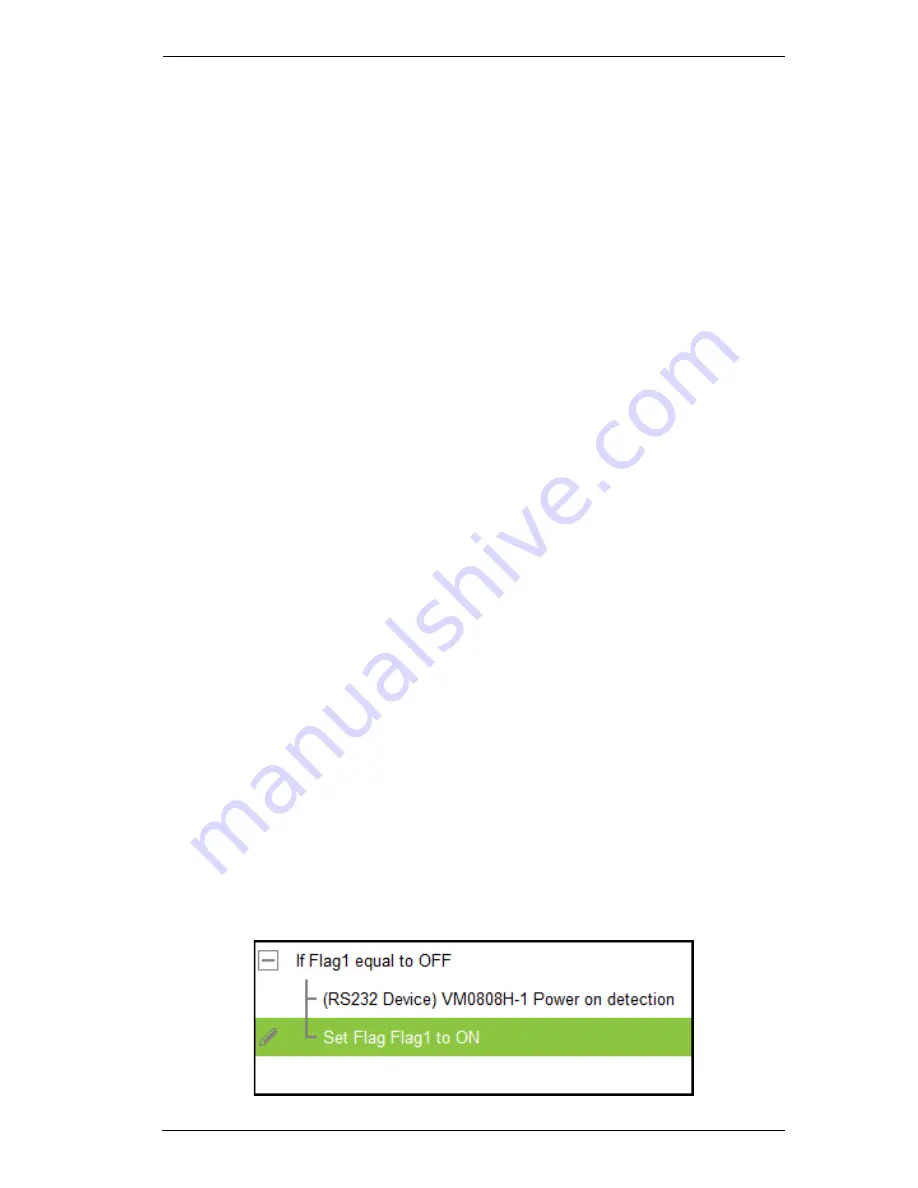
Chapter 5. ATEN Configurator (VK6000)
61
Function
– lists the actions that can be added to the Command list. Select
an option under
Device
, then double-click or drag & drop actions in the
Function
list to add them to the
Command
list.
Associate
Set Flag
,
Condition
,
Change Button State
, or
Change Label
options
with actions in the Command list by dragging and dropping them
into a tree view list, so that they initiate together (see
Advanced Options
,
page 61).
If you select the Controller from the
Device
list, you can add the
Special
actions listed below. Double-click to add and double-click to configure:
Delay
– adds a delay in seconds. Enter a number between 0.1-180.
Relay
– adds an Open, Close, Toggle or Pulse action on the selected
controller and Relay port.
D/O
– adds an Open, Close, Toggle or Pulse action on the selected
controller and Digital Output port.
Serial Raw (ASCII)
– adds a serial command string that is entered
for the port selected in ASCII mode.
Serial Raw (HEX)
– adds a serial command string that is entered for
the port selected in HEX mode.
Telnet Raw (ASCII)
– adds a telnet command string that is entered
for the device selected in ASCII mode.
Advanced Options
Advanced Options allow you to include conditions with an action. Associate
Set Flag
,
Condition
,
Change Button State
or
Change Label
functions
with
actions in the Command list by dragging and dropping them into a tree view
listed with the action, so that they initiate together.
Set Flag
– add a Set Flag to change a Flag’s value when an action changes
a device setting. This sets the
Flag
value to match the new device setting
(e.g. ON or OFF). Always add a
Set Flag
to a
Condition Flag
, after the
device action(s):
Summary of Contents for VK2100
Page 1: ...ATEN Control System User Manual www aten com ...
Page 18: ...ATEN Control System User Manual 8 This Page Intentionally Left Blank ...
Page 34: ...ATEN Control System User Manual 24 This Page Intentionally Left Blank ...
Page 42: ...ATEN Control System User Manual 32 This Page Intentionally Left Blank ...
Page 81: ...Chapter 5 ATEN Configurator VK6000 71 Icon Device Interface ...
Page 94: ...ATEN Control System User Manual 84 This Page Intentionally Left Blank ...
Page 104: ...ATEN Control System User Manual 94 5 Click Save 6 The device will appear in My Library ...
Page 106: ...ATEN Control System User Manual 96 This Page Intentionally Left Blank ...
Page 115: ...Chapter 7 ATEN Control System App 105 PJLink Projector Telnet ...
Page 120: ...ATEN Control System User Manual 110 This Page Intentionally Left Blank ...
















































