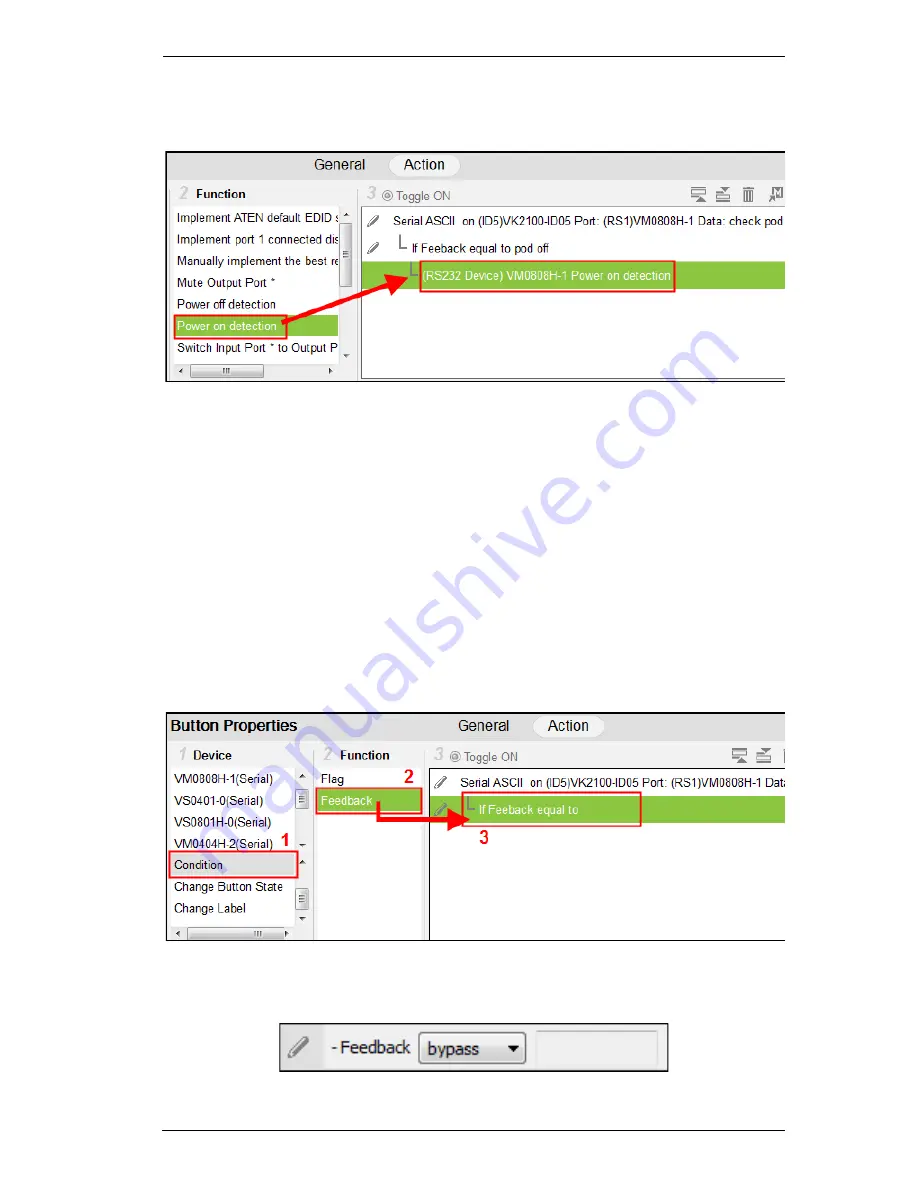
Chapter 5. ATEN Configurator (VK6000)
65
5. Drag & drop device action(s) from the
Function
list to add them to the
Feedback Equals Condition
,
in a tree view list:
Bypass
– this option bypasses matching text from the serial/telnet
return message and initiates a
Change Label
action. The label’s text
will change to the return message sent from the device (i.e. the
Feedback Result
). A
Change Label
must be added to the
Feedback
Bypass
for it to work.
To add a Feedback Bypass Condition with Change Label:
1. Click
Condition
under
Device
.
2. Select
Feedback
from the Function list.
3. Drag and Drop
Feedback
from the
Function
list to add it to the Serial/
Telnet command, in a tree view list:
4. Double-click
If Feedback equals to
in the Command list and use the
drop-down menu to select
bypass
.
Summary of Contents for VK2100
Page 1: ...ATEN Control System User Manual www aten com ...
Page 18: ...ATEN Control System User Manual 8 This Page Intentionally Left Blank ...
Page 34: ...ATEN Control System User Manual 24 This Page Intentionally Left Blank ...
Page 42: ...ATEN Control System User Manual 32 This Page Intentionally Left Blank ...
Page 81: ...Chapter 5 ATEN Configurator VK6000 71 Icon Device Interface ...
Page 94: ...ATEN Control System User Manual 84 This Page Intentionally Left Blank ...
Page 104: ...ATEN Control System User Manual 94 5 Click Save 6 The device will appear in My Library ...
Page 106: ...ATEN Control System User Manual 96 This Page Intentionally Left Blank ...
Page 115: ...Chapter 7 ATEN Control System App 105 PJLink Projector Telnet ...
Page 120: ...ATEN Control System User Manual 110 This Page Intentionally Left Blank ...






























