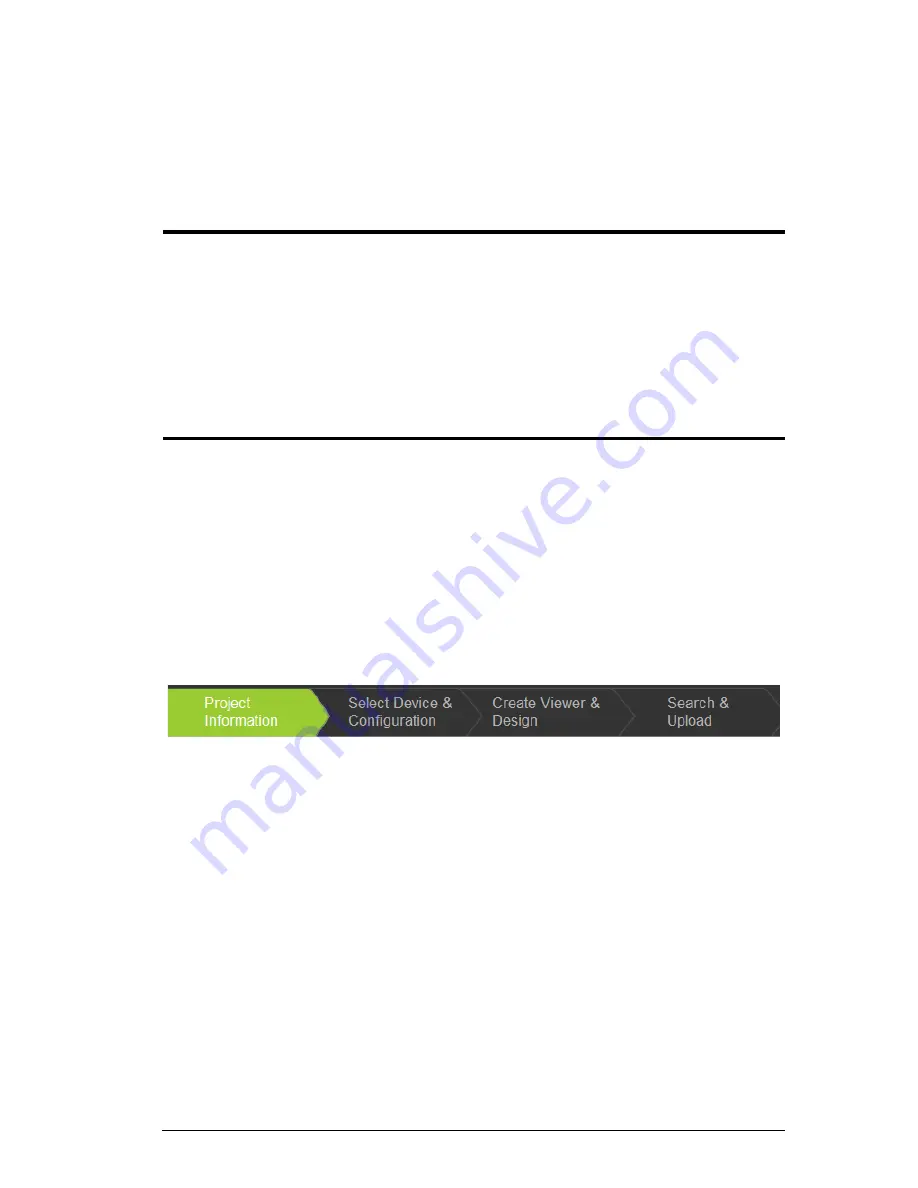
37
Chapter 5
ATEN Configurator (VK6000)
Overview
The ATEN Configurator software provides four easy steps to setup the
hardware and create an interface with controls for each device. After you
connect hardware to the VK2100, use the software to start a project to
configure each of the controller ports, then design a user interface for the iPad
and finally upload the information to the controller (VK2100).
Preface
The ATEN Configurator software guides you through setup in four easy steps.
Use
Project Information
to enter details about the project;
Select Device &
Configuration
to
configure controller ports according to the connected
hardware;
Create Viewer & Design
to design a user interface and configure
the buttons that control each device; and
Search & Upload
to
upload the
project to the VK2100 controller.
The
Project Bar
in the ATEN Configurator software
provides a link to each of
the four steps that are discussed in this chapter.
Project Information,
page 44
Select Device & Configuration,
page 45
Create Viewer & Design,
page 51
Search & Upload
, page 82
Summary of Contents for VK2100
Page 1: ...ATEN Control System User Manual www aten com ...
Page 18: ...ATEN Control System User Manual 8 This Page Intentionally Left Blank ...
Page 34: ...ATEN Control System User Manual 24 This Page Intentionally Left Blank ...
Page 42: ...ATEN Control System User Manual 32 This Page Intentionally Left Blank ...
Page 81: ...Chapter 5 ATEN Configurator VK6000 71 Icon Device Interface ...
Page 94: ...ATEN Control System User Manual 84 This Page Intentionally Left Blank ...
Page 104: ...ATEN Control System User Manual 94 5 Click Save 6 The device will appear in My Library ...
Page 106: ...ATEN Control System User Manual 96 This Page Intentionally Left Blank ...
Page 115: ...Chapter 7 ATEN Control System App 105 PJLink Projector Telnet ...
Page 120: ...ATEN Control System User Manual 110 This Page Intentionally Left Blank ...






























