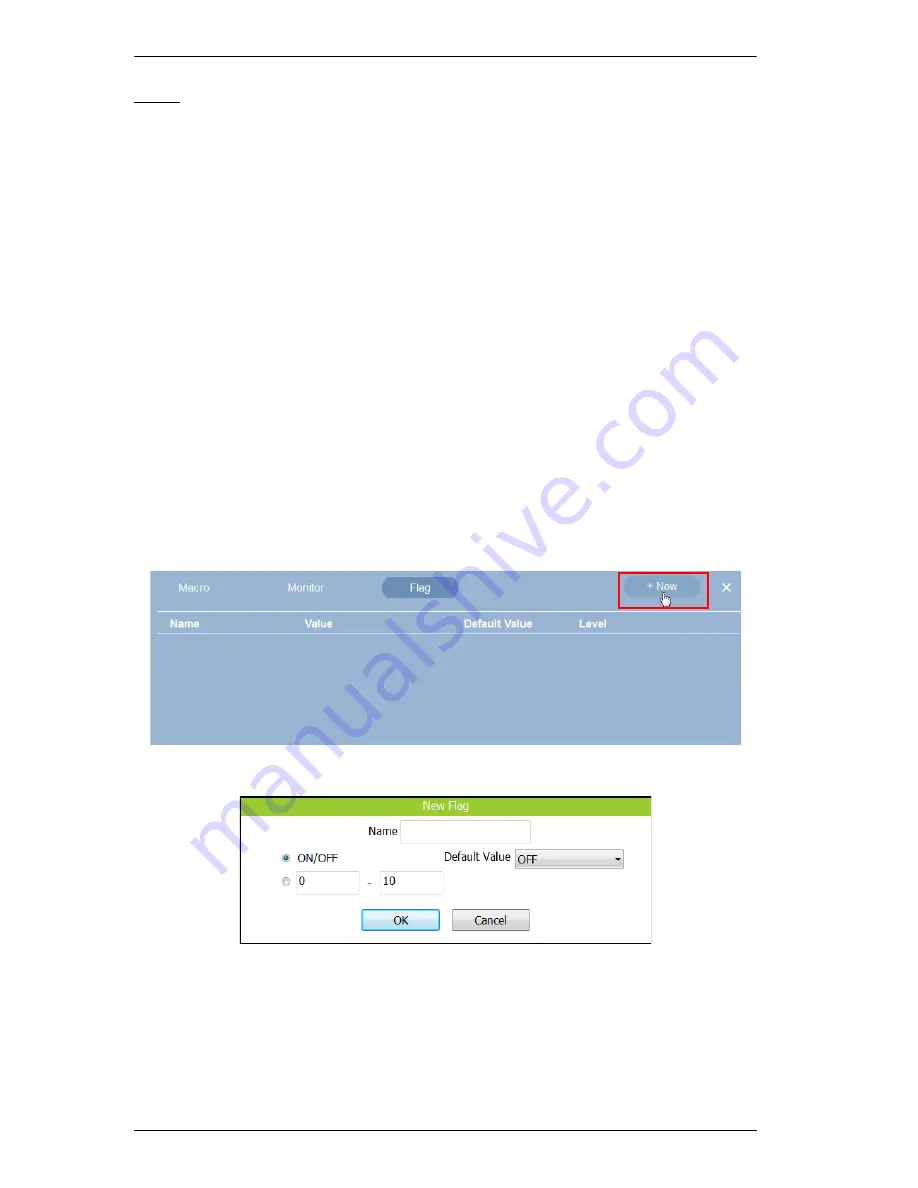
ATEN Control System User Manual
80
Flag
Flags
are created for control buttons to include parameters for when settings
are changed or requests are made to change settings on a device. Flags indicate
what the status is and what action to take according to the value. Flags are
added as actions to
Button Properties
as a
Condition
or
Set Flag
value.
Conditions
tell a button to initiate associated actions if the flag value is true: “If
Flag
equals
Value
” initiate the action. Actions are associated with a condition
so that they only initiate if the flag value is correct. That way an ON command
is only sent to a device if the current flag value is OFF.
Set Flag
changes the flag value when a device setting has changed. So that if a
device is OFF and the action turns the device ON, adding a “Set Flag 1 to ON”
will change the flag value to ON. Now the flag’s value matches the device
status so that actions associated with flag Conditions will initiate accordingly.
Create flags for a device and add them as a
Condition
and
Set Flag
value in the
Action – Button Properties
(see
Action
, page 59).
To create a Flag:
1. Select
Flag
and click
+ New
.
2. The
New Flag
menu appears:
Enter a
Name
and use a radio button to set the flag value:
Select
On/Off
and use the drop-down menu to select the
Default
Value
.
Enter a range (1-100) for the values in the two boxes and use the
drop-down menu to select the
Default Value
.
Summary of Contents for VK2100
Page 1: ...ATEN Control System User Manual www aten com ...
Page 18: ...ATEN Control System User Manual 8 This Page Intentionally Left Blank ...
Page 34: ...ATEN Control System User Manual 24 This Page Intentionally Left Blank ...
Page 42: ...ATEN Control System User Manual 32 This Page Intentionally Left Blank ...
Page 81: ...Chapter 5 ATEN Configurator VK6000 71 Icon Device Interface ...
Page 94: ...ATEN Control System User Manual 84 This Page Intentionally Left Blank ...
Page 104: ...ATEN Control System User Manual 94 5 Click Save 6 The device will appear in My Library ...
Page 106: ...ATEN Control System User Manual 96 This Page Intentionally Left Blank ...
Page 115: ...Chapter 7 ATEN Control System App 105 PJLink Projector Telnet ...
Page 120: ...ATEN Control System User Manual 110 This Page Intentionally Left Blank ...
















































