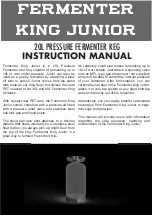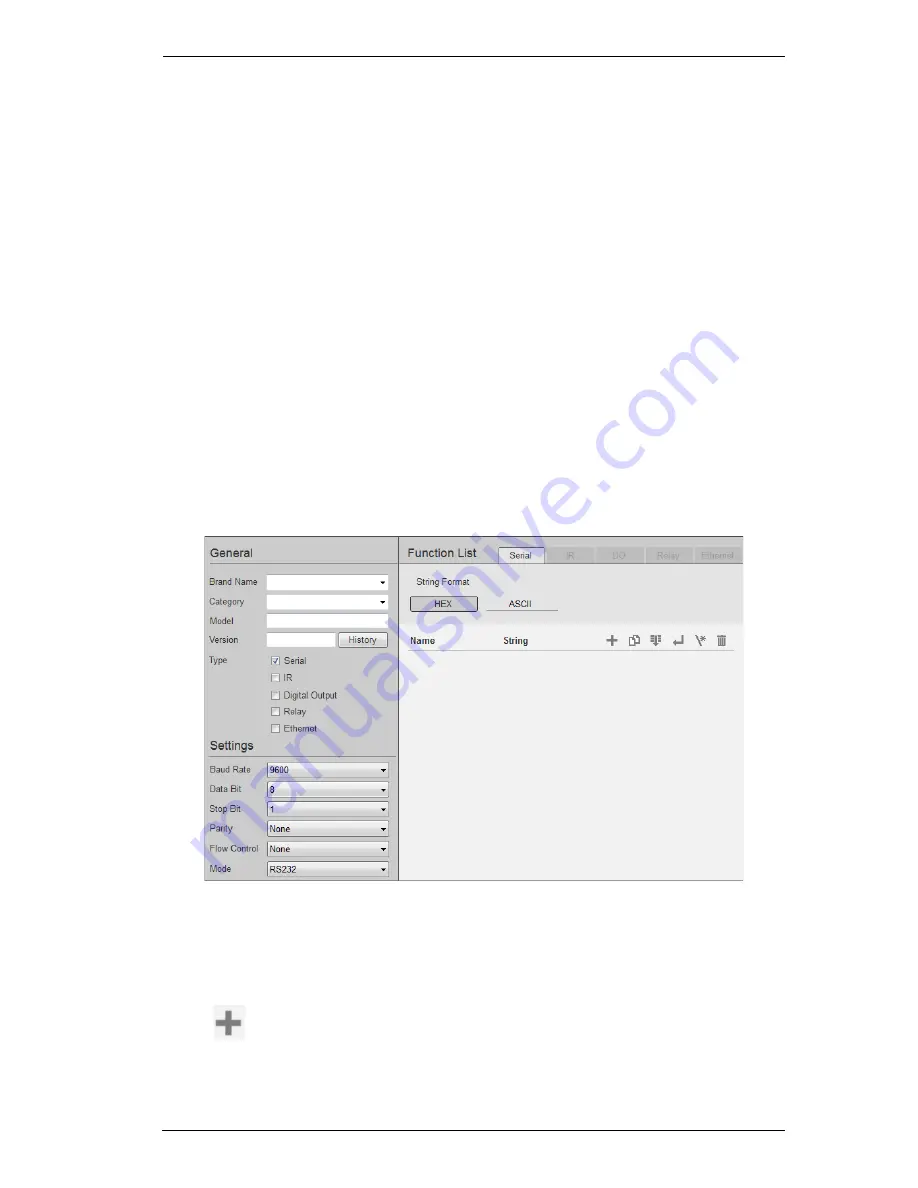
Chapter 6. ATEN Database Generator
89
Edit / Add New Device
To edit or add a device to My Library, do the following:
1. From the menu select
File
→
Add New Device
, or select a device from My
Library and click
Edit
.
2. Under
General
, use the drop-down menus or type in the
Brand Name
,
Category
,
Model
and
Version
.
Note
: The
Category
determines what buttons are auto generated when a
viewer page is created for the device.
3. Use the
History
button to open the
Version History
editor and make notes
about the updates being made to the device configuration. You can create
and use different versions of the same device and track the changes. The
version history can be viewed and different versions selected from the
ATEN Configurator, under device
Properties
(see page 47).
4. Check the device type:
Serial
Settings –
Use the drop-down menus to set the:
Baud Rate
,
Data Bit
,
Stop
Bit
,
Parity, Flow Control
and
Mode
settings.
Function List
– Use this section to configure the device functions by
adding actions to the list. Select the
String Format
:
HEX
or
ASCII
.
Click to add an Action. Double-click
Name
or
String
to edit.
Summary of Contents for VK2100
Page 1: ...ATEN Control System User Manual www aten com ...
Page 18: ...ATEN Control System User Manual 8 This Page Intentionally Left Blank ...
Page 34: ...ATEN Control System User Manual 24 This Page Intentionally Left Blank ...
Page 42: ...ATEN Control System User Manual 32 This Page Intentionally Left Blank ...
Page 81: ...Chapter 5 ATEN Configurator VK6000 71 Icon Device Interface ...
Page 94: ...ATEN Control System User Manual 84 This Page Intentionally Left Blank ...
Page 104: ...ATEN Control System User Manual 94 5 Click Save 6 The device will appear in My Library ...
Page 106: ...ATEN Control System User Manual 96 This Page Intentionally Left Blank ...
Page 115: ...Chapter 7 ATEN Control System App 105 PJLink Projector Telnet ...
Page 120: ...ATEN Control System User Manual 110 This Page Intentionally Left Blank ...