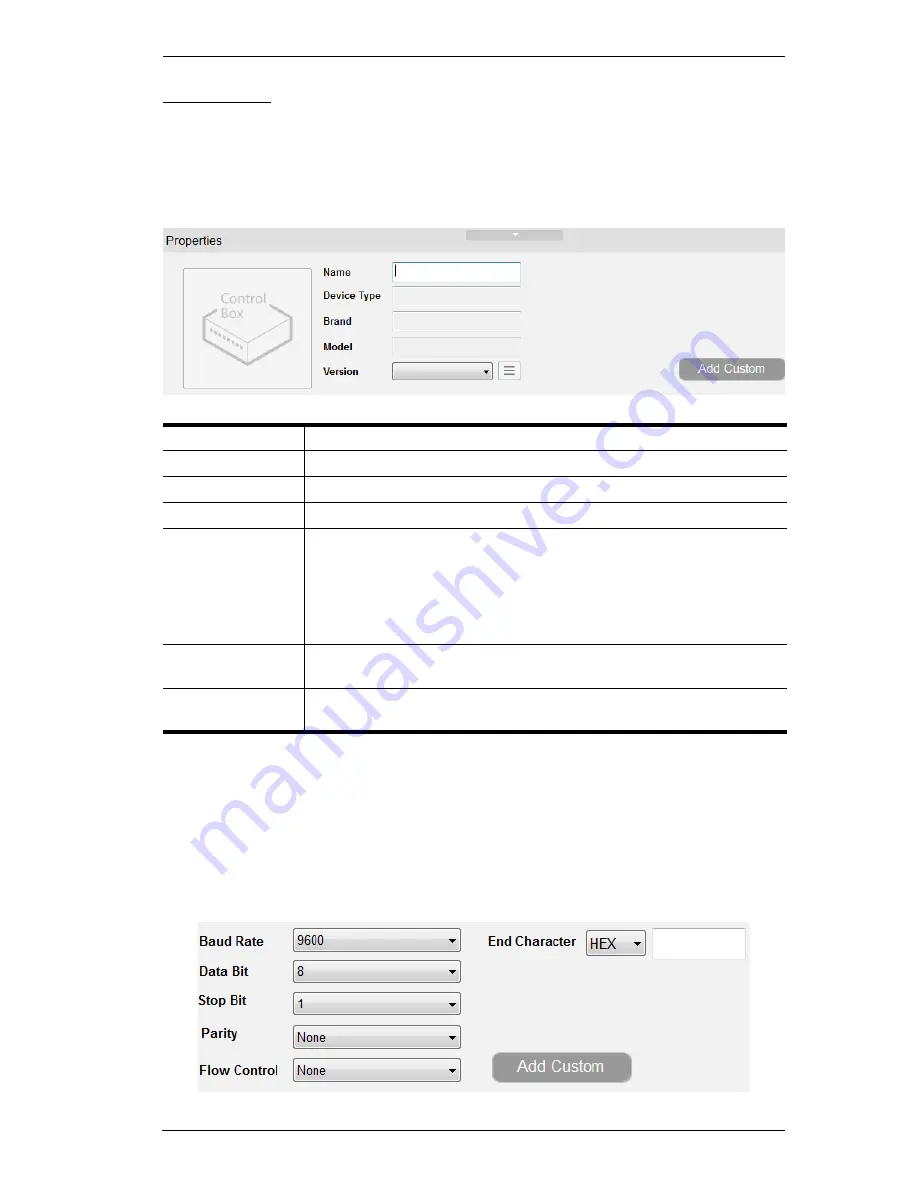
Chapter 5. ATEN Configurator (VK6000)
47
Properties
The
Properties
displays information about the selected device. The
information available depends on the device or port selected. The table below
describes information shown for all types, followed by sections for types that
include additional options.
Serial
Provides drop-down menus to configure the
Baud Rate
,
Databit
,
Stopbit
,
Parity
and
Flow Control
settings. Configure these options to match the serial
device settings.
End Character
: enter characters in a telnet return message to
mark the spot where the message should stop. Words before the End Characters
will be included and words after it will be cut off in the return message.
Name
Displays the device name and allows you to edit it.
Device Type
Displays the device of the selected device.
Brand
Displays the brand of the selected device.
Model
Displays the model of the selected device.
Version
Shows the firmware version selected for the device. Use the drop-
down menu to select a different firmware version. Click the menu
box next to the version number to open a PDF with the version
history. The version history and different versions for a device can
be manually added/updated via the Database Generator (see step
3 of
Edit / Add New Device
, page 89).
Add Custom
Enter a name for the device and click
Add Custom
to reserve a
port for a new custom device.
Arrow Bar
Use the arrow bar at the top of the frame to open and close the
properties window.
Summary of Contents for VK2100
Page 1: ...ATEN Control System User Manual www aten com ...
Page 18: ...ATEN Control System User Manual 8 This Page Intentionally Left Blank ...
Page 34: ...ATEN Control System User Manual 24 This Page Intentionally Left Blank ...
Page 42: ...ATEN Control System User Manual 32 This Page Intentionally Left Blank ...
Page 81: ...Chapter 5 ATEN Configurator VK6000 71 Icon Device Interface ...
Page 94: ...ATEN Control System User Manual 84 This Page Intentionally Left Blank ...
Page 104: ...ATEN Control System User Manual 94 5 Click Save 6 The device will appear in My Library ...
Page 106: ...ATEN Control System User Manual 96 This Page Intentionally Left Blank ...
Page 115: ...Chapter 7 ATEN Control System App 105 PJLink Projector Telnet ...
Page 120: ...ATEN Control System User Manual 110 This Page Intentionally Left Blank ...
















































