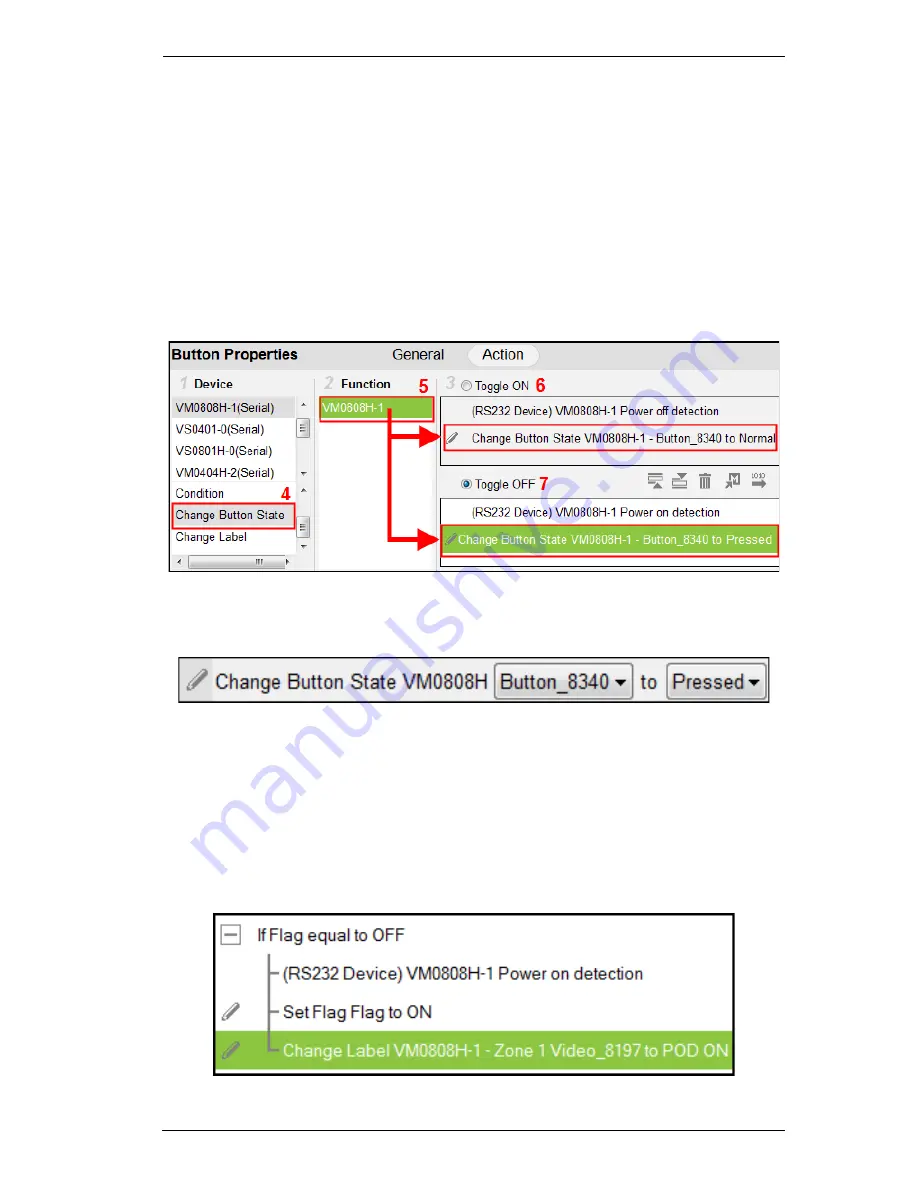
Chapter 5. ATEN Configurator (VK6000)
67
3. Add Toggle ON and Toggle OFF actions to the Command lists.
4. Under
Device
, select
Change Button State
.
5. Select the
Device
in the Function list.
6. Select the
Toggle ON
radio button, then double-click the
Device
in the
Function list to add it to the end of the
Toggle ON
Command list.
7. Select the
Toggle OFF
radio button, then double-click the
Device
in the
Function list to add it to the end of the
Toggle OFF
actions in the
command list.
8. Double-click the
Change Button State
in each Command list to set the
Button
and
Status
(
Normal
or
Pressed
).
Change Label
– this option changes a label’s text with the text that you
enter manually or with the text from a serial/telnet device’s return message
(i.e. the
Feedback Result
). A
Change Label
that uses a serial/telnet return
message, must be added to a Feedback Bypass Condition (page 65). A
Manual Change Label
can be added at the beginning, end or with a
Condition in the Command list. Adding it to a Condition guarantees the
label will not change unless a condition is met and the action initiates.
Summary of Contents for VK2100
Page 1: ...ATEN Control System User Manual www aten com ...
Page 18: ...ATEN Control System User Manual 8 This Page Intentionally Left Blank ...
Page 34: ...ATEN Control System User Manual 24 This Page Intentionally Left Blank ...
Page 42: ...ATEN Control System User Manual 32 This Page Intentionally Left Blank ...
Page 81: ...Chapter 5 ATEN Configurator VK6000 71 Icon Device Interface ...
Page 94: ...ATEN Control System User Manual 84 This Page Intentionally Left Blank ...
Page 104: ...ATEN Control System User Manual 94 5 Click Save 6 The device will appear in My Library ...
Page 106: ...ATEN Control System User Manual 96 This Page Intentionally Left Blank ...
Page 115: ...Chapter 7 ATEN Control System App 105 PJLink Projector Telnet ...
Page 120: ...ATEN Control System User Manual 110 This Page Intentionally Left Blank ...






























