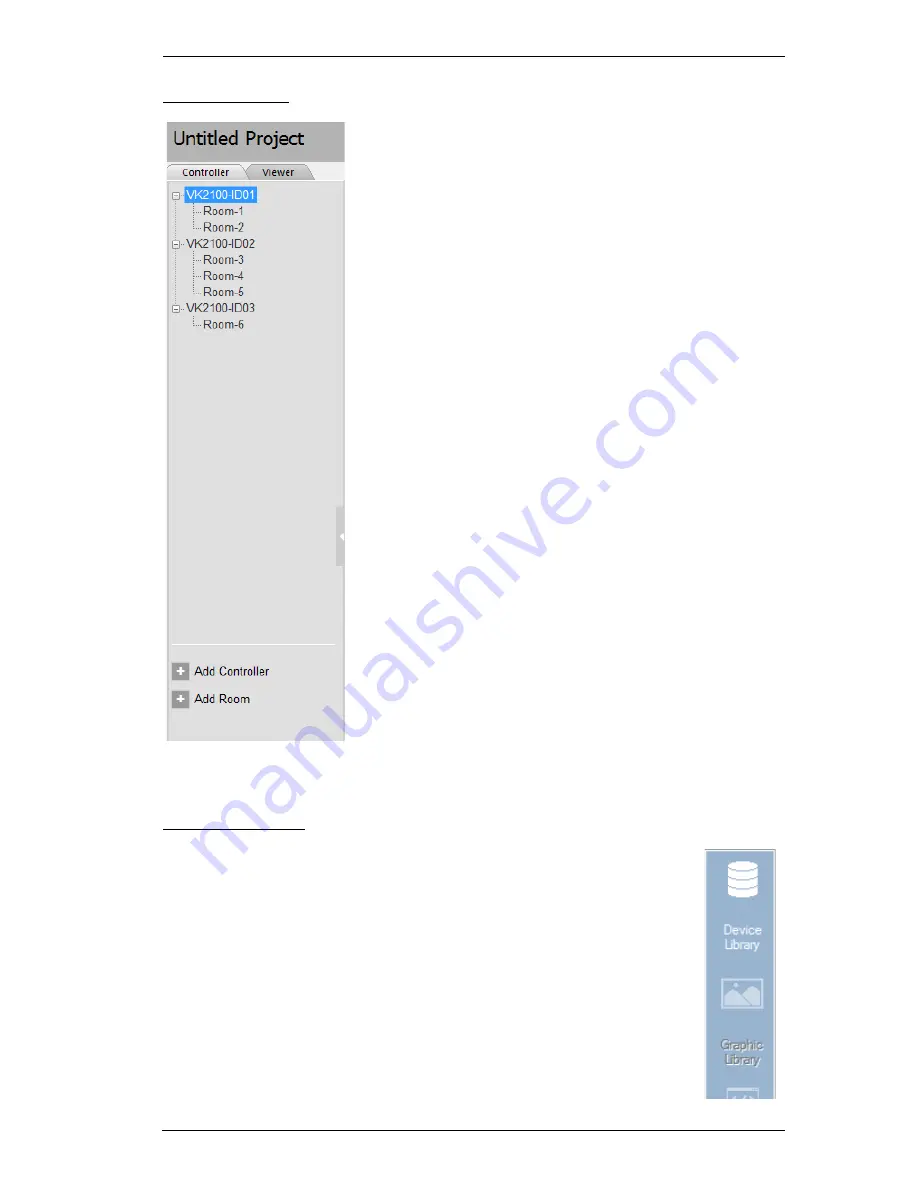
Chapter 5. ATEN Configurator (VK6000)
49
Left Sidebar
Controller
The
Left Sidebar
provides a tree view of the
controllers and rooms. Each controller represents a
VK2100 with the room(s) it manages. Selecting a
controller allows you to configure its ports. When a
port is configured for a device, it appears listed under
the Room.
Each controller must have one room. When installing
multiple controllers in one room, add a
room
with the
same name to each controller.
Each controller name ends with an ID number:
VK2100-
ID01
. Use this number to set the
Controller
ID Switch
on the rear of the VK2100. This links the
controller in the software to the VK2100 being
installed.
Right click a controller to
Add Room
or
Delete
Controller
.
Room
Rooms are associated with a controller and a viewer
profile so that the information is uploaded to the
correct VK2100 to control devices.
Right click a room to
Delete
or
Rename
the room.
Use the buttons at the bottom of the sidebar to A
dd
Controller
or
Add Room
.
Right Sidebar
The
Right Sidebar
provides the
Device Library
. Use the Device
Library to configure a VK2100 port according to the hardware
device connected to it. The Device Library provides an extensive
database of hardware devices that can be double-clicked or drag
and dropped into the
Device Configuration
page to configure the
VK2100 ports. The Device Library is discussed on the next page.
Summary of Contents for VK2100
Page 1: ...ATEN Control System User Manual www aten com ...
Page 18: ...ATEN Control System User Manual 8 This Page Intentionally Left Blank ...
Page 34: ...ATEN Control System User Manual 24 This Page Intentionally Left Blank ...
Page 42: ...ATEN Control System User Manual 32 This Page Intentionally Left Blank ...
Page 81: ...Chapter 5 ATEN Configurator VK6000 71 Icon Device Interface ...
Page 94: ...ATEN Control System User Manual 84 This Page Intentionally Left Blank ...
Page 104: ...ATEN Control System User Manual 94 5 Click Save 6 The device will appear in My Library ...
Page 106: ...ATEN Control System User Manual 96 This Page Intentionally Left Blank ...
Page 115: ...Chapter 7 ATEN Control System App 105 PJLink Projector Telnet ...
Page 120: ...ATEN Control System User Manual 110 This Page Intentionally Left Blank ...






























