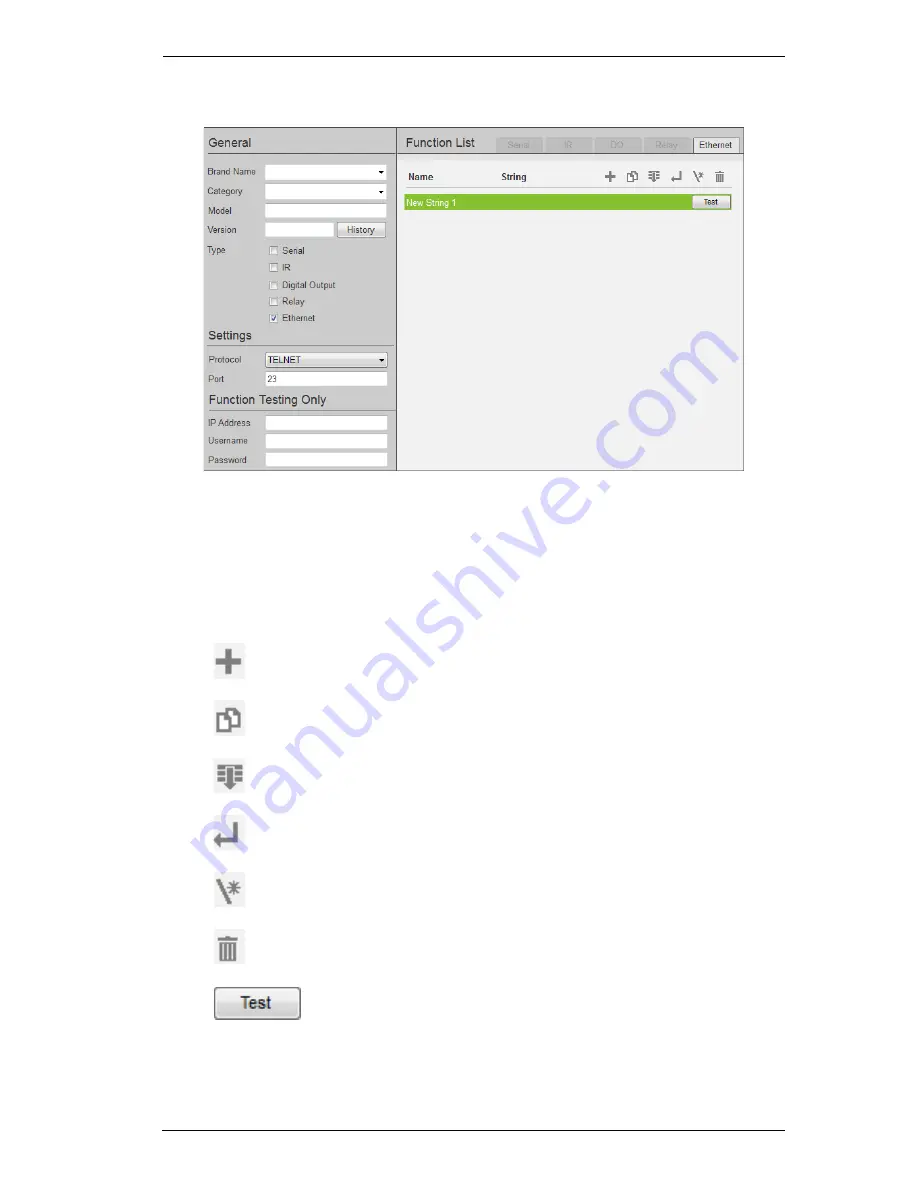
Chapter 6. ATEN Database Generator
93
Ethernet
Settings –
Use the drop-down menus to select PJLINK or TELNET and
enter the
Port
number. Enter the
IP Address
,
Username
(Telnet only) and
Password
if you wish to test actions after they have been added to the
Function List
.
Function List
– Use this section to configure the device functions by
adding actions to the list.
Click to add an Action. Double-click
Name
or
String
to edit.
Click to create a duplicate of the Action.
Click to add a drop menu into the String.
Click to add an
Enter
command to the String.
Opens a menu with a list of commands to add to the String.
Click to delete the selected action.
After the string is configured click to test the action. The
device must be connected to the LAN
for the action test to work.
Summary of Contents for VK2100
Page 1: ...ATEN Control System User Manual www aten com ...
Page 18: ...ATEN Control System User Manual 8 This Page Intentionally Left Blank ...
Page 34: ...ATEN Control System User Manual 24 This Page Intentionally Left Blank ...
Page 42: ...ATEN Control System User Manual 32 This Page Intentionally Left Blank ...
Page 81: ...Chapter 5 ATEN Configurator VK6000 71 Icon Device Interface ...
Page 94: ...ATEN Control System User Manual 84 This Page Intentionally Left Blank ...
Page 104: ...ATEN Control System User Manual 94 5 Click Save 6 The device will appear in My Library ...
Page 106: ...ATEN Control System User Manual 96 This Page Intentionally Left Blank ...
Page 115: ...Chapter 7 ATEN Control System App 105 PJLink Projector Telnet ...
Page 120: ...ATEN Control System User Manual 110 This Page Intentionally Left Blank ...






























