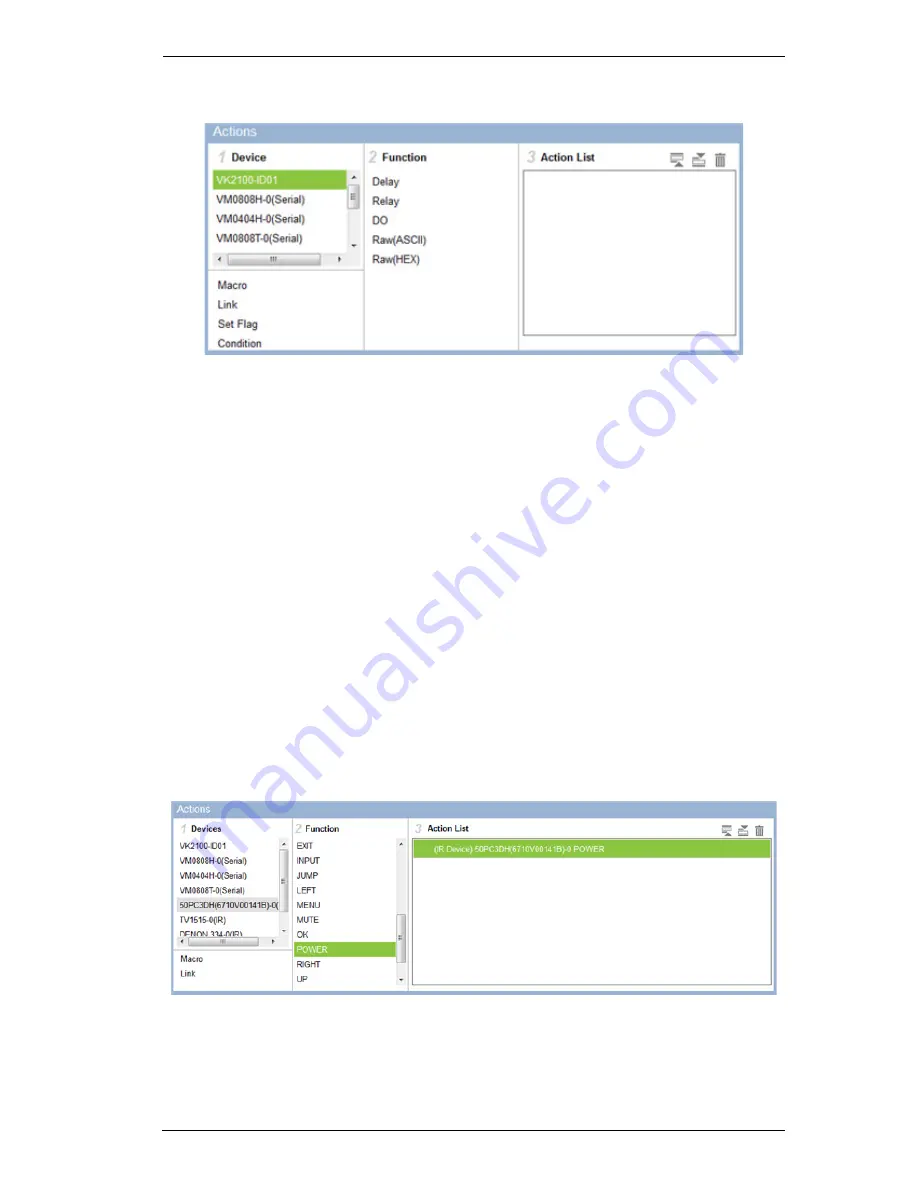
Chapter 5. ATEN Configurator (VK6000)
79
9. First select the hardware under
Devices
.
If you select a VK2100, you can add special actions and double-click
on them in the
Action List
box to configure:
Delay
– adds a delay in seconds. Enter a number between 0.1-180.
Relay
– adds an Open, Close, Toggle or Pulse action on the selected
controller and Relay port.
D/O
– adds an Open, Close, Toggle or Pulse action on the selected
controller and Digital Output port.
Serial Raw (ASCII)
– adds a serial command string that is entered
for the port selected in ASCII mode.
Serial Raw (HEX)
– adds a serial command string that is entered for
the port selected in HEX mode.
Telnet Raw (ASCII)
– adds a telnet command string that is entered
for the port selected in ASCII mode.
10. From the
Function
list, double-click an action to add it to the
Action List
.
This is the
Action
that initiates when the
Condition
is met.
11. You can also add a
Macro
,
Link
,
Set Flag
or
Condition
.
12. After adding all the functions to the
Action List
, the monitor is complete.
Summary of Contents for VK2100
Page 1: ...ATEN Control System User Manual www aten com ...
Page 18: ...ATEN Control System User Manual 8 This Page Intentionally Left Blank ...
Page 34: ...ATEN Control System User Manual 24 This Page Intentionally Left Blank ...
Page 42: ...ATEN Control System User Manual 32 This Page Intentionally Left Blank ...
Page 81: ...Chapter 5 ATEN Configurator VK6000 71 Icon Device Interface ...
Page 94: ...ATEN Control System User Manual 84 This Page Intentionally Left Blank ...
Page 104: ...ATEN Control System User Manual 94 5 Click Save 6 The device will appear in My Library ...
Page 106: ...ATEN Control System User Manual 96 This Page Intentionally Left Blank ...
Page 115: ...Chapter 7 ATEN Control System App 105 PJLink Projector Telnet ...
Page 120: ...ATEN Control System User Manual 110 This Page Intentionally Left Blank ...
















































