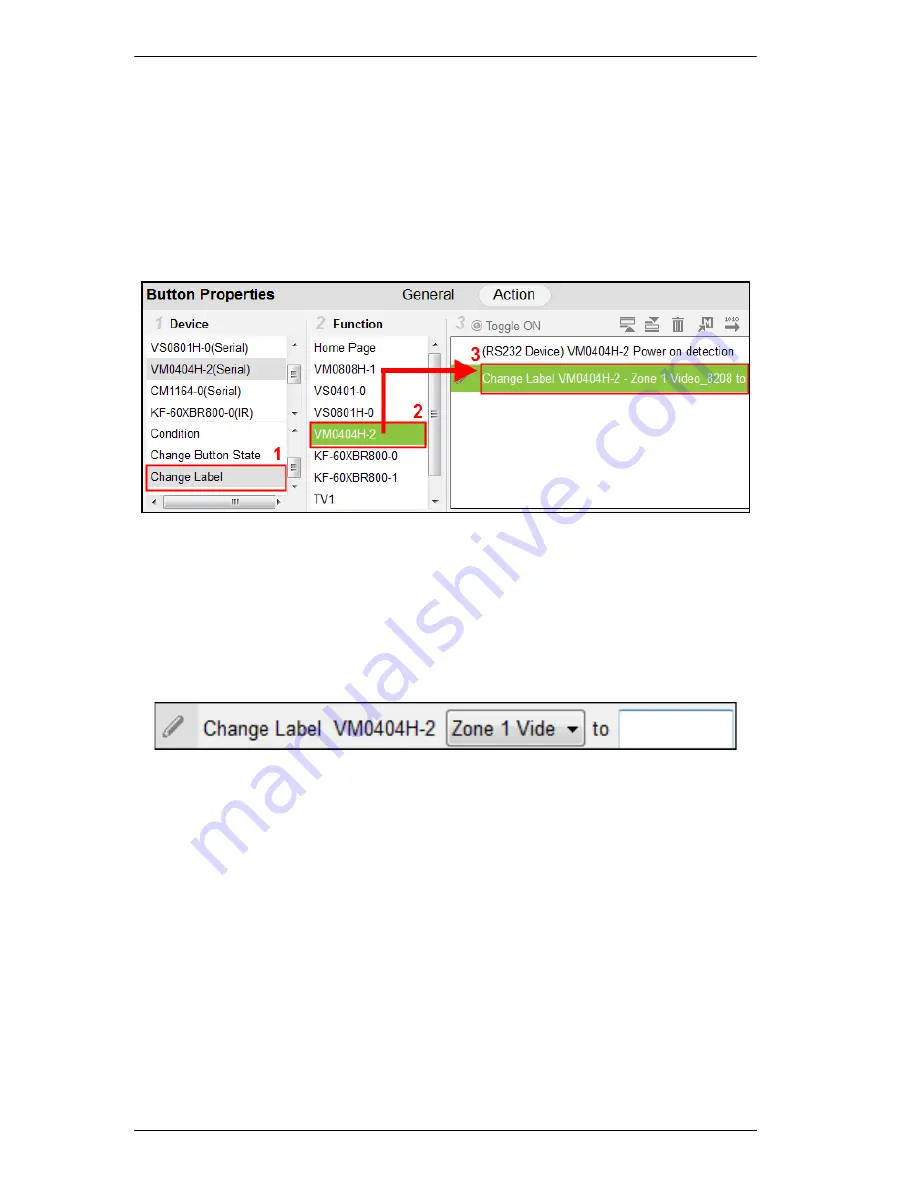
ATEN Control System User Manual
68
To add a Manual Change Label:
1. Click
Change Label
under
Device
.
2. Select the
Device Page
where the label is located from the Function list.
3. Double-click the
Device Page
to add the Change Label to the
Command
list; or drag and drop the
Device Page
to add the Change Label to a
Condition in the
Command
list.
4. Add a
Change Label
to multiple Command lists or Toggle ON and Toggle
OFF Command lists to have the same label change text for different
actions.
5. Double-click
Change Label
in the Command list to use the drop-down
menu to select a
Label
and input the
Text
. This is the text in the label that
will appear when the button is pushed.
Repeat the steps to add a Change Label for the reverse action (e.g.
On
or
Off
).
Summary of Contents for VK2100
Page 1: ...ATEN Control System User Manual www aten com ...
Page 18: ...ATEN Control System User Manual 8 This Page Intentionally Left Blank ...
Page 34: ...ATEN Control System User Manual 24 This Page Intentionally Left Blank ...
Page 42: ...ATEN Control System User Manual 32 This Page Intentionally Left Blank ...
Page 81: ...Chapter 5 ATEN Configurator VK6000 71 Icon Device Interface ...
Page 94: ...ATEN Control System User Manual 84 This Page Intentionally Left Blank ...
Page 104: ...ATEN Control System User Manual 94 5 Click Save 6 The device will appear in My Library ...
Page 106: ...ATEN Control System User Manual 96 This Page Intentionally Left Blank ...
Page 115: ...Chapter 7 ATEN Control System App 105 PJLink Projector Telnet ...
Page 120: ...ATEN Control System User Manual 110 This Page Intentionally Left Blank ...
















































