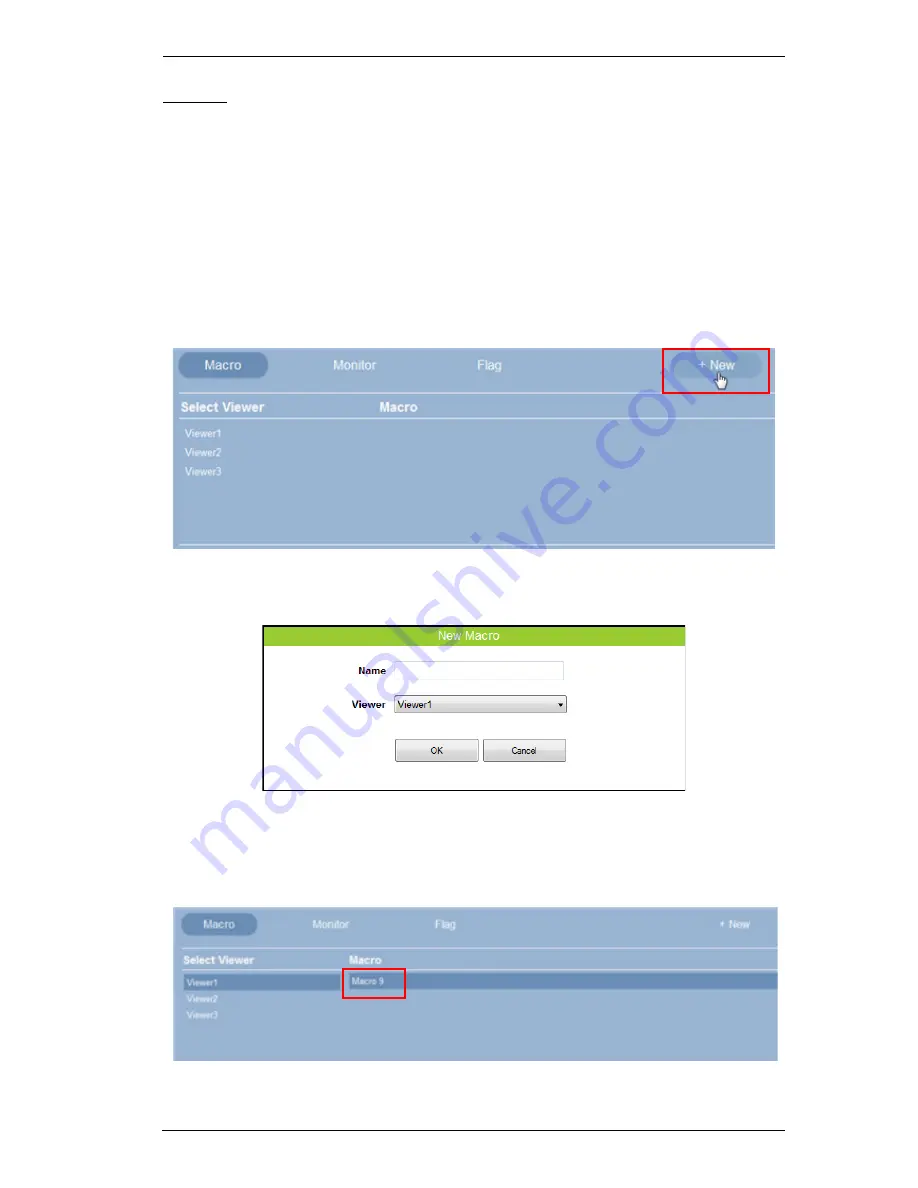
Chapter 5. ATEN Configurator (VK6000)
73
Macro
Macros allow you to create a button that will initiate a sequence of actions
across the same or different hardware devices. This saves time by allowing
multiple devices to initiate actions all at once from one button. For example,
you can create a macro to start a video presentation by adding functions to: dim
lights, power on source, power on display, lower screen and play source. You
can also add time delays between actions in a macro.
To create a macro:
1. Select
Macro
and click
+ New
.
2. The
New Macro
pop-up menu appears:
Enter a
Name
and
select a
Viewer
from the drop-down menu, then
click
OK
.
3. Select the viewer and click the macro name under
Macro
:
Summary of Contents for VK2100
Page 1: ...ATEN Control System User Manual www aten com ...
Page 18: ...ATEN Control System User Manual 8 This Page Intentionally Left Blank ...
Page 34: ...ATEN Control System User Manual 24 This Page Intentionally Left Blank ...
Page 42: ...ATEN Control System User Manual 32 This Page Intentionally Left Blank ...
Page 81: ...Chapter 5 ATEN Configurator VK6000 71 Icon Device Interface ...
Page 94: ...ATEN Control System User Manual 84 This Page Intentionally Left Blank ...
Page 104: ...ATEN Control System User Manual 94 5 Click Save 6 The device will appear in My Library ...
Page 106: ...ATEN Control System User Manual 96 This Page Intentionally Left Blank ...
Page 115: ...Chapter 7 ATEN Control System App 105 PJLink Projector Telnet ...
Page 120: ...ATEN Control System User Manual 110 This Page Intentionally Left Blank ...






























