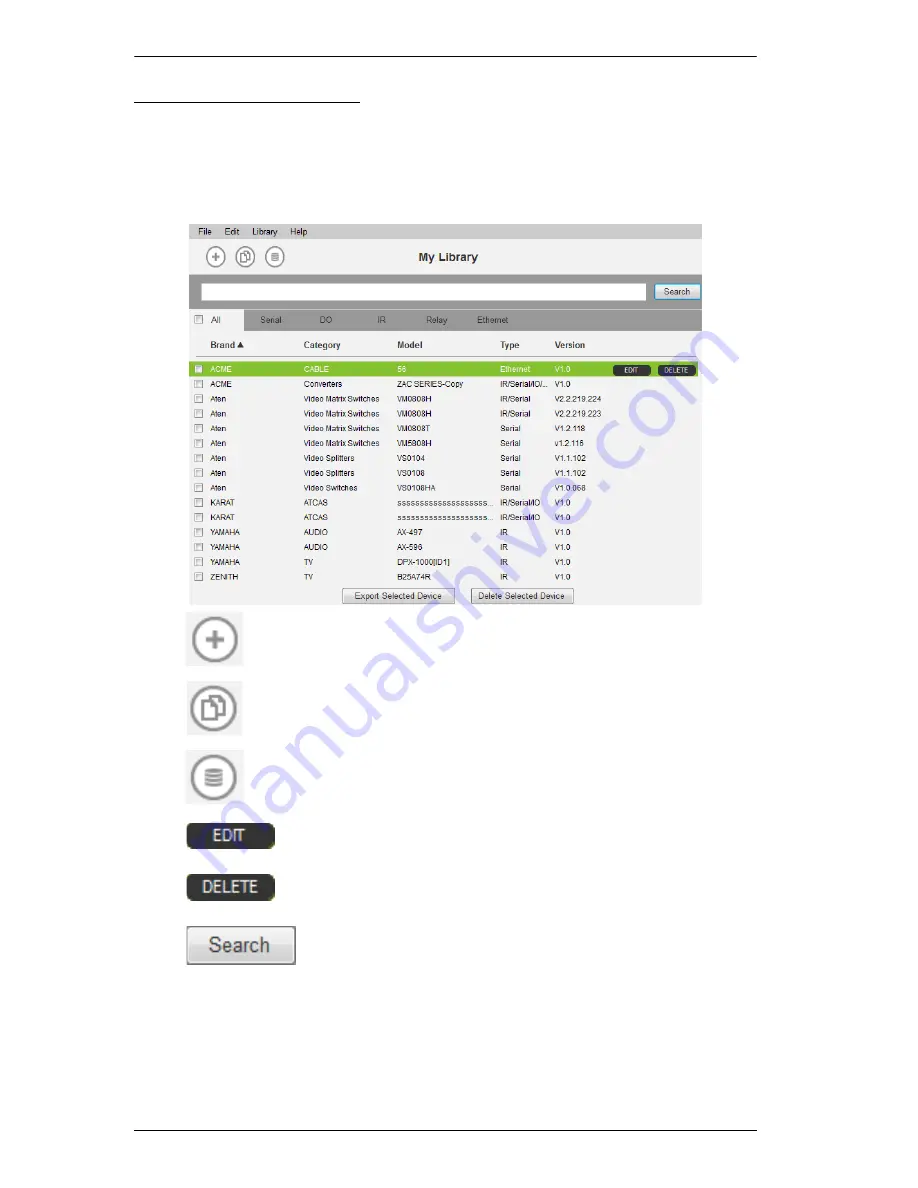
ATEN Control System User Manual
88
Managing My Library
When devices are added to My Library, they appear listed in the main window.
New devices can be added by creating a new device, copying an existing device
or by selecting a device from the ATEN Library. Use the check boxes to select
individual devices or
All
to select the entire list.
Click to add a new custom device to the database.
Select a device and click this icon to create a duplicate.
Click to add and edit a device from the ATEN Library.
Select a device and click
Edit
to change the settings.
Select a device and click
Delete
to remove a device.
Key in word strings then click
Search
to find a device.
Click
All
,
Serial
,
DO
,
IR,
Relay
or
Ethernet
to filter the list by type.
Click
Brand
,
Category
,
Model
,
Type
or
Version
to sort the devices.
Click
Export Selected Device
to save the selected devices.
Click
Delete Selected Devices
to remove the selected devices.
Summary of Contents for VK2100
Page 1: ...ATEN Control System User Manual www aten com ...
Page 18: ...ATEN Control System User Manual 8 This Page Intentionally Left Blank ...
Page 34: ...ATEN Control System User Manual 24 This Page Intentionally Left Blank ...
Page 42: ...ATEN Control System User Manual 32 This Page Intentionally Left Blank ...
Page 81: ...Chapter 5 ATEN Configurator VK6000 71 Icon Device Interface ...
Page 94: ...ATEN Control System User Manual 84 This Page Intentionally Left Blank ...
Page 104: ...ATEN Control System User Manual 94 5 Click Save 6 The device will appear in My Library ...
Page 106: ...ATEN Control System User Manual 96 This Page Intentionally Left Blank ...
Page 115: ...Chapter 7 ATEN Control System App 105 PJLink Projector Telnet ...
Page 120: ...ATEN Control System User Manual 110 This Page Intentionally Left Blank ...






























