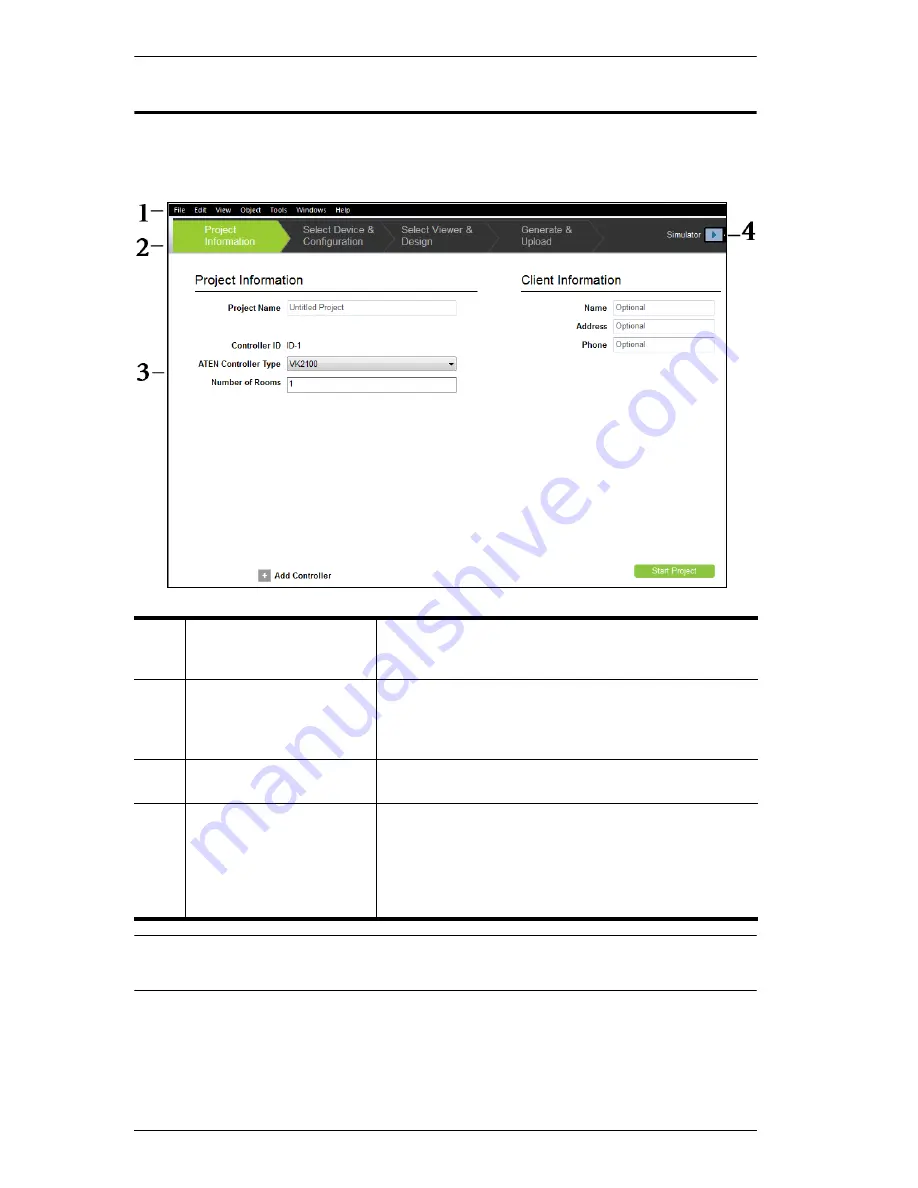
ATEN Control System User Manual
38
Main Page
Double-click the
Configurator.exe
shortcut to open the ATEN Configurator
software. The
Project Information
page appears:
Note:
To install the ATEN Configurator software, see
Software Installation
,
page 33.
1
Menu bar
The
Menu Bar
contains categories with options that
pertain to different sections of the software. Menu bar
items are listed on page 39.
2
Project Bar
The
Project Bar
contains four tabs. Each tab relates
to a step required to setup the VK2100. Each step
can be selected by clicking on the bar. Each step is
discussed, starting on page 44.
3
Interactive Display Panel This is the main work area. The page that appears
here reflects the project tab that is selected.
4
Simulator
The simulator button is used to test a viewer’s
interface after it has been created in
Create Viewer &
Design
. The simulator allows you to tryout the
interface as it would work on the iPad but without
actually controlling devices. Use the mouse to click
through the page links.
Summary of Contents for VK2100
Page 1: ...ATEN Control System User Manual www aten com ...
Page 18: ...ATEN Control System User Manual 8 This Page Intentionally Left Blank ...
Page 34: ...ATEN Control System User Manual 24 This Page Intentionally Left Blank ...
Page 42: ...ATEN Control System User Manual 32 This Page Intentionally Left Blank ...
Page 81: ...Chapter 5 ATEN Configurator VK6000 71 Icon Device Interface ...
Page 94: ...ATEN Control System User Manual 84 This Page Intentionally Left Blank ...
Page 104: ...ATEN Control System User Manual 94 5 Click Save 6 The device will appear in My Library ...
Page 106: ...ATEN Control System User Manual 96 This Page Intentionally Left Blank ...
Page 115: ...Chapter 7 ATEN Control System App 105 PJLink Projector Telnet ...
Page 120: ...ATEN Control System User Manual 110 This Page Intentionally Left Blank ...






























