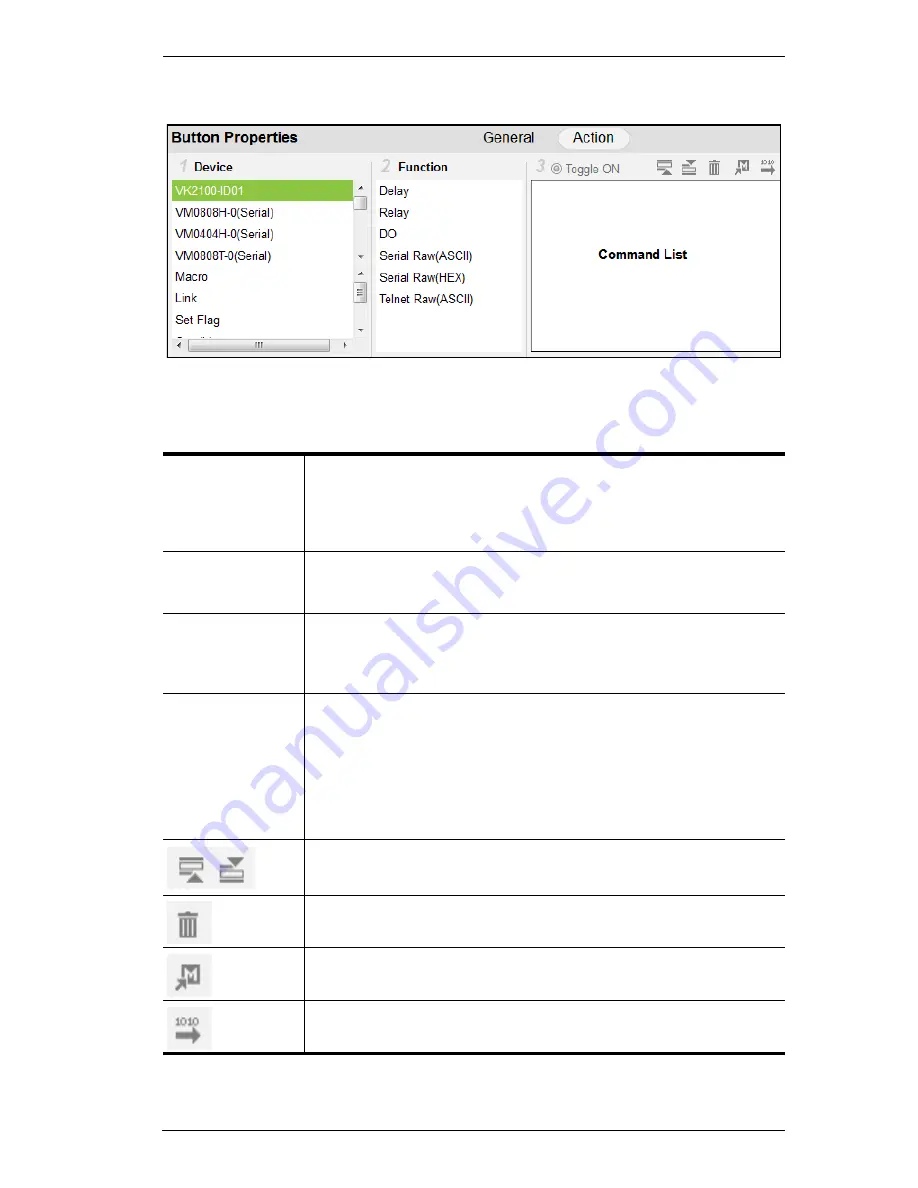
Chapter 5. ATEN Configurator (VK6000)
59
Action
The
Action
section of the Button Properties is used to set what a button does
when pressed. Use the table below for an overview and the instructions on the
next page to add
Actions
and
Advanced Options
.
Device
Lists the devices and other options that can be selected to add
actions to the Button properties. When a device or option is
selected, actions appear in the Function list. The upper box lists the
hardware devices and VK2100; the lower box lists
Advanced
Options
.
Function
Lists the actions that can be added to the Command List. When a
Device is selected the actions listed here can be added to the
Command List to configure the button.
Command List
Lists the actions that will initiate when the button is pressed.
Device
and
Advanced Option
actions can be added and associated in the
command list together. Actions initiate in the order that they’re
added.
Toggle ON /
Toggle OFF
When the Button
Mode
(page 58) is set to
Toggle
, the
Command
List
splits in two and you can set the toggle actions:
Toggle ON
– lists the actions that initiate when the button is first
pressed.
Toggle OFF
– lists the actions that initiate when the button is
pressed a second time. When the button is pressed again, the
Toggle ON
action initiates and the cycle repeats.
Use
Move up
to move an action up in the command list, or
Move
down
to move an action down in the command list.
Use
Delete
to remove an action from the command list.
Use
Save as Macro
to save the actions in the command list as a
macro.
Use
Test Tool
to connect to a controller and test the action(s) in the
command list.
Summary of Contents for VK2100
Page 1: ...ATEN Control System User Manual www aten com ...
Page 18: ...ATEN Control System User Manual 8 This Page Intentionally Left Blank ...
Page 34: ...ATEN Control System User Manual 24 This Page Intentionally Left Blank ...
Page 42: ...ATEN Control System User Manual 32 This Page Intentionally Left Blank ...
Page 81: ...Chapter 5 ATEN Configurator VK6000 71 Icon Device Interface ...
Page 94: ...ATEN Control System User Manual 84 This Page Intentionally Left Blank ...
Page 104: ...ATEN Control System User Manual 94 5 Click Save 6 The device will appear in My Library ...
Page 106: ...ATEN Control System User Manual 96 This Page Intentionally Left Blank ...
Page 115: ...Chapter 7 ATEN Control System App 105 PJLink Projector Telnet ...
Page 120: ...ATEN Control System User Manual 110 This Page Intentionally Left Blank ...






























