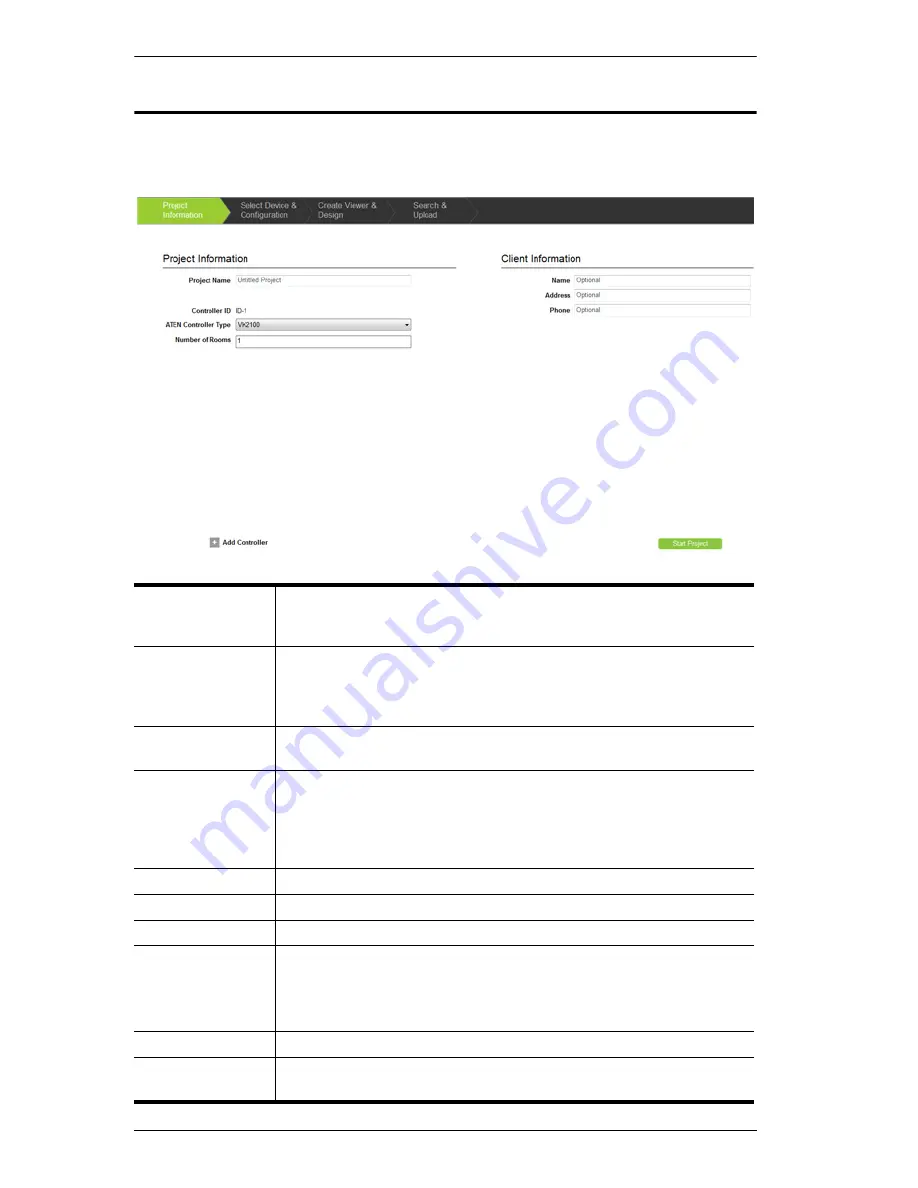
ATEN Control System User Manual
44
Project Information
The
Project Information
tab allows you to enter details about the installation to
start the project. Enter the information using the table below as a guide.
Project Name
Enter the name of the project you are setting up. You can create
multiple projects but for most installations only one project is
required.
Controller ID
Displays the Controller ID for the controller in the project. Use the
Controller ID in the project to set the
Controller ID Switch
on the
rear of the VK2100.This tells the software which VK2100 to upload
the device configuration and viewer profile information to.
ATEN Controller
Type
Select the controller model you are installing.
Number of Rooms Enter the number of rooms the VK2100 will control. When a viewer
profile is created in
Create Viewer & Design,
you need to select the
Accessible Room
which will associate the profile to a controller via
the room number. This link allows the software to know which
controller to upload the viewer profile to.
Name
Enter the client name associated with the project.
Address
Enter the client address associated with the project.
Phone
Enter the client phone number associated with the project.
Add Controller
Click to add controllers* to the project. The number of controllers
added should equal the number of VK2100 units being installed. A
project can have up to 16 controllers.
*A controller is the software’s link to the VK2100 being installed.
Remove Controller Click to delete a controller from the project.
Start Project
Click to begin configuring hardware devices. The
Select Device &
Configuration
tab will open.
Summary of Contents for VK2100
Page 1: ...ATEN Control System User Manual www aten com ...
Page 18: ...ATEN Control System User Manual 8 This Page Intentionally Left Blank ...
Page 34: ...ATEN Control System User Manual 24 This Page Intentionally Left Blank ...
Page 42: ...ATEN Control System User Manual 32 This Page Intentionally Left Blank ...
Page 81: ...Chapter 5 ATEN Configurator VK6000 71 Icon Device Interface ...
Page 94: ...ATEN Control System User Manual 84 This Page Intentionally Left Blank ...
Page 104: ...ATEN Control System User Manual 94 5 Click Save 6 The device will appear in My Library ...
Page 106: ...ATEN Control System User Manual 96 This Page Intentionally Left Blank ...
Page 115: ...Chapter 7 ATEN Control System App 105 PJLink Projector Telnet ...
Page 120: ...ATEN Control System User Manual 110 This Page Intentionally Left Blank ...
















































