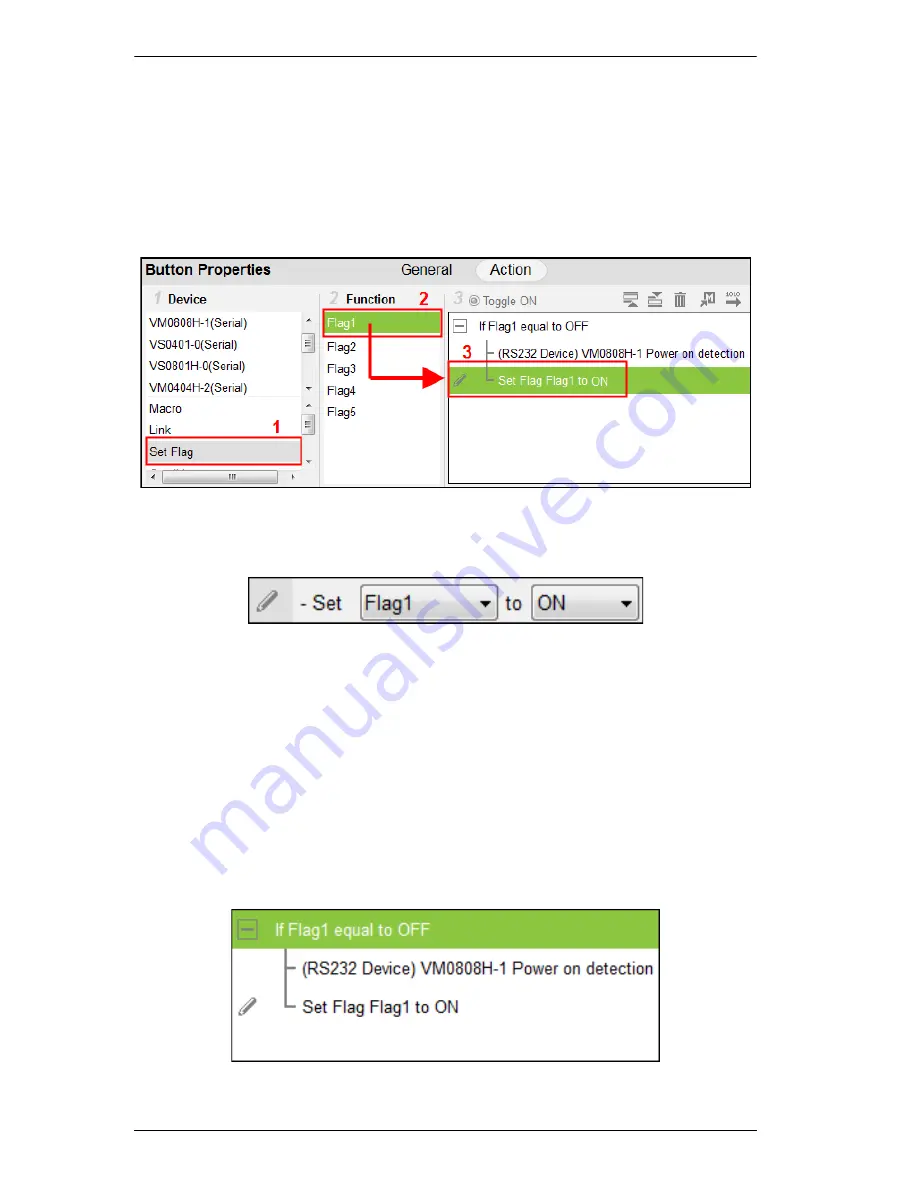
ATEN Control System User Manual
62
To add a Set Flag:
1. Select
Set Flag
under
Device
.
2. Select the
Flag
from the Function list.
3. Drag and drop the
Flag
from the
Function
list to add it to the end of the
Condition Flag
, in a tree view list:
4. Double-click
Set Flag
in the Command list to use the drop-down menus to
set the
Flag
and
Value
.
Condition
– adds a condition that must be met before the actions listed
with it can initiate. When the button is pressed, the Condition's set value
must equal the
Flag
or
Feedback
value for the action(s) to initiate. There
are two condition types:
Flag
and
Feedback
.
Flag
– adds a condition based on a Flag’s value. “If
Flag
equals
Value
”
is true, the condition is met and the actions listed with the Condition
will initiate. Always add a
Condition Flag
at the top of the Command
list, next drag and drop the device action(s) and a Set Flag at the end, in
a tree view list:
Summary of Contents for VK2100
Page 1: ...ATEN Control System User Manual www aten com ...
Page 18: ...ATEN Control System User Manual 8 This Page Intentionally Left Blank ...
Page 34: ...ATEN Control System User Manual 24 This Page Intentionally Left Blank ...
Page 42: ...ATEN Control System User Manual 32 This Page Intentionally Left Blank ...
Page 81: ...Chapter 5 ATEN Configurator VK6000 71 Icon Device Interface ...
Page 94: ...ATEN Control System User Manual 84 This Page Intentionally Left Blank ...
Page 104: ...ATEN Control System User Manual 94 5 Click Save 6 The device will appear in My Library ...
Page 106: ...ATEN Control System User Manual 96 This Page Intentionally Left Blank ...
Page 115: ...Chapter 7 ATEN Control System App 105 PJLink Projector Telnet ...
Page 120: ...ATEN Control System User Manual 110 This Page Intentionally Left Blank ...






























