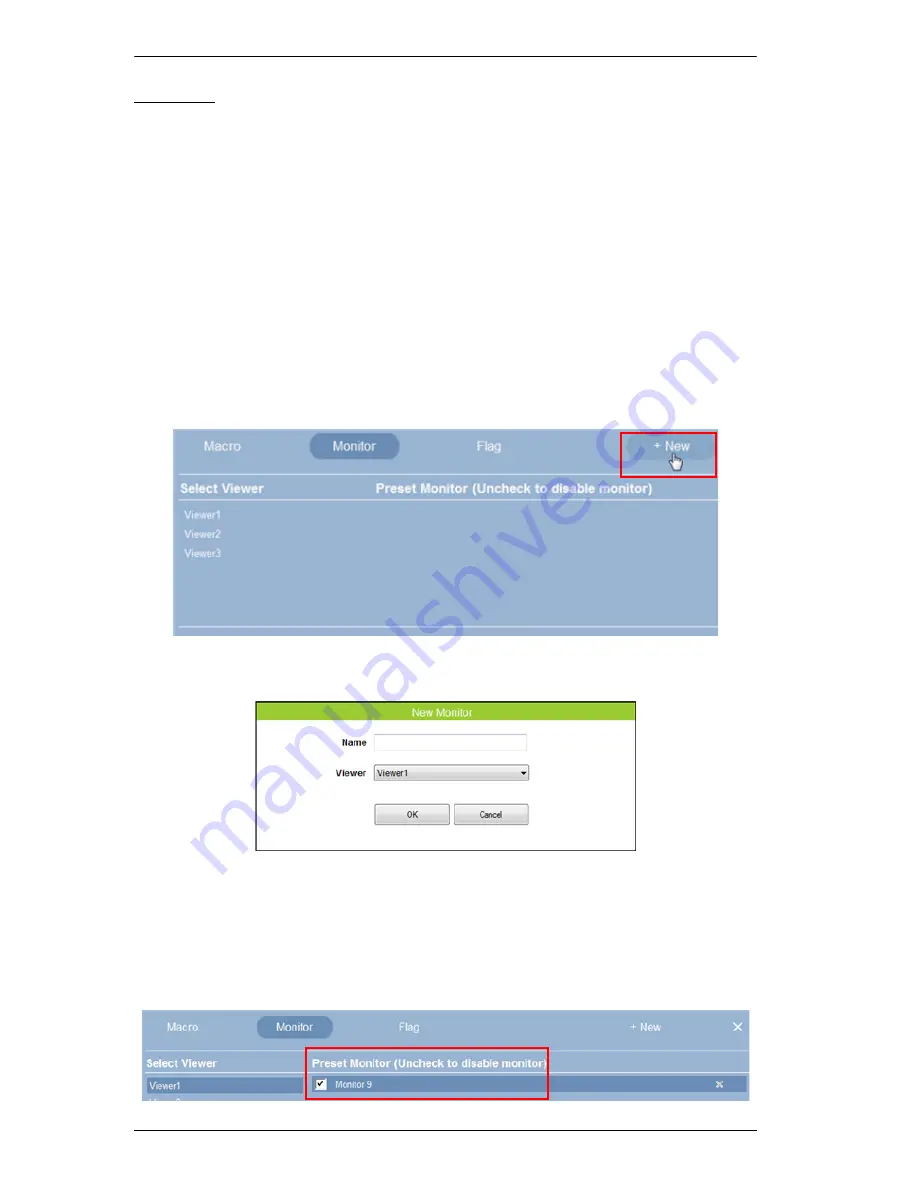
ATEN Control System User Manual
76
Monitor
A
Monitor
allows you to set the conditions on a port for the signals from
Digital Input
(VDC) and
Digital Input
(Dry Contact) devices or Flags that
will initiate an action.
Digital Input (VDC) hardware devices provide voltage
signals between 1 and 24. Digital Input (Dry Contact) are hardware devices
with open and closed circuit signals. These signals provide indicators from
sensors or switches of an event. An event can be the temperature, power, dry
contact, sensor or switching status from a device.
Create a monitor for a Digital Input port with a
Condition
that specifies an
Action
according to the signal sent from the device.
To create a Monitor:
1. Select
Monitor
and click
+ New
.
2. The
New Monitor
menu appears:
Enter a
Name
and
select the
Viewer
(associated with the room/
device you are configuring) from the drop-down menu, then click
OK
.
3. Select the
Viewer
under
Select Viewer
and click the
Monitor
under
Preset
Monitor
:
Summary of Contents for VK2100
Page 1: ...ATEN Control System User Manual www aten com ...
Page 18: ...ATEN Control System User Manual 8 This Page Intentionally Left Blank ...
Page 34: ...ATEN Control System User Manual 24 This Page Intentionally Left Blank ...
Page 42: ...ATEN Control System User Manual 32 This Page Intentionally Left Blank ...
Page 81: ...Chapter 5 ATEN Configurator VK6000 71 Icon Device Interface ...
Page 94: ...ATEN Control System User Manual 84 This Page Intentionally Left Blank ...
Page 104: ...ATEN Control System User Manual 94 5 Click Save 6 The device will appear in My Library ...
Page 106: ...ATEN Control System User Manual 96 This Page Intentionally Left Blank ...
Page 115: ...Chapter 7 ATEN Control System App 105 PJLink Projector Telnet ...
Page 120: ...ATEN Control System User Manual 110 This Page Intentionally Left Blank ...
















































