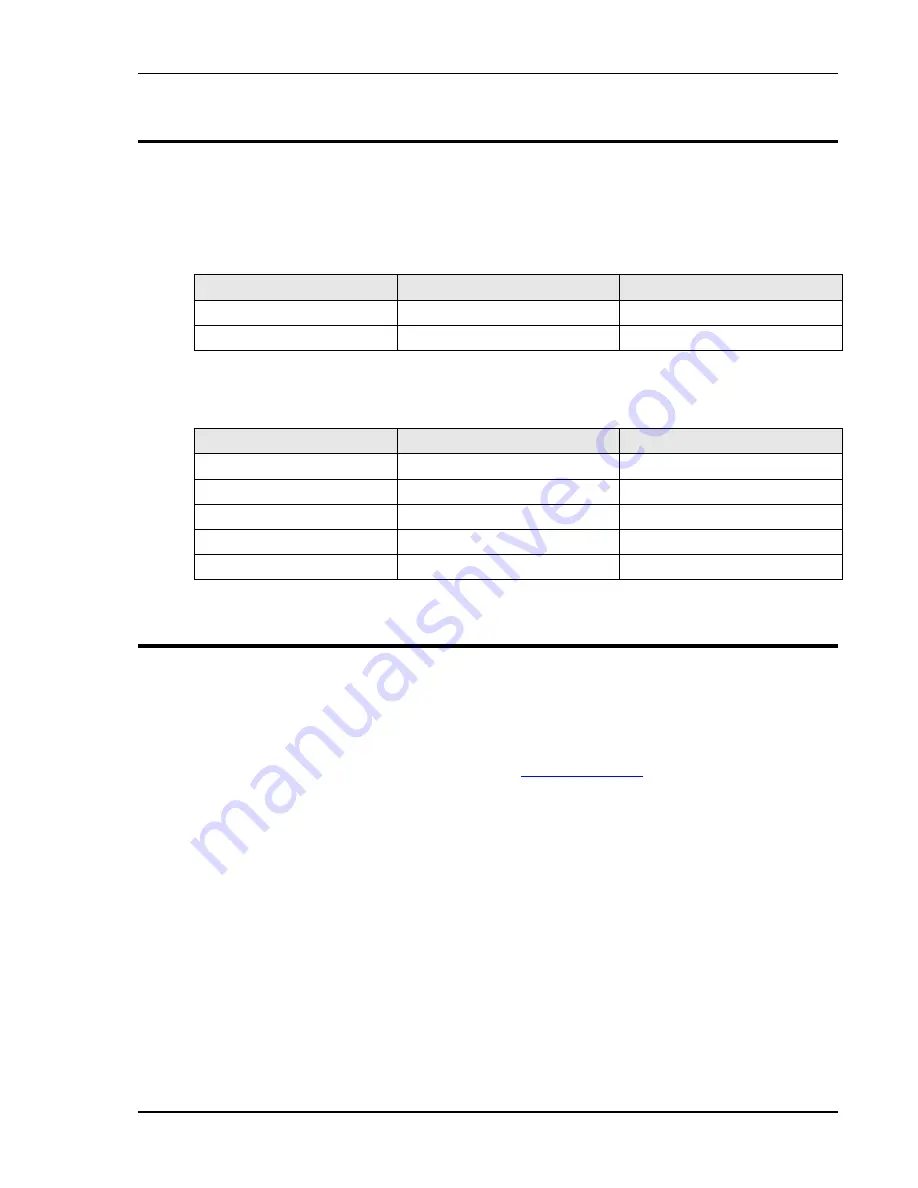
User Manual
KDC Series II DC Power Supplies
97
8.4 Controller Jumper Settings
If it is necessary to change controller configurations due to adding or removing DC modules or
reconfiguring a system from Master to Auxiliary, the following jumper configurations have to be
set.
KDC II Master Controller jumper tables
Available configuration settings are shown in the table below.
Configuration Option
W17
W18
Master
1
0
Auxiliary (-AUX)
0
1
Table 8-7: Master or Auxiliary Configuration Jumper Settings
Relevant power level configuration settings are shown in the table below. Check these settings if
the system was not configured for parallel operation at this power level at the factory.
Configuration Option
W13
W14
Master, 5 KW
0
0
Master, 10 KW
1
0
Master, 15 KW
1
0
Master / AUX 15 to 45 KW
1
0
Master / AUX 45 to 60 KW
1
1
Table 8-8: Master or Auxiliary Configuration Jumper Settings
8.5 Firmware Updates
The firmware of the KDC Series DC power supply controller is contained in Flash memory and
can be updated through the RS232 serial interface if needed. The firmware revision of the KDC
controller is displayed during power up sequence. It can also be queried over the bus using the
*IDN? command.
From time to time, Argantix may release updated firmware for the KDC product line. Firmware
updates will be posted on the Argantix website at
www.argantix.com
for customer download.
Customers must register on the Argantix web site to gain download privileges.
Should be need arise to update the firmware of the KDC unit, the required Flash download utility
program can be obtained from the Argantix website, as well as the new firmware file itself. A
windows PC and RS232 cable will be needed to perform this upgrade.
To install new firmware, proceed as follows:
Copy both AxFlashLoaderComm.exe and CIC662rn.nn.hex to a folder or disk. The
AxFlashLoaderComm.exe is the utility used to update the firmware. CIC662rn.nn.hex is the hex
file that contains the firmware update. The n.nn will be the revision number of the firmware.
Please record the revision of the previous firmware before the update for reference. The
firmware revision is displayed during power up sequence.
1. Connect a straight-through (not a null modem) RS232 cable (9 pin to 9 pin) between the
power supply and the com port of the PC.
2. Power up the KDC supply while holding down the
ENTER
key on the keyboard. Release the
ENTER
key as soon as the first text appears on the LCD display
. Do not hold the ENTER
Summary of Contents for KDC 100-100
Page 2: ......
Page 10: ......
Page 26: ...User Manual 16 KDC Series II DC Power Supplies Figure 3 1 Location of rear panel connectors ...
Page 33: ...User Manual KDC Series II DC Power Supplies 23 Figure 4 3 Front panel layout ...
Page 82: ......
Page 83: ...User Manual KDC Series II DC Power Supplies 73 Figure 6 1 DC Power Supply Block Diagram ...
Page 111: ...User Manual KDC Series II DC Power Supplies 101 Figure 8 2 Replaceable Fuse Locations ...
















































