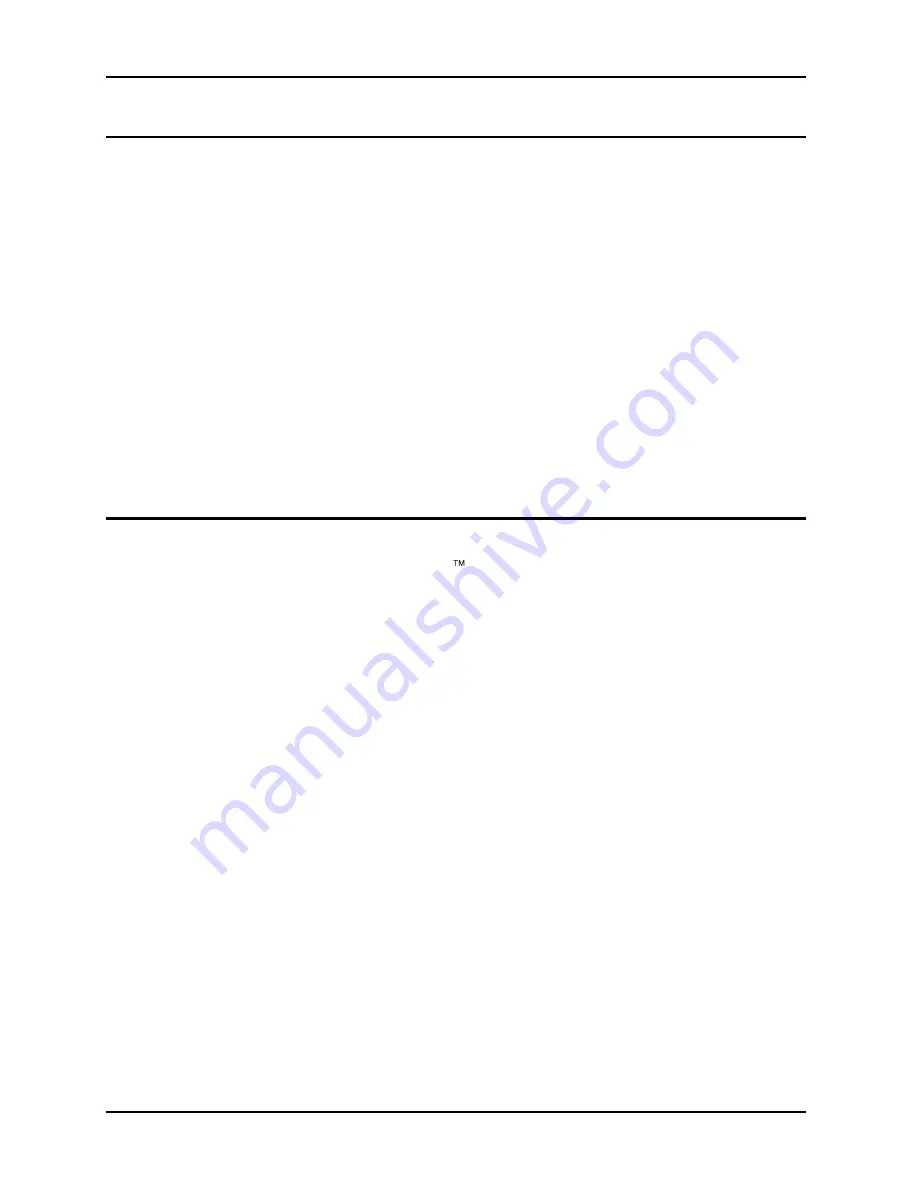
User Manual
106
KDC Series II DC Power Supplies
9.5.3
Installing the Software from CD ROM
The KDCGUI software is distributed on CD-ROM. The KDCGUI must be installed from CD using
the included setup program as all required files are compressed. To install the KDCGUI, proceed
as follows:
1.
Turn on the PC and boot up in Window
s™
2.
Insert the CD in your CD-ROM drive.
3.
Run the Setup.exe program from the root directory of the CD.
4.
A CD Browser like program will open. Select the product series for which you want
to install the software and select the GUI Software tab. Select an available operating
system (typically 32 bit Windows OS) and click on the Install button to begin the
installation.
5.
Follow the instructions provided by the setup program to complete the installation.
6.
When the installation has completed, remove the CD ROM and store in a safe
place.
If prompted to do so, reboot the PC to activate the new settings. You are now ready to start using
the KDCGUI software.
9.6 Trouble Shooting - RS232C
This section provides guidelines for resolving communication problems that may occur when
using the KDCGUI software under Windows .
You may encounter problems when using the serial interface with the KDCGUI program that is
supplied with the interface option for this source.
Symptoms:
1. Unable to verify connection to the power supply through RS232C interface. Time-out occurs
and dialog box appears that asks if you want to switch to simulation mode. An error message
(ERR -
100) may appear on the front panel LED‟s of the power supply.
- Or -
2. Verification is successful but slewing of voltage, frequency or current limit results in an ERR -
100.
Things to check:
1.
Is any PC com port available for communication with the power supply? On older PC‟s com
port interrupts are often shared between com 1 and com3 as well as com2 and com 4. If any
of these other com ports is in use, it may prevent you from using the com port that shares
the same interrupt.
2. Did you use the RS232C cable that was supplied with the power source? If not, make sure
you obtain the correct cable. (DB9 to DB9, straight through, male to female).
3. Did you connect the serial cable to the 9 pin D-
Sub marked “RS232/RS485” on the rear-
panel? The secondary RS232C port labeled with RS232 only is not active even when
present.
Summary of Contents for KDC 100-100
Page 2: ......
Page 10: ......
Page 26: ...User Manual 16 KDC Series II DC Power Supplies Figure 3 1 Location of rear panel connectors ...
Page 33: ...User Manual KDC Series II DC Power Supplies 23 Figure 4 3 Front panel layout ...
Page 82: ......
Page 83: ...User Manual KDC Series II DC Power Supplies 73 Figure 6 1 DC Power Supply Block Diagram ...
Page 111: ...User Manual KDC Series II DC Power Supplies 101 Figure 8 2 Replaceable Fuse Locations ...
















































