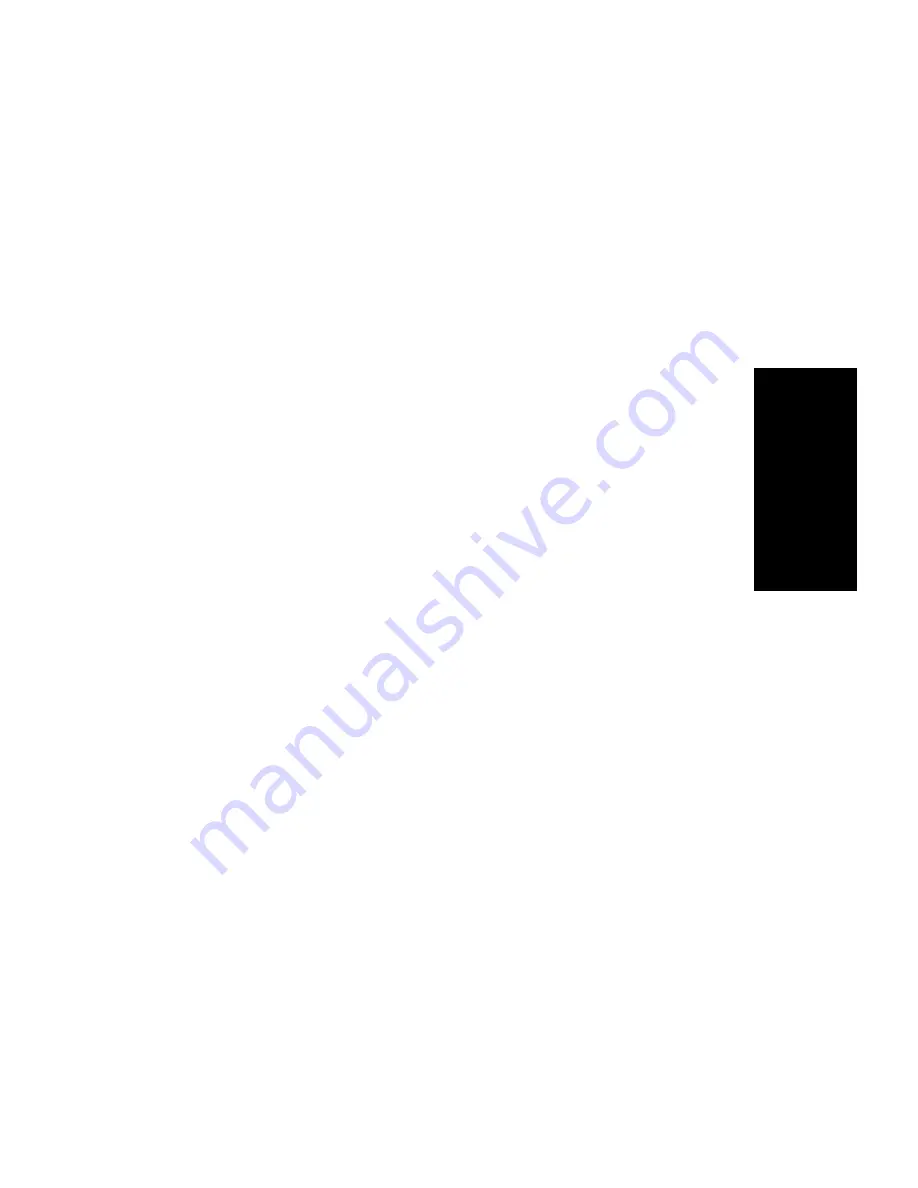
Setting up Extensions
AltiWare OE System Administration Manual 89
E
x
te
ns
io
n
C
o
nf
ig
ura
tio
n
4.
Depending on the type of extension you’re creating, take one of the
following actions.
• IF you’re setting a virtual or workgroup pilot number, you’re done.
Click OK.
• IF you’re setting up a physical extension, select an available
physical location—slot and channel for the line—then click OK.
The slots (the location of the board in the PC) and the channels
(the ports) are displayed and available if they have not yet been
assigned to an extension.
Establishing Basic Extension Attributes
After you create an extension, you can set other basic attributes in the
Extension Configuration General window:
Setting the Personal Information
Type in the User Name, Password, DID, and Tenant Group:
•
First Name and Last Name—of the extension user, each with a
maximum of 32 maximum characters.
•
Password—a password for the extension user. Valid passwords are
from 2 – 8 digits in length and can contain numbers or letters A- Z. The
letters map to numbers (on a phone, for example) as follows:
•
DID Number—each extension can be assigned a DID number. This
number does not have a fixed length, but the length must be long
enough (range 2-16) for the system to match the DID incoming call.
Numbers
Letters
! " # $ %
&
' ( ) * + ,
-
. / 0 1 2 3
4
5 6 7 8 9 :
;
< = > ?
Summary of Contents for AltiWare OE 4.0
Page 1: ...AltiWare OE Release 4 0 System Administration Manual Revised 09 2000 4403 0001 4 0...
Page 62: ...System Configuration 52 AltiWare OE System Administration Manual...
Page 94: ...Trunk Configuration 84 AltiWare OE System Administration Manual...
Page 130: ...Extension and Workgroup Configuration 120 AltiWare OE System Administration Manual...
Page 150: ...Auto Attendant Configuration 140 AltiWare OE System Administration Manual...
Page 164: ...System Report Management 154 AltiWare OE System Administration Manual...
Page 214: ...Registration Technical Support 204 AltiWare OE System Administration Manual...
















































